6.1.1 ANPR Watch List
Add license plates to this interface. After enabling license plate recognition, VMS will automatically receive the recognition result sent by the Milesight cameras and compare it with the black and white list added in VMS.
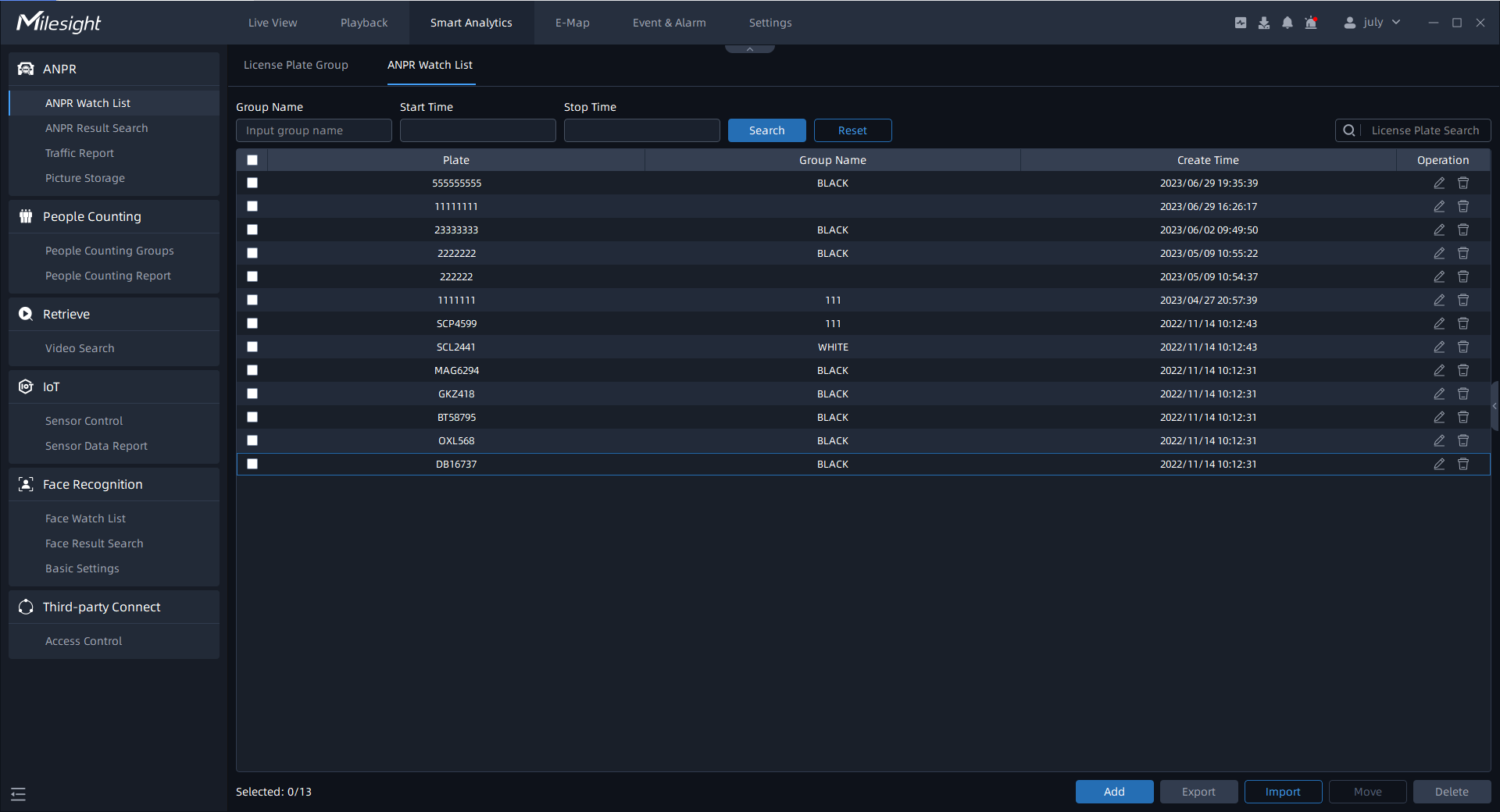
You can choose either of the below two ways to add license plates.
(1) Add License Plate One by One
Step1: Click ![]() button to pop up a Add Plate window as
below:
button to pop up a Add Plate window as
below:
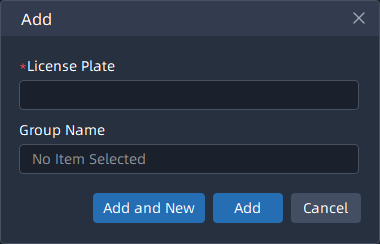
Step2: Input license plate and choose a group for the license plate, and click
![]() button;
button;
Step3: Repeat the Step1-2 to add other license plates manually.
(2) Batch Import License Plate
Step1: Click ![]() button to pop up a window as shown below:
button to pop up a window as shown below:
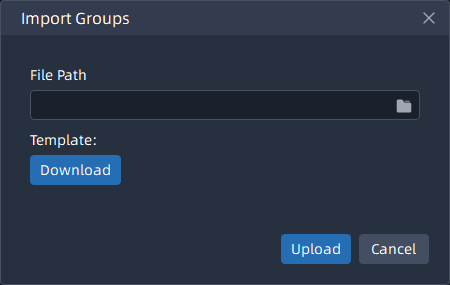
Step2: The imported file must be filled in according to the specified format. You
can click![]() to download the template. After filling in,
click
to download the template. After filling in,
click ![]() button to import a plates file, then click
button to import a plates file, then click ![]() button.
button.
- The default form of imported or exported license plates file is csv.
- A license plate can’t be repeatedly add to the same type of plate list.
- Maximum quantity of license plates added in the list is 10000.
The meanings of the parameters in the interface can be referred to the table below:
|
Parameter |
Function Introduction |
|---|---|
|
Input the group name and select Start Time and End Time, click the “Search” button, the corresponding license plates will be displayed in the list below. |
|
|
Enter the license plate and choose a group for the license plate, click the “Add” button, the license plate will be added successfully. |
|
|
Click the "Export List" button to export the license plates in the current list to a csv form locally. |
|
|
You can add a csv form with the license plate you want to add, then
click
Note: You can first
download the template as a reference in this
interface. |
|
|
Select the camera, click the “move” button to move it to the corresponding group. |
|
|
Click the "Delete" button to delete all the selected license plates in the current list. |