3.2.1 Camera List
List and play added cameras on Camera List page.
Select one window one camera to play. Or click ![]() to get all
cameras’ live video.
to get all
cameras’ live video.
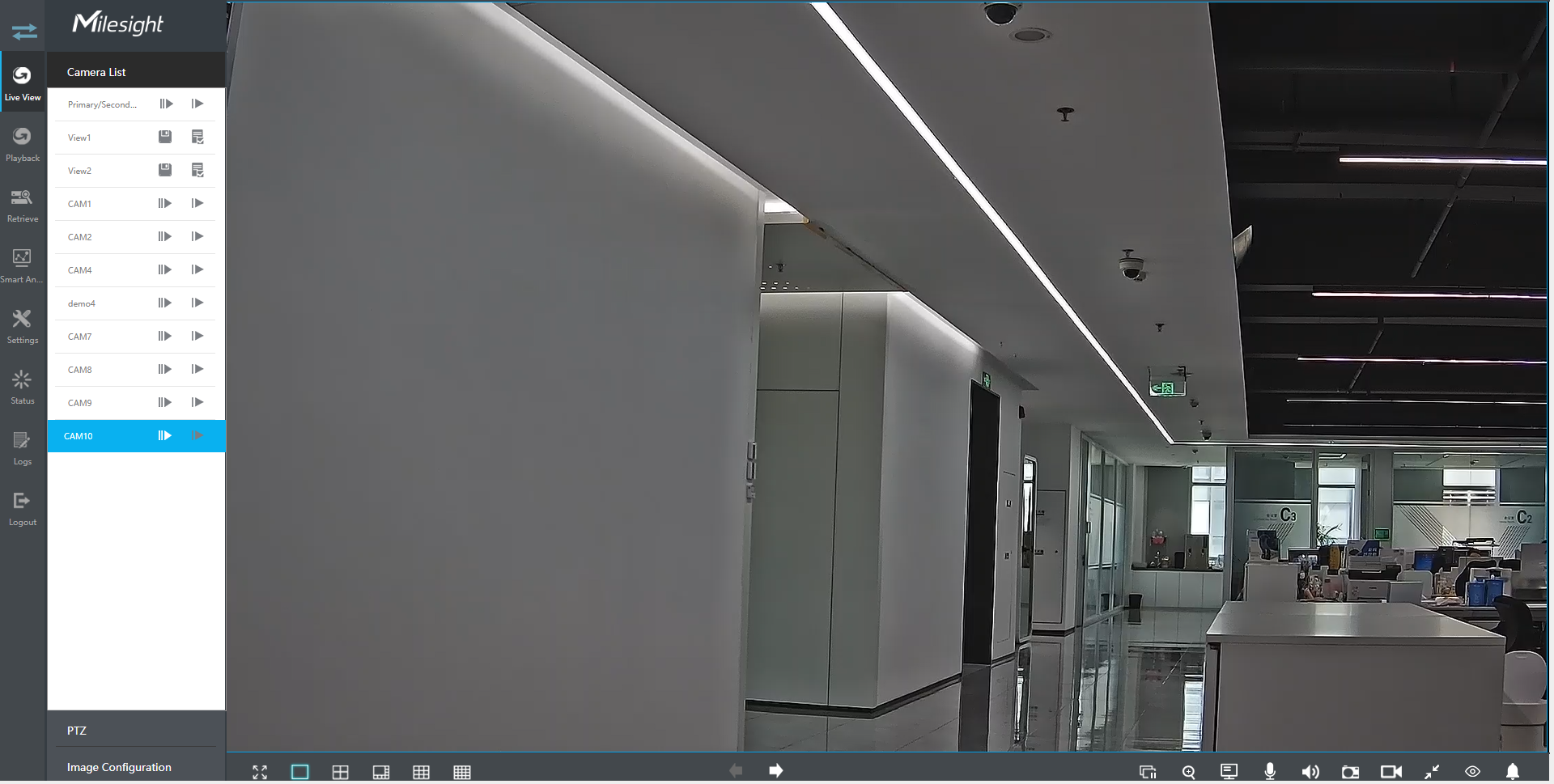
Icons’ descriptions of Live View
|
Icons |
Descriptions |
Icons |
Descriptions |
|---|---|---|---|
|
Play Primary Stream |
Play Secondary Stream |
||
|
Save View |
Play default view |
||
|
Full screen |
1 screen mode |
||
|
4 screens mode |
8 screens mode |
||
|
9 screens mode |
16 screens mode |
||
|
Previous page |
Next page |
||
|
Stop all live view |
Start all live view |
||
|
Digital Zoom |
Display Settings of Event Detection Region
|
||
|
Two-way Audio |
Audio on |
||
|
Audio off |
Snapshot |
||
|
Snapshot |
Record |
||
|
Original Image |
Resize Image |
||
|
Fisheye Client-side Dewarping |
Camera Alarm Output |
Fisheye Client-side Dewarping
Click ![]() to enable
Client-side Dewarping on the panel that pops up when the selected channel plays
successfully. Users can dewarp the original Fisheye view into various modes in the live
view interface on demand, including Installation Mode and Display Mode. There are 3
options for Installation Mode:Ceiling, Wall and Flat. And there are 9 options for
Display Mode: 1O, 1P, 2P, 4R, 1O3R, 1P1R, 1P4R, 1P6R, and 1O8R.
to enable
Client-side Dewarping on the panel that pops up when the selected channel plays
successfully. Users can dewarp the original Fisheye view into various modes in the live
view interface on demand, including Installation Mode and Display Mode. There are 3
options for Installation Mode:Ceiling, Wall and Flat. And there are 9 options for
Display Mode: 1O, 1P, 2P, 4R, 1O3R, 1P1R, 1P4R, 1P6R, and 1O8R.
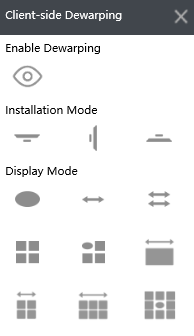
Two-way Audio
Click ![]() to enable
Two-way Audio. You can select to talk with camera or NVR.
to enable
Two-way Audio. You can select to talk with camera or NVR.
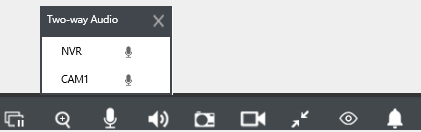
- For NVR that does not support the Audio I/O interface, it only supports to talk with camera through Web page.
- The Two-way Audio only supports one channel talking at one time.
- Two-way Audio and Audio function can not be used together, including Audio of Playback, but if you are using Two-way Audio on one web page, you can use Audio on another page.
- The audio interface of NVR can only be used alone. When other devices are talking to NVR, it would indicate that the device is busy if you enable Audio or Two-way Audio of other channels at the same time.
And there are multiple icons on each channel displayed in live view, indicating video loss and alarm status of the channel.
| Icons |
Descriptions |
|---|---|
|
It indicates video loss |
|
|
It indicates motion detection alarm |
|
|
It indicates VCA alarm |
