8.5.5 Privacy Mask
Privacy mask enables to cover certain areas on the live video to prevent certain spots in the surveillance area from being viewed and recorded. The mask area does not move as the lens moves.
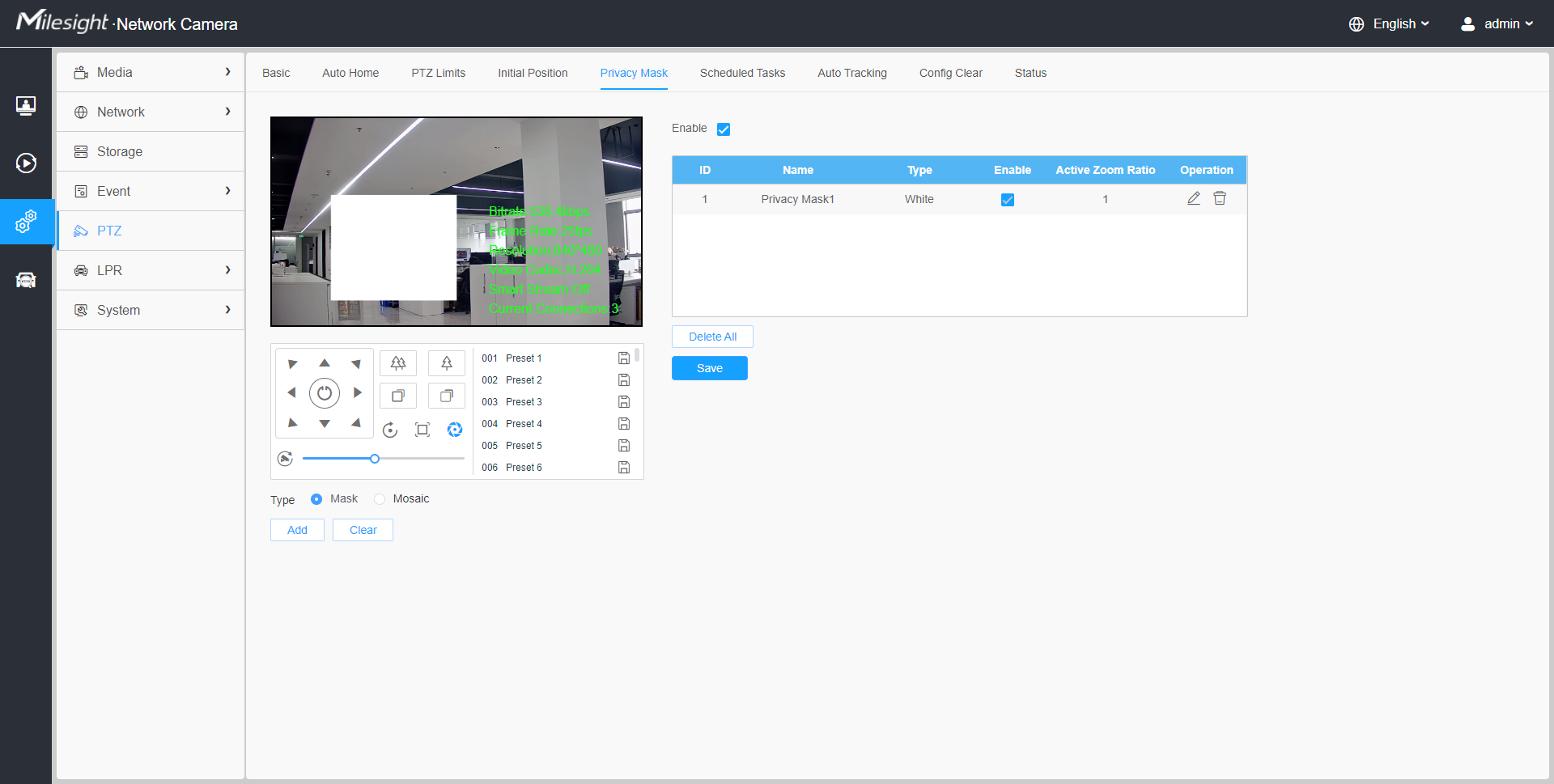
[Privacy Mask]
You can select the color to use for the cover certain areas on the live video.
- For the MS-Cxxxx-xPC model, up to 24 mask areas and 4 mosaic areas are supported.
- For the MS-Cxxxx-xPA model, up to 24 mask areas are supported.
|
Parameters |
Function Introduction |
|---|---|
|
Enable |
Check the checkbox to enable the Privacy Mask function |
|
Add |
Add the current drawing area as Privacy Mask |
|
Clear |
Clear the current drawing area |
|
Delete All |
Clear all areas you drew before |
|
Name |
Support to customize the name of Privacy Mask |
|
Type |
Select the color for the privacy areas, there are eight colors available: White, Black, Blue, Yellow, Green, Brown, Red, Violet |
|
Active Zoom Ratio |
Set the value of Active Zoom Ratio according to your need, and then the mask will only appear when the zoom ratio is greater than the predefined value |
[Mosaic type of Privacy Mask]
You can select the color type and mosaic type to use for the cover certain areas on the live video. The mosaic type can maintain the continuity of the picture and improve the visual effect. Up to 28 mask areas are supported, which includes 24 mask areas and 4 mosaic areas.
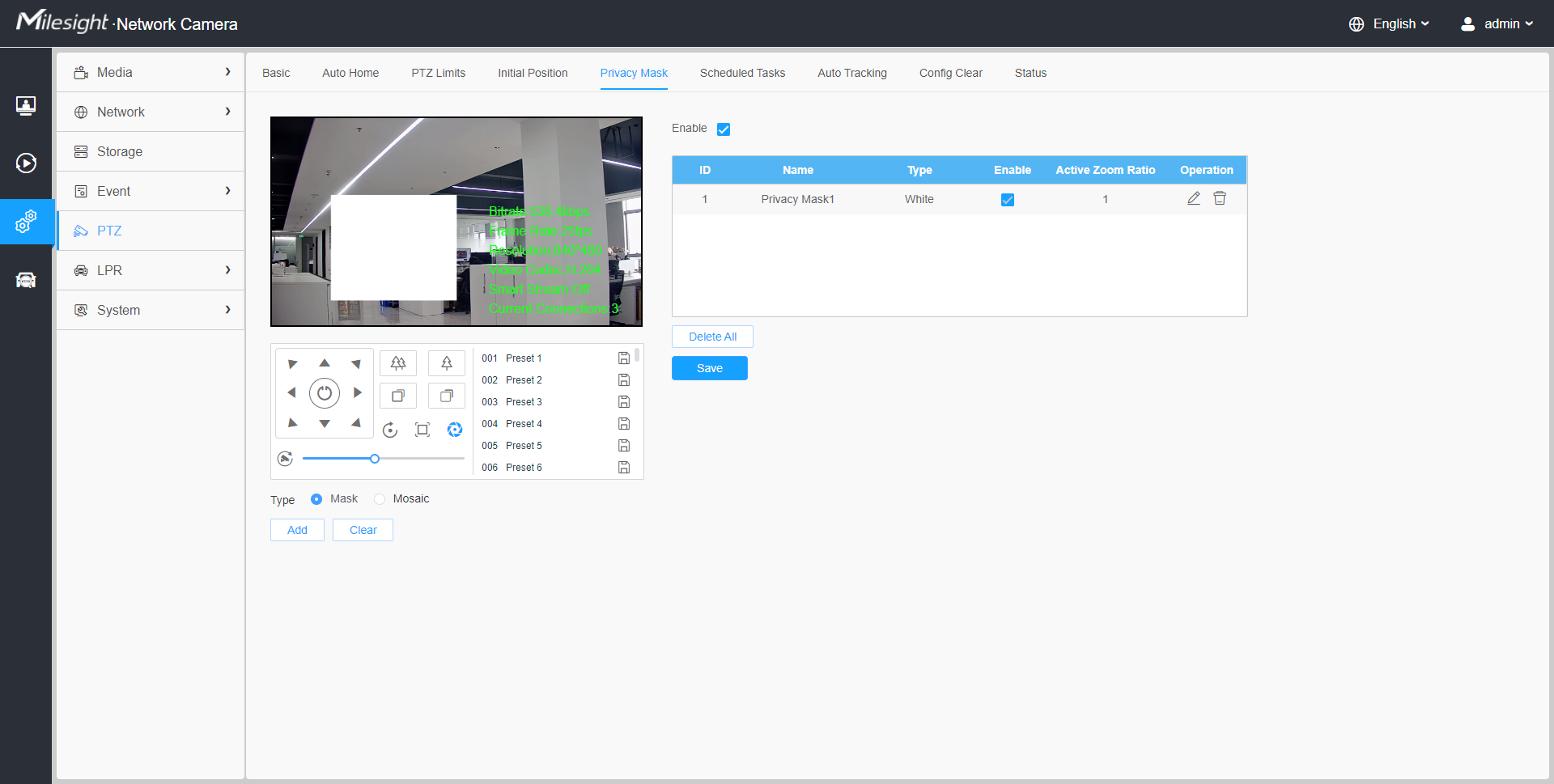
| Parameters | Function Introduction | |
|---|---|---|
| Enable | Check the check box to enable the Privacy Mask function. | |
|
Type |
Select the type to use for the privacy areas, there are two types available: Mask and Mosaic. |
|
| Drew an privacy area on the live video as needed. | ||
|
Clear the area you drew on the live video. |
||
|
Operation |
Enable/disable the selected ROI areas. | |
|
Change the color of Mask area, there are eight colors available: White, Black, Blue, Yellow, Green, Brown, Red and Violet |
||
|
Delete the privacy mask area |
||