6.5.4 Face Rule
The VMS supports customizing face rules with various action settings. The added face rules will be listed in the list, then you can directly check the details of face rules in the list.
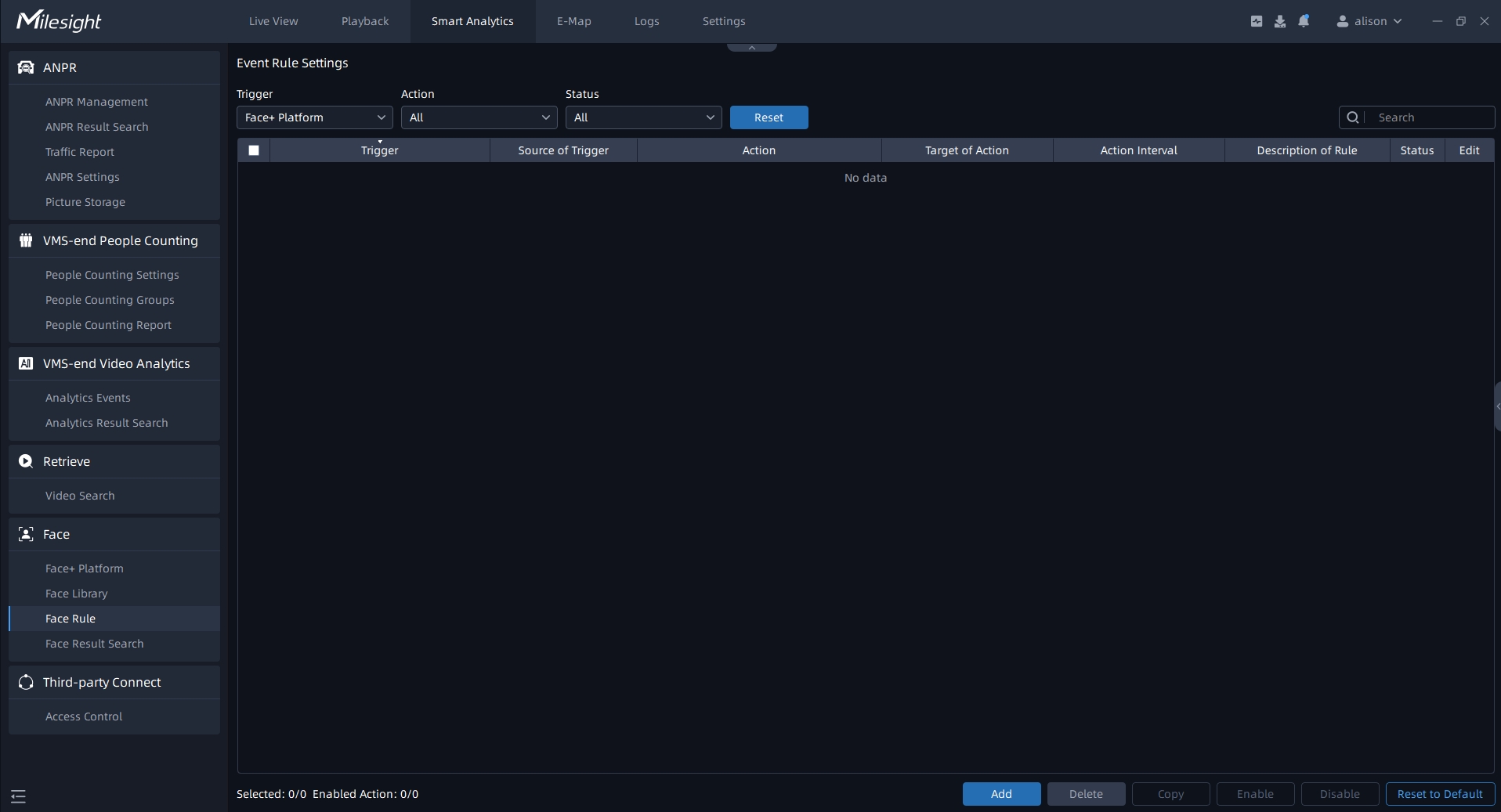
The steps of adding event rule are shown as below:
Step1: Click ![]() button to add event rule.
button to add event rule.
Step2: Set event rules. Select the event trigger type as Face+ Platform, select the face group and the corresponding camera, set the schedule, and then set the alarm action. Multiple types of action can be set for an event trigger. The meaning of each alarm action can refer to Alarm Action.
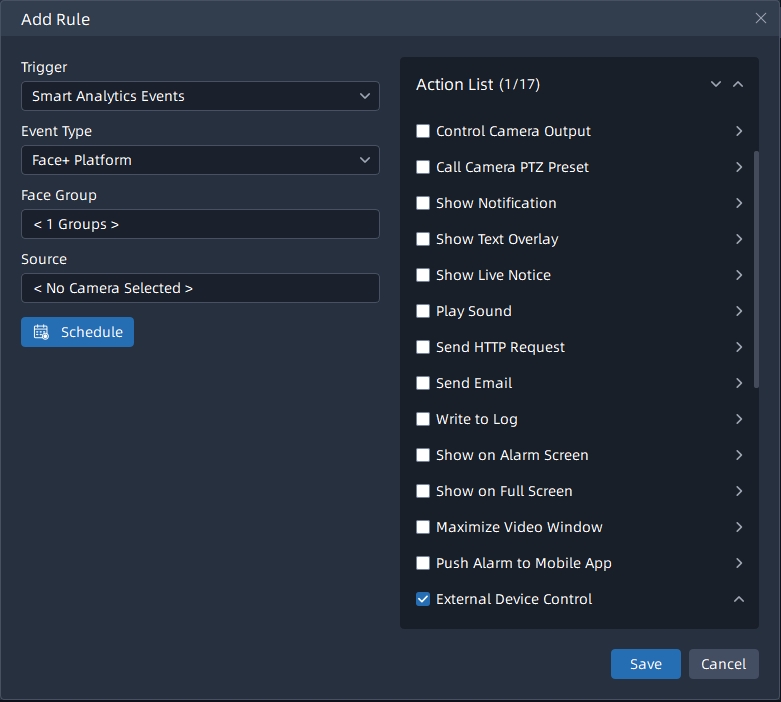
Here take "External Device Control" as an example, if you have added an access control device, it supports triggering the door opening or closing according to different face groups to achieve access control management.
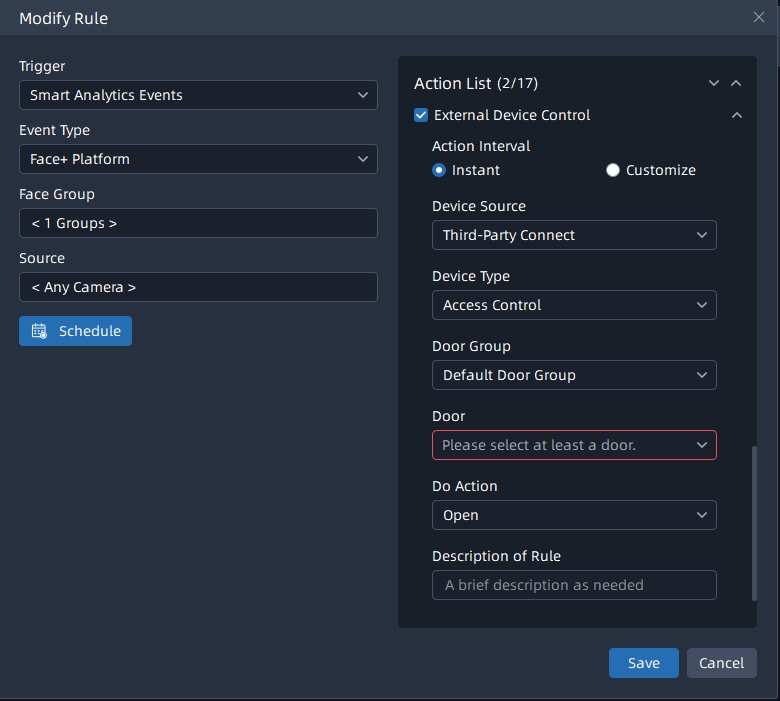
Step3: After setting the event rules, click the “Save” button, then the event rule will be added to the event rule list and take effect.
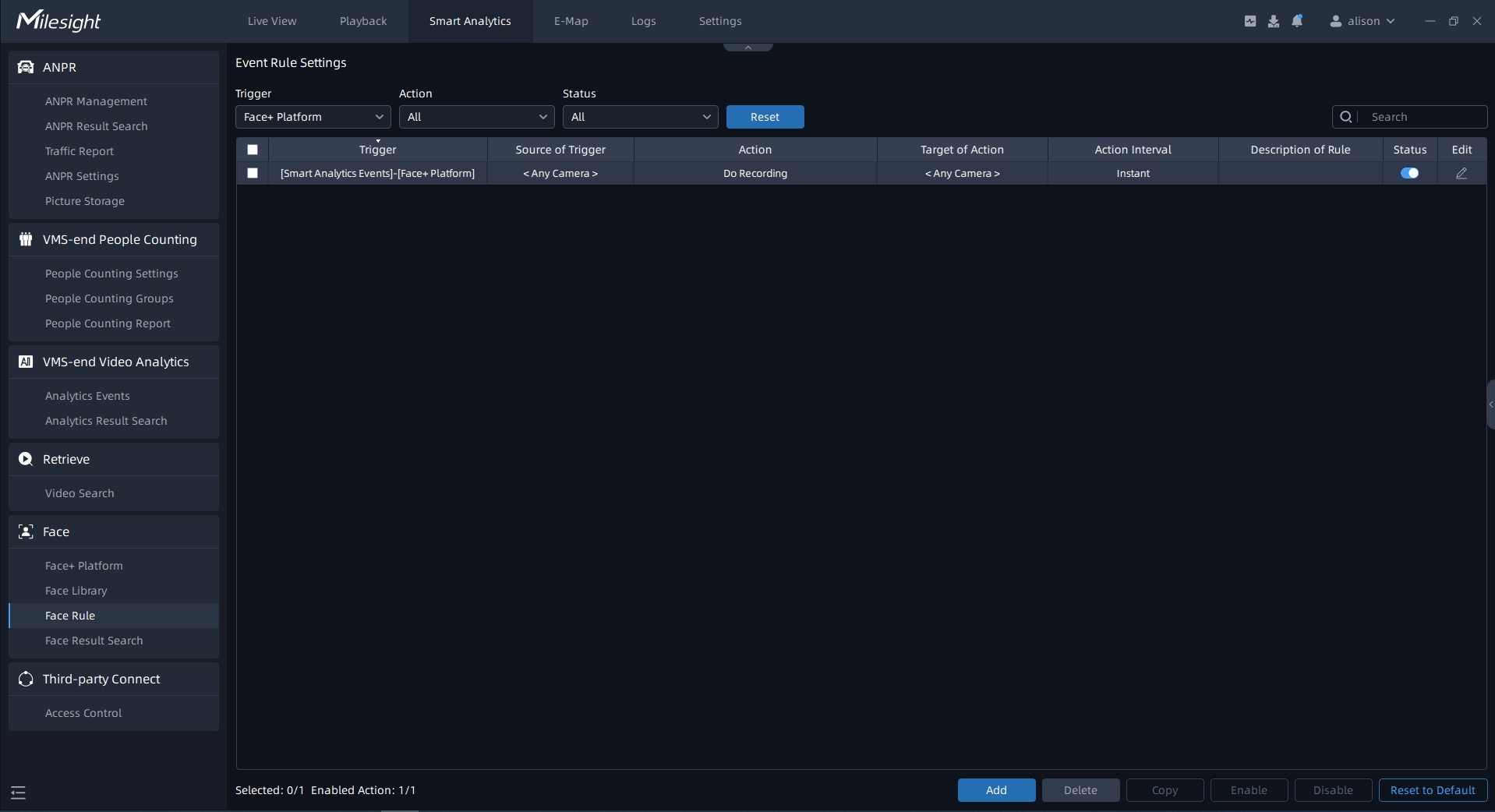
Step4: You can also click ![]() button, or double click event rule row in the list to
modify the selected event rule. Then click again the “Save” to apply the modified event
rule.
button, or double click event rule row in the list to
modify the selected event rule. Then click again the “Save” to apply the modified event
rule.
Step5: Check the corresponding event rules, and then click the ![]() or
or ![]() button to enable or disable the event rules in
batches. You can also click the
button to enable or disable the event rules in
batches. You can also click the ![]() button to reset the event rules to the
default,then the manually added rules will be deleted.
button to reset the event rules to the
default,then the manually added rules will be deleted.