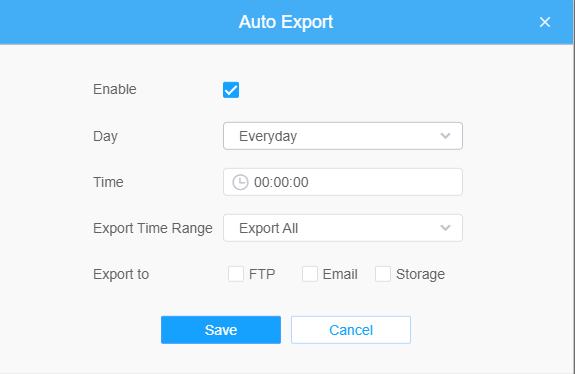Smart Search
The real-time detection results will be displayed on the right side of Smart Search page, including detected time, live screenshot, license plate and vehicle attributes.
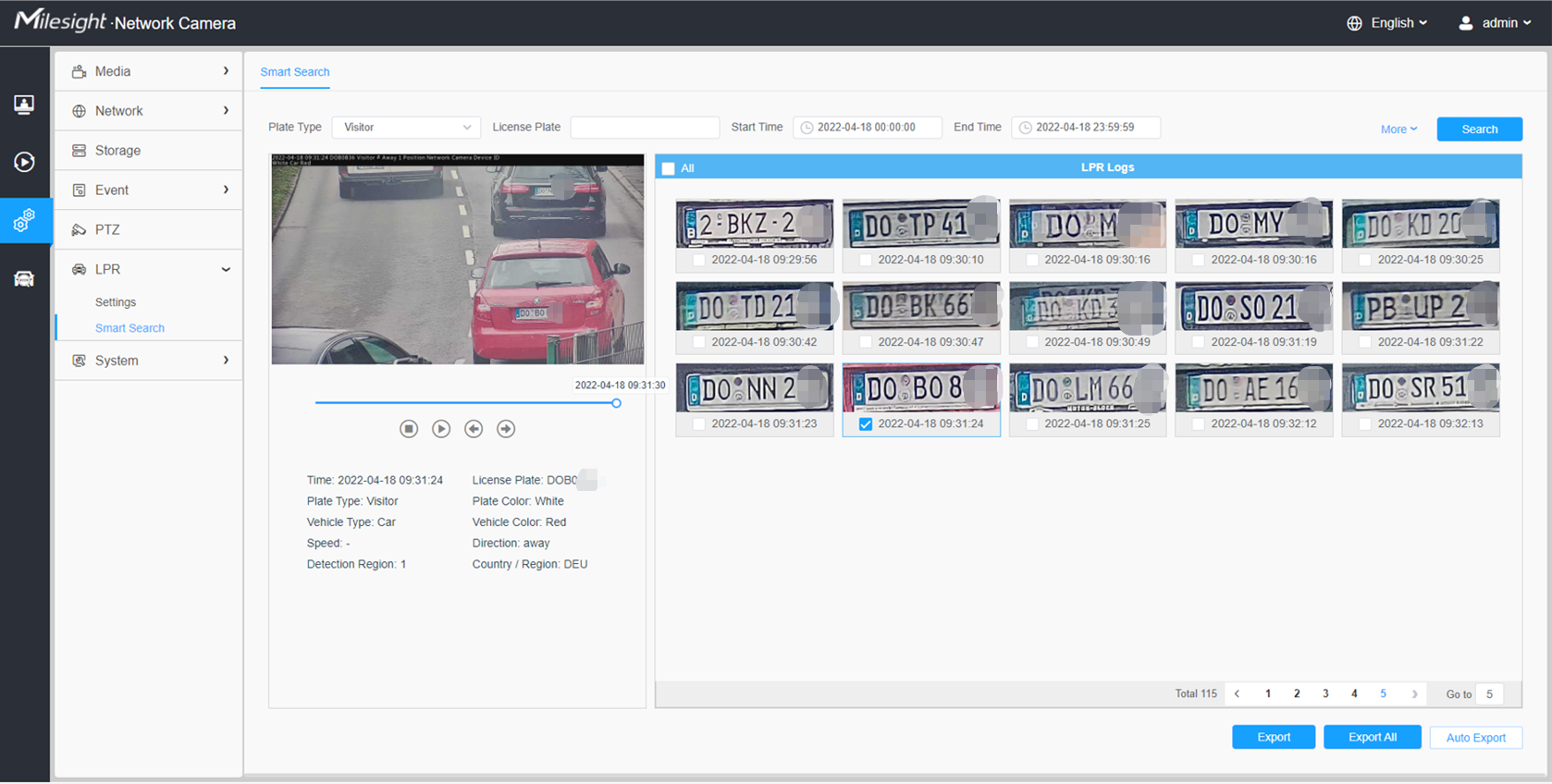
Step1: Select Plate Type and Vehicle Attributes or directly enter the license plate number and then select Start Time and End Time. The related license plate information will be displayed as below by one click on the “Search” button.
- It supports displaying 4,000 logs.
- Only when there is a SD Card or NAS has been set on the storage management , then the logs can be stored and showed on Smart Search page.
Step2: Click on the thumbnail photo under the LPR Logs, then the license plate details will be shown as below :
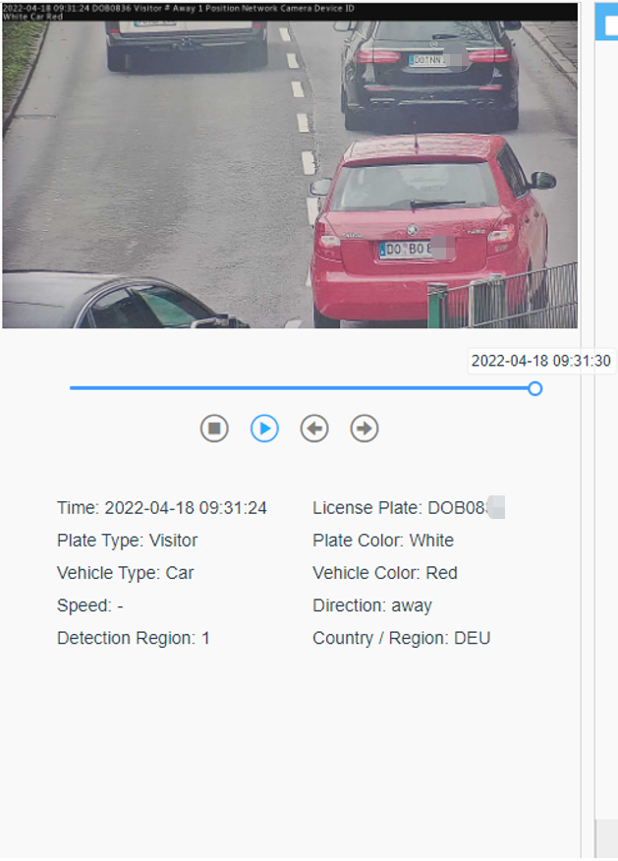
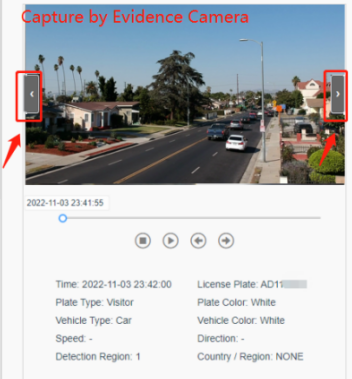
Step3: Click the "Export" or “Export All” button to export the desired files in the current list to a local folder.
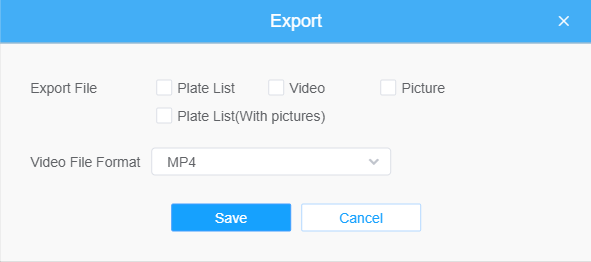
Step4: Click the "Auto Export" button to automatically export the logs to FTP, Email or Storage.