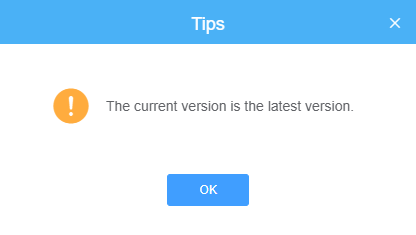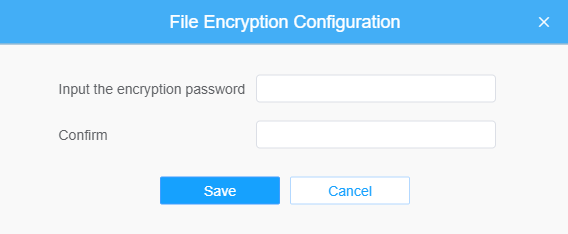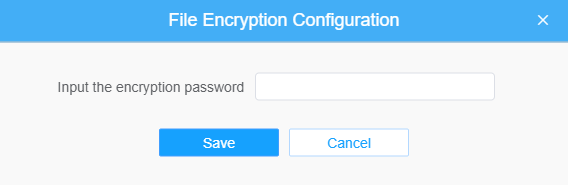System Maintenance
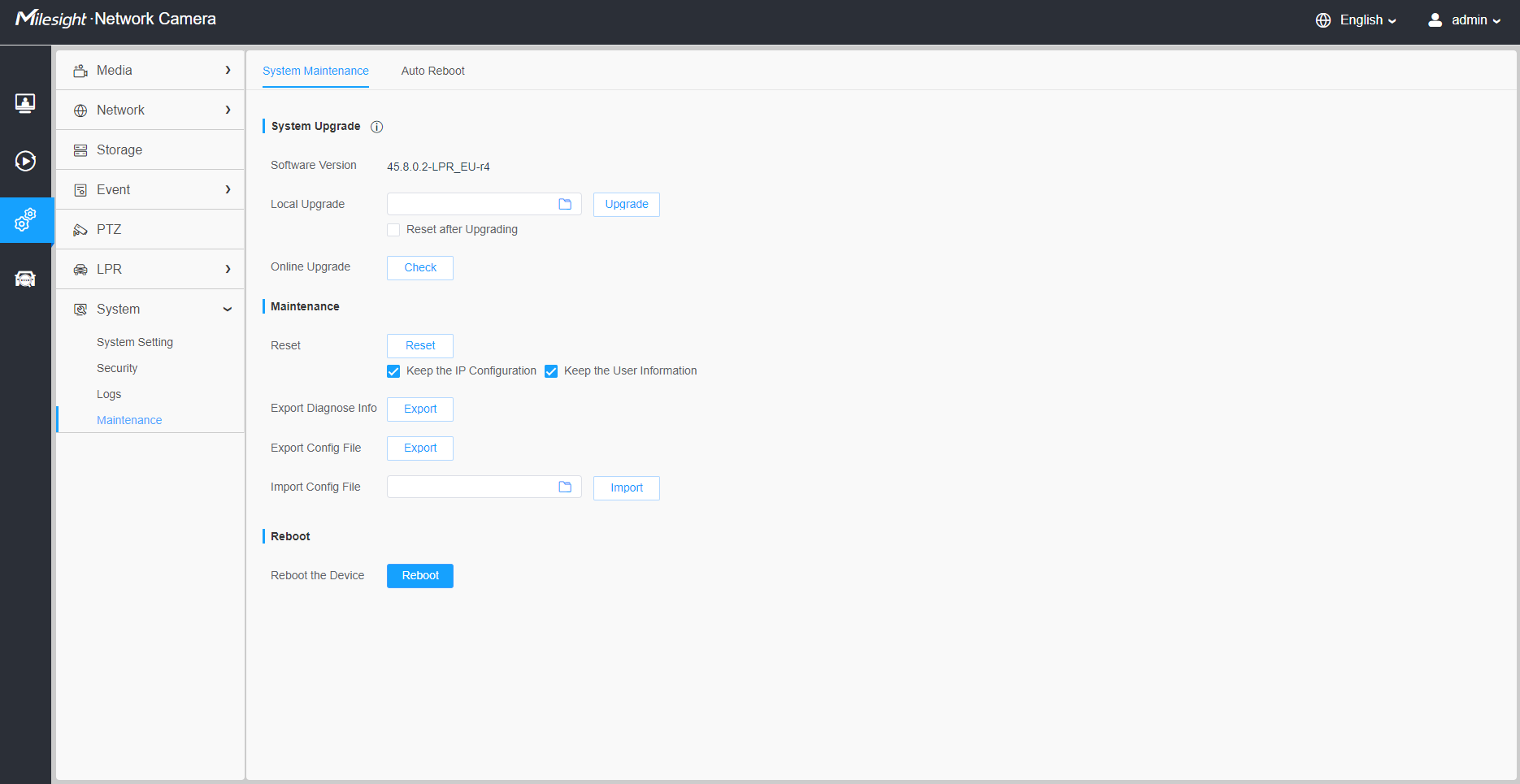
|
Parameters |
Function Introduction |
|---|---|
|
System Upgrade |
Software Version: The software version of the camera. Local Upgrade: Click the “Browse” button and select the upgrading file, then click the “Upgrade” button to upgrade. After the system reboots successfully, the update is done. You can check “Reset after Upgrading” to reset the camera after upgrading it. Online Upgrade: Click the "Check" button to check the current latest firmware version on our website, and then click "OK" to upgrade to this version. It will prompt "The current version is the latest version" if your camera is already the latest version.
Note: Do not disconnect the power of the device during the update.
The device will be restarted to complete the upgrading.
|
|
Maintenance |
Reset: Click “Reset” button to reset the camera to factory default settings. Keep the IP Configuration: Check this option to keep the IP configuration when resetting the camera. Keep the User information: Check this option to keep the user information when resetting the camera. Export Diagnose Info: Click this button to export logs and system information of the device operation status. Note: The file format is “.txt”.
Export Config File: Click this button and a window will pop up as shown below:
You need to enter and confirm password again, then click save button to export configuration file. Import Config File: Click this button, then a window will pop up and you can click "OK" to update the configuration. It will pop up a window to prompt "Input the password of config file" , then enter password and click save button to import configuration file.
Note:
Export and import the same configuration file. Password must be the same. |