3.7.6 Auto Backup
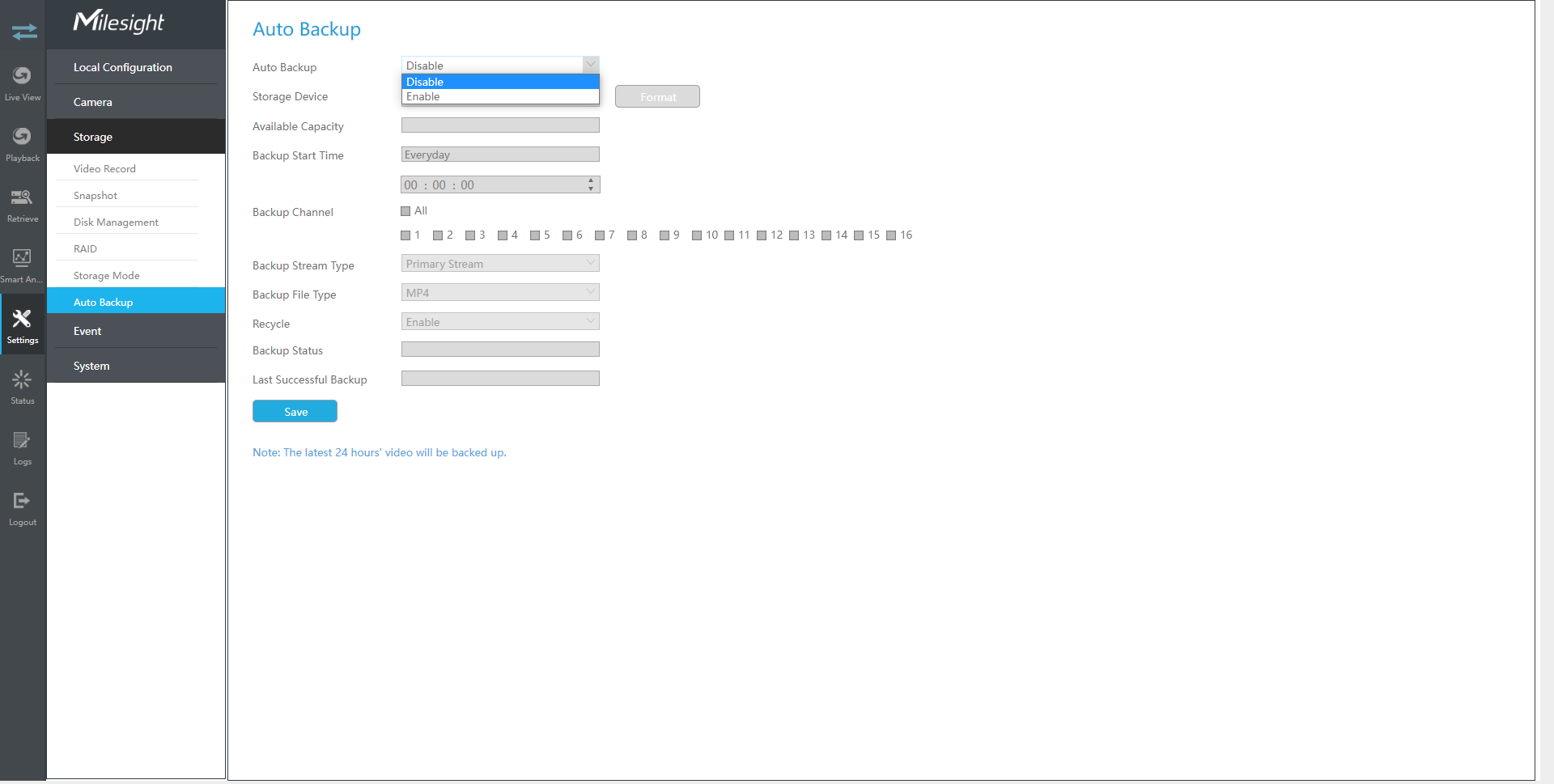
Step 1. Enable Auto Backup.

Step 2. Select Storage Device as USB Device, NAS or eSATA disk.

Note: eSATA disk is only supported on NVR 8000 series.
Step 3. Set Backup Start Time.

Step 4. Check the checkbox to select Backup Channel. You can also
click![]() to select all
channels.
to select all
channels.
Step 5. Set Backup Stream Type to Primary Stream or Secondary Stream.
Step 6. Set Backup File Type to MP4, AVI or PS.
Step 7. You can enable or disable Recycle Mode for Auto Backup function.
Step 8. Click "Apply" to save the settings, and the latest 24 hours’ video will be automatically backed up to the storage device.
Note:
- You can check Auto Backup status in the Backup Status bar, and the corresponding
status is as follows.
- No Storage Device
- Unsupported Storage Device Format
- Standby
- Working (xx%)
- If there are already successfully backed up videos, the time when the backup ends will be displayed in Last Successful Backup bar.