3.4.1 Common Backup
Support to search out record file according to different stream type, record type and file type you set.
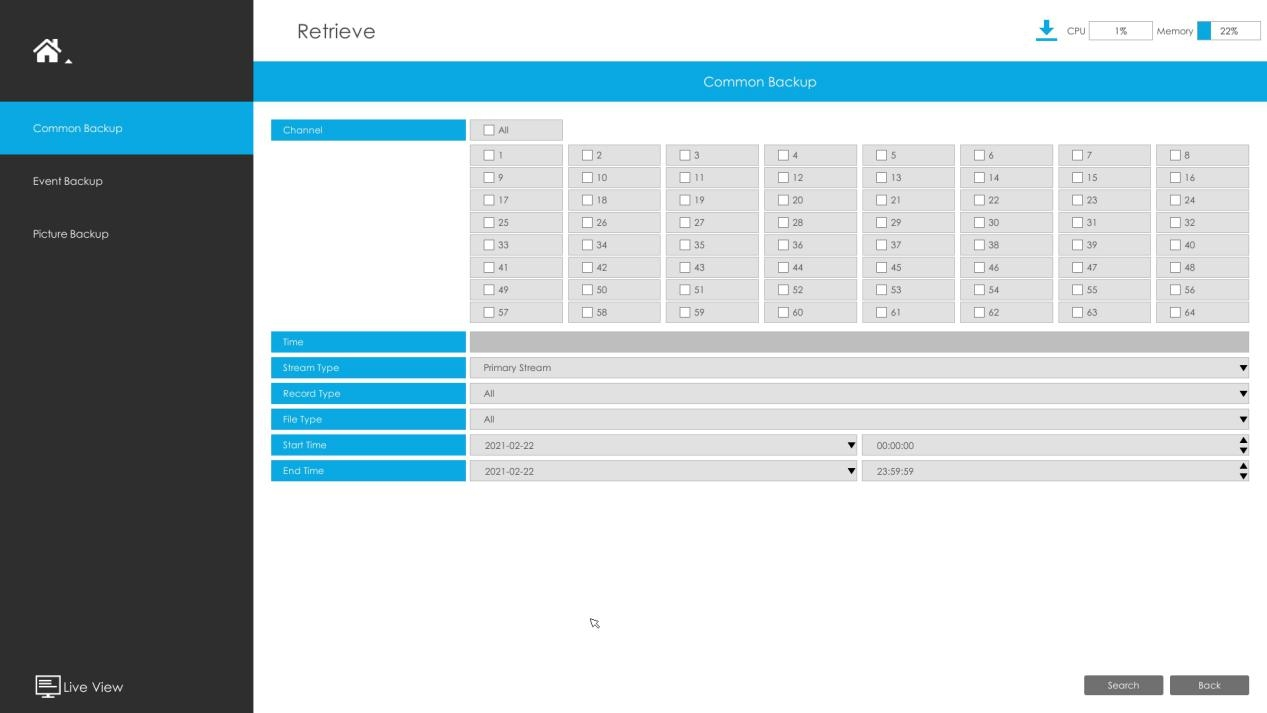
Step 1: Set the search condition and click ![]() to
search video.
to
search video.
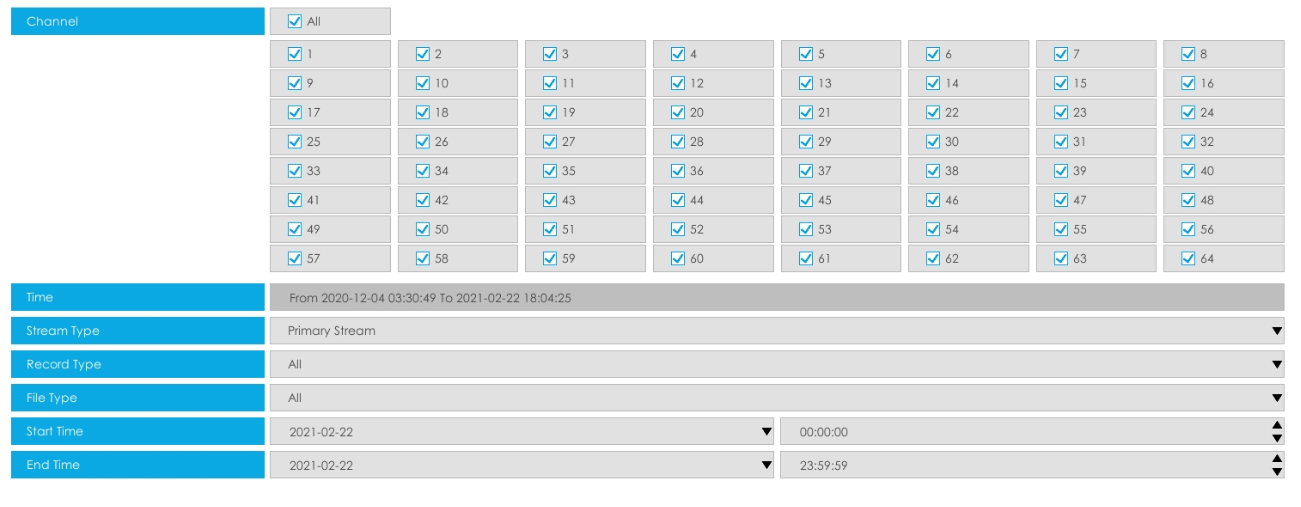
The search result can be chosen as a List or Chart. The default search result presents as a list.
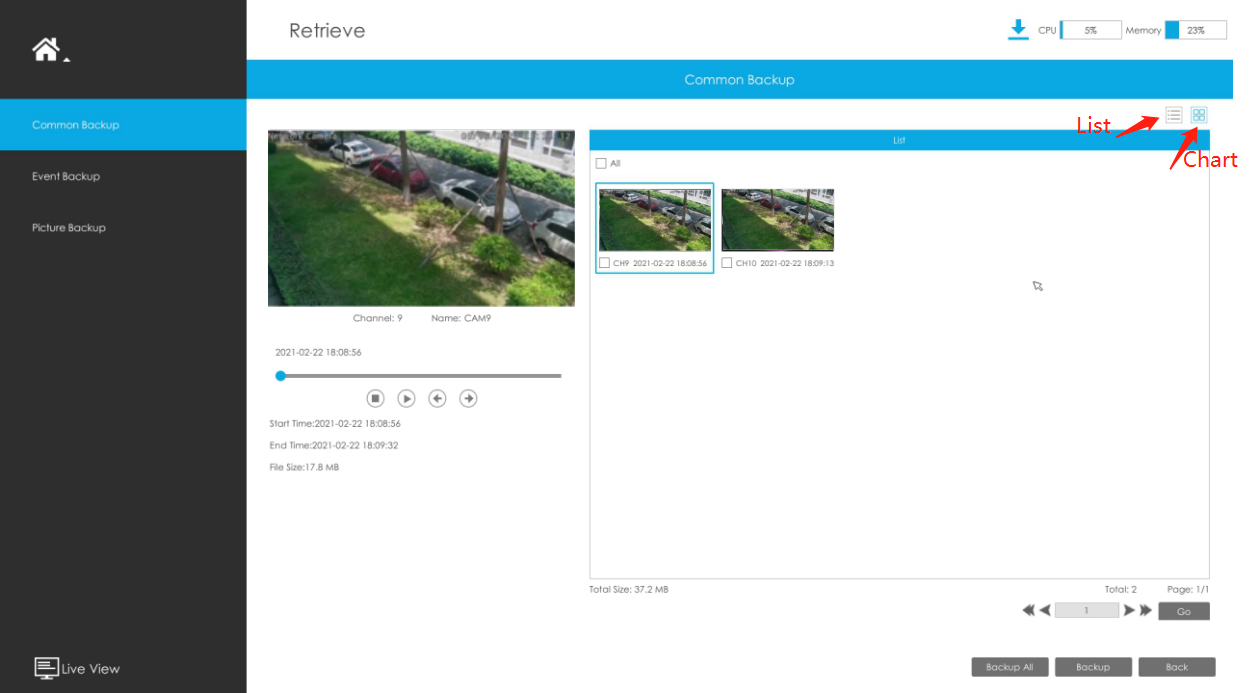
Step 2: Select the file you want to backup and click ![]() . Also,
you can click
. Also,
you can click![]()
to backup all recorded videos.
In Common Backup interface, play, lock and unlock video are supported. Click ![]() to play and
to play and![]() to lock. Once the video is
locked, the whole file where the video located won’t be overwritten.
to lock. Once the video is
locked, the whole file where the video located won’t be overwritten.
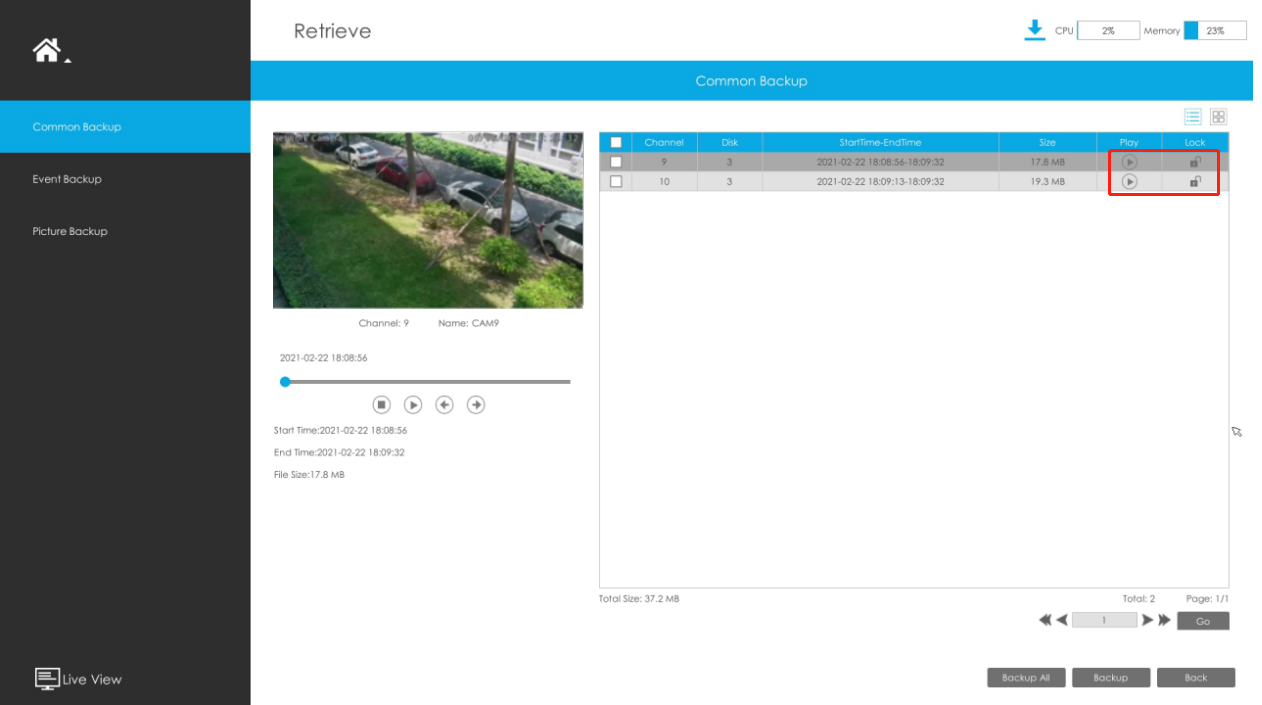
Step 3: Select the format to be exported, which includes MP4, AVI and PS format and
then click ![]() to export selected files.
to export selected files.
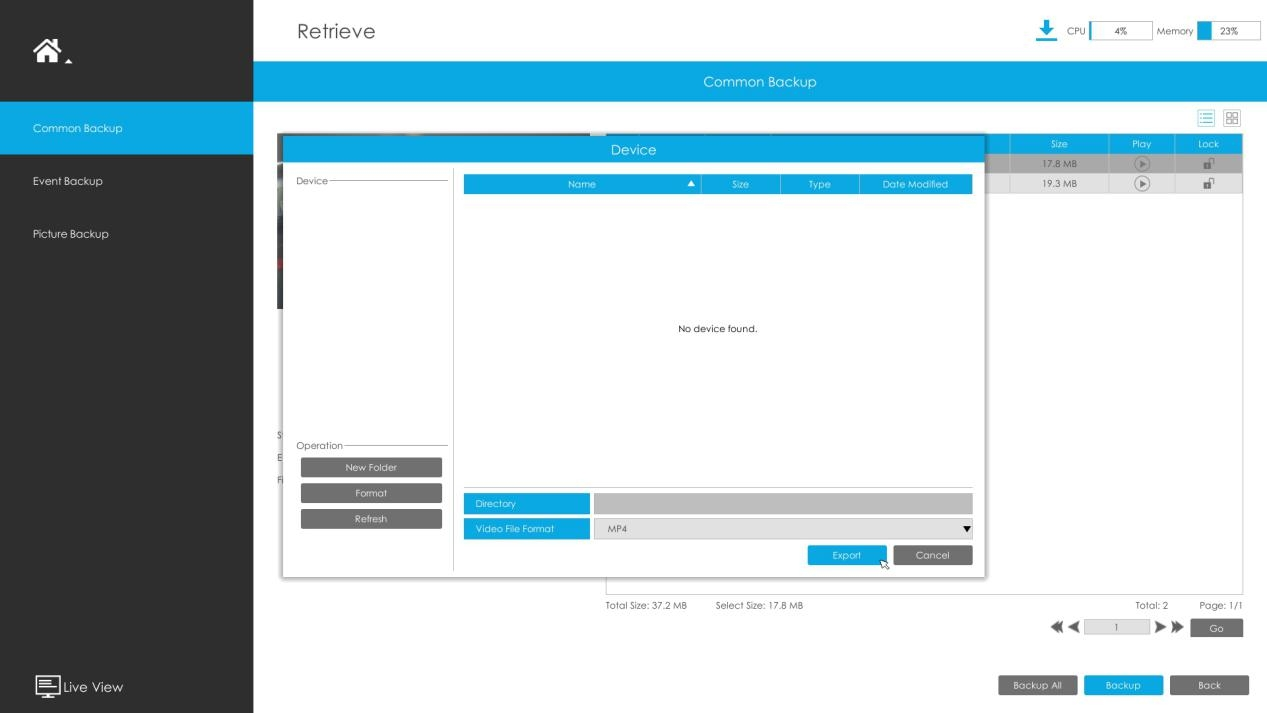
You can view the file download process in the Download Process
panel, including the remaining time required for all files to be downloaded. Click![]() to delete all download
records in the panel. Click
to delete all download
records in the panel. Click ![]() to view the device status and perform the following
operations: New Folder, Format and Refresh.
to view the device status and perform the following
operations: New Folder, Format and Refresh.
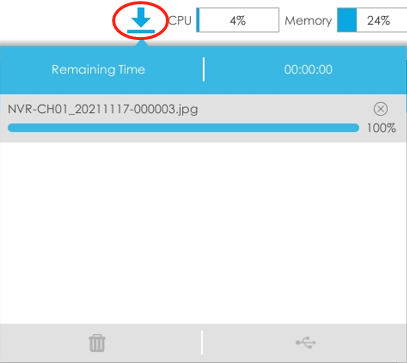
- Download file can not exceed 100,000 at a time.
- Only one file can be downloaded at a time, and files are downloaded in the order.