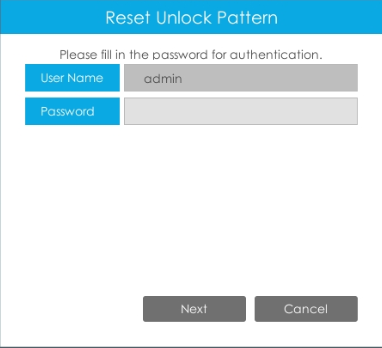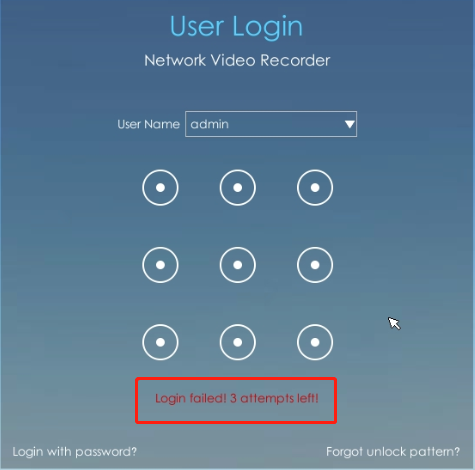3.1 Wizard Setting
By default, the Setup Wizard will start once the NVR has been loaded. You can click check-box to turn off the Wizard when startup.

The Setup Wizard will guide you to complete important settings, which makes NVR more user-friendly.
Step 1. Set password to active admin account.
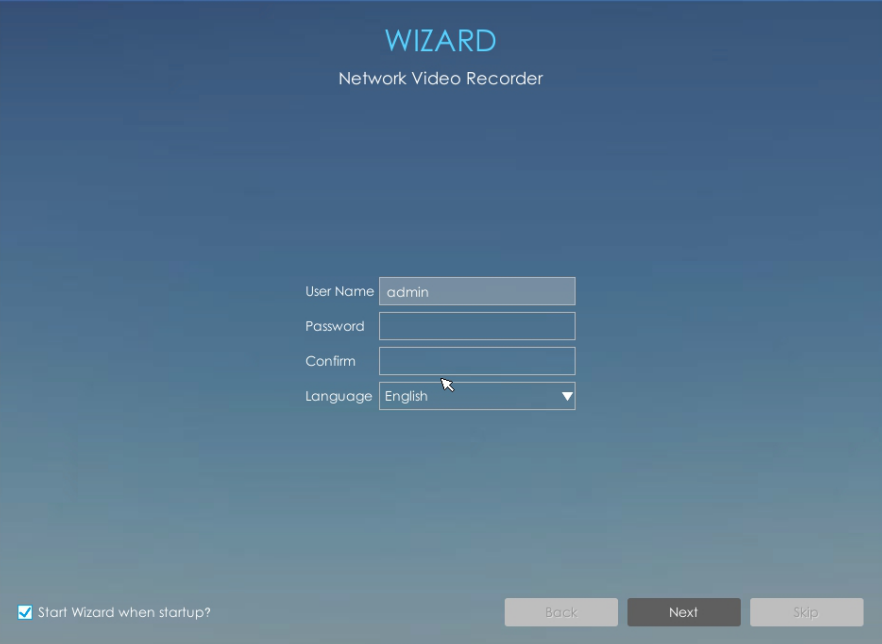
- Only the NVR firmware version xx.9.0.3 or above supports activation function.
- Password must be 8 to 32 characters long.
- Password must contain at least one number and one letter.
Step 2. Enable Unlock Pattern.
You can choose whether to enable Unlock Pattern according to your needs and set Unlock Pattern. Unlock Pattern is easy to login the system quickly.
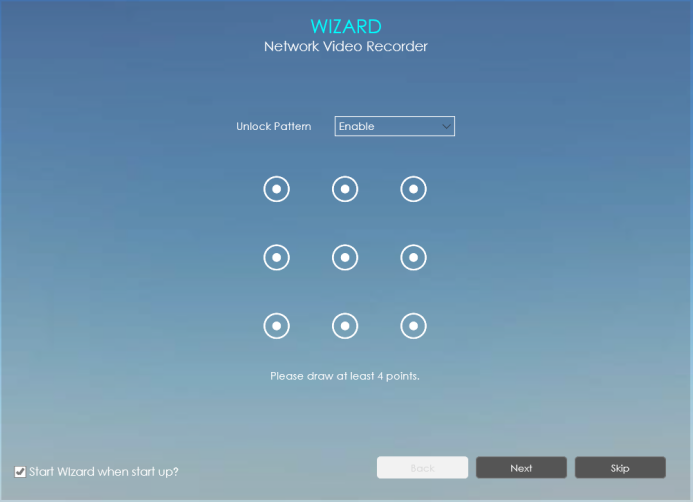
- Make sure your NVR’s version is 7x.9.0.11 or above.
- Only the Wizard can enable Unlock Pattern when the NVR is active.
Step 3. Set security questions which are used for resetting password.
10 questions are provided, you can select any one to set answer. Beside, customized question is available.
If you skip this step, you can also set it again in Setting -> User interface.
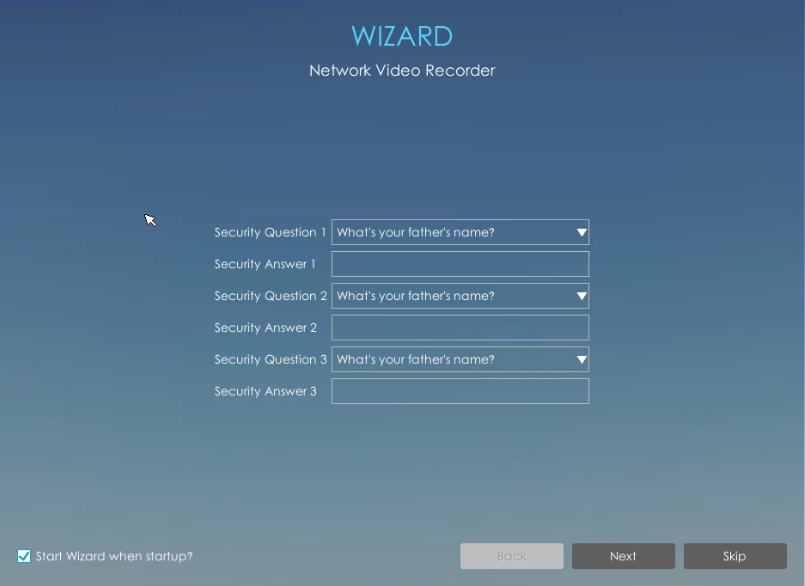
Step 4.Date and time setting.
Select the Time Zone and date via NTP or you can set date and time manually.
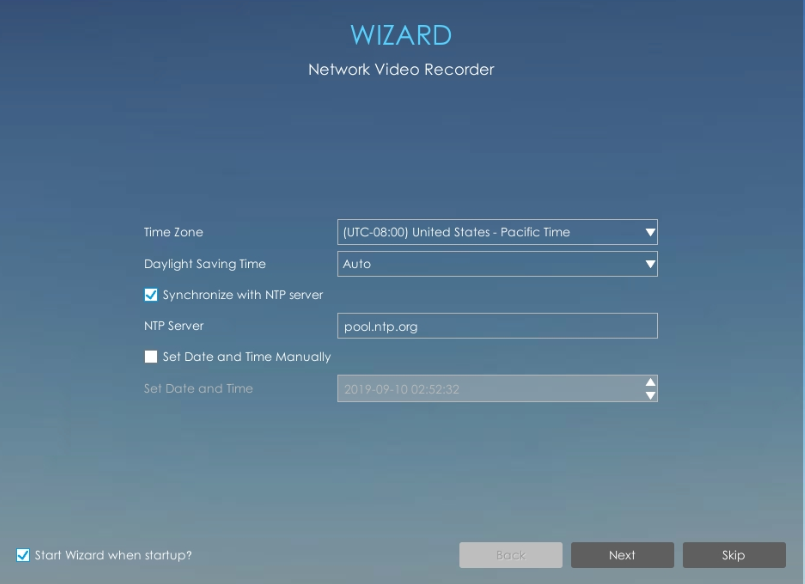
Step 5.Network setting.
Input the IP Address, Subnet Mask, Gateway and Preferred DNS Server.
PoE NIC IPv4 Address option is only for PoE NVR Series.
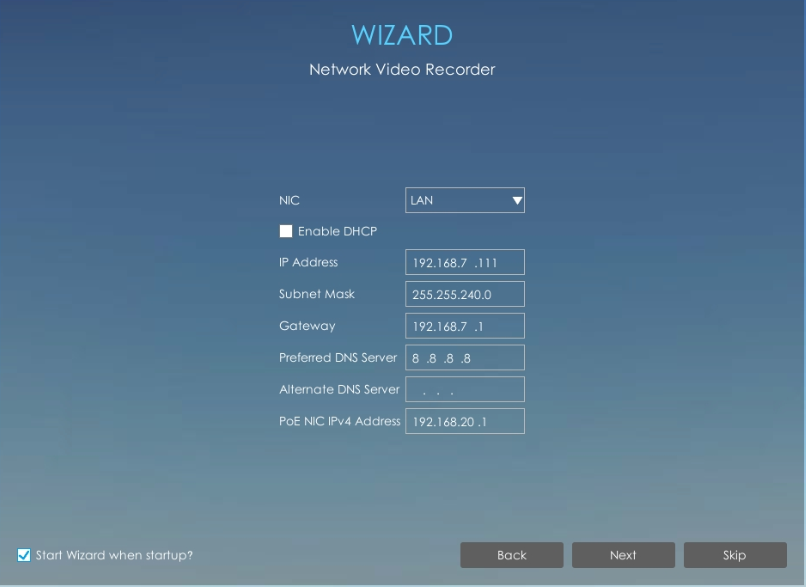
Step 6. Disk Management.
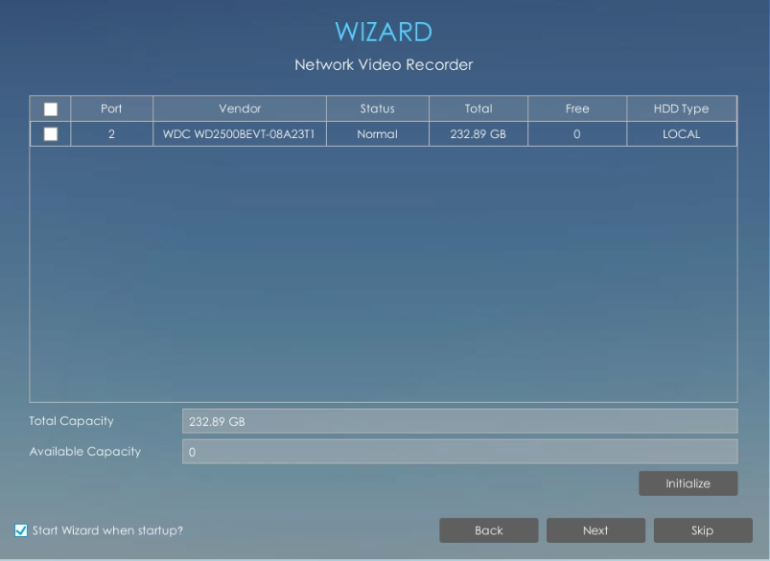
Step 7. Camera Management.
Search all the cameras in LAN by filtering Protocol and IP Range. Select cameras and
click![]() to add them to NVR.
to add them to NVR.
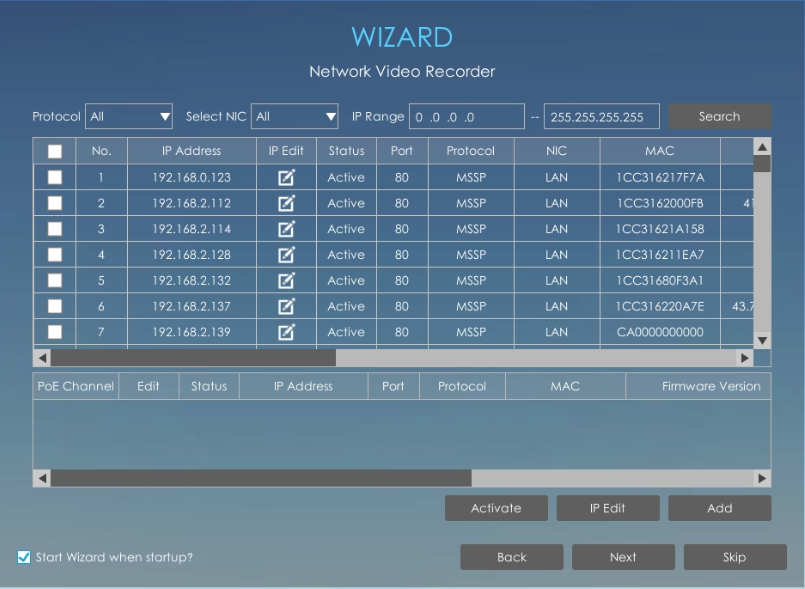
- It can auto detect cameras that connected to PoE ports (only for PoE NVR).
- If camera status shows inactive, please click
 to active it first.
to active it first.
Step 8.P2P

Select Enable to allow P2P Service.Then scan the QR code through M-sight Pro APP to get a remote and real-time view.
Step 9.Record
The user can start all channels recording by clicking![]() .
.
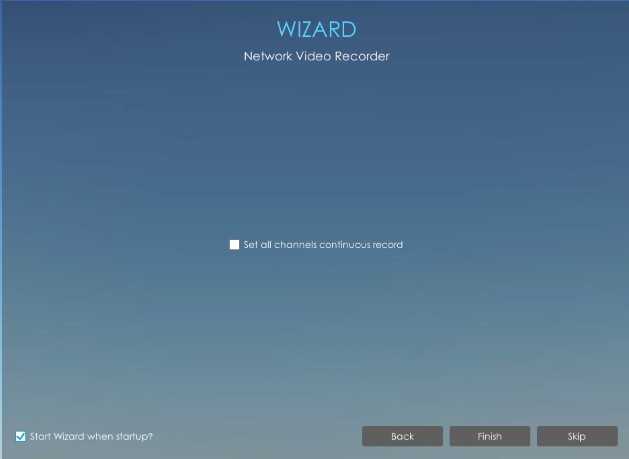
Step 10.Login
There are two ways to login the system.
Method 1: Input the user name and password to login the system.
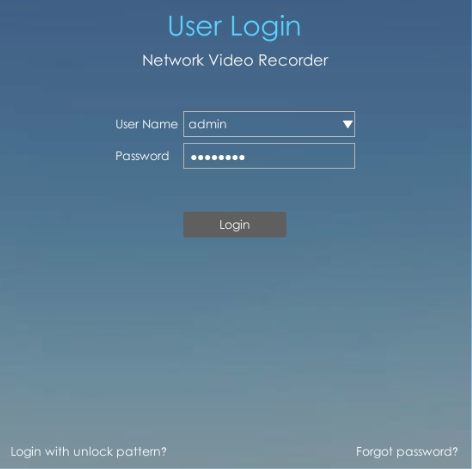
If you forget the password, click ![]() to reset password.
to reset password.
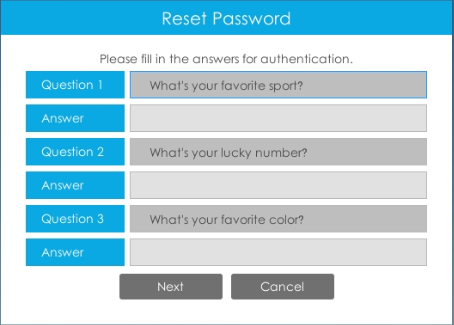
Method 2: Click ![]() to login
the system with Unlock Pattern if you enable Unlock Pattern.
to login
the system with Unlock Pattern if you enable Unlock Pattern.
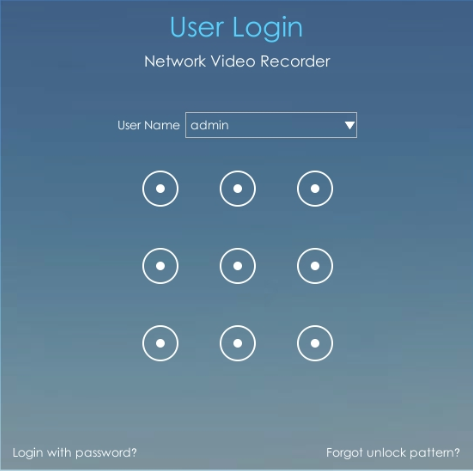
If you forget Unlock Pattern, click ![]() to reset Unlock Pattern.
to reset Unlock Pattern.