3.2 Live View
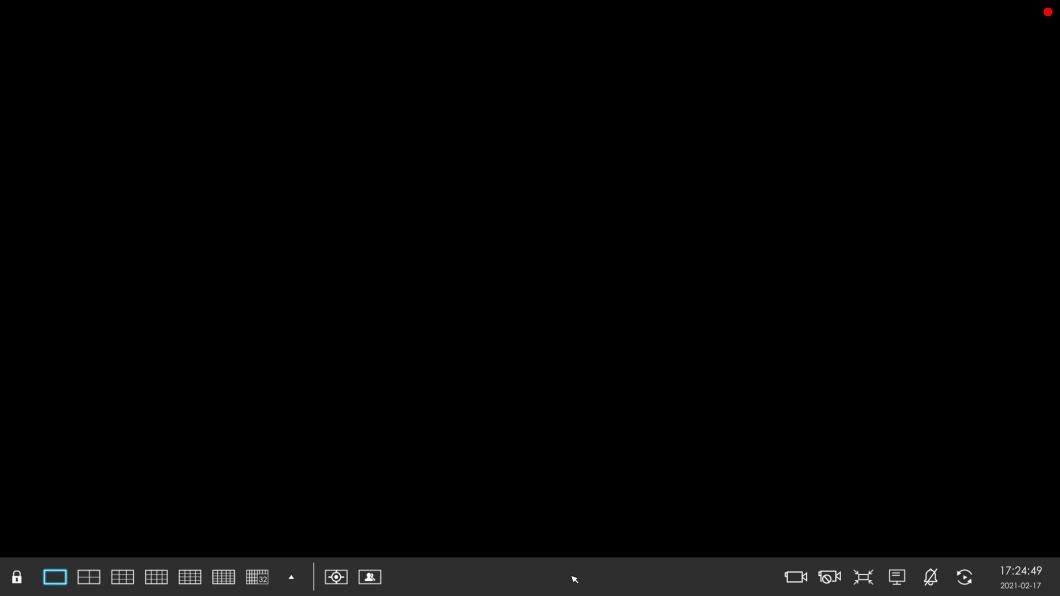
Main Menu and Tool Bar can pop up and hide automatically at the right side or bottom of the interface.

|
Icons |
Descriptions |
Icons |
Descriptions |
|---|---|---|---|
|
Lock/Unlock the tool bar |
One screen layout |
||
|
4 screen layout |
8 screens layout |
||
|
1+7 screens layout |
9 screens layout |
||
|
12 screen layout |
1+11 screens layout |
||
|
2+10 screens layout |
16 screen layout |
||
|
Custom layout |
Target Mode |
||
|
Occupancy Mode |
Start all channels recording (for all displaying channels) |
||
|
Stop all channels recording (for all displaying channels) |
Adjust image in proportion (for all displaying channels) |
||
|
Display settings (for all displaying channels, including Play Mode, Color, on/off of Stream Info, Channel Name, Channel Name Font Size, Borderline, Page Info , Time Info and Event Detection Region.) Note:
|
The Do Not Disturb function only turns off the notification of the Alarm Actions (for all displaying channels) Note: Do Not Disturb function is not valid for changing corresponding
settings.
|
||
|
Sequence |
Time information, which can be set to display consistently or synchronize with the Toolbar in Display Settings. |