5.1 E-Map
In this part, you can add an electronic map and draw the different cameras to the map. The display of map graphics in the Map window and the size of the map can be controlled, and the map can be moved in the window to show the area you want to view. The E-Map page is as below:
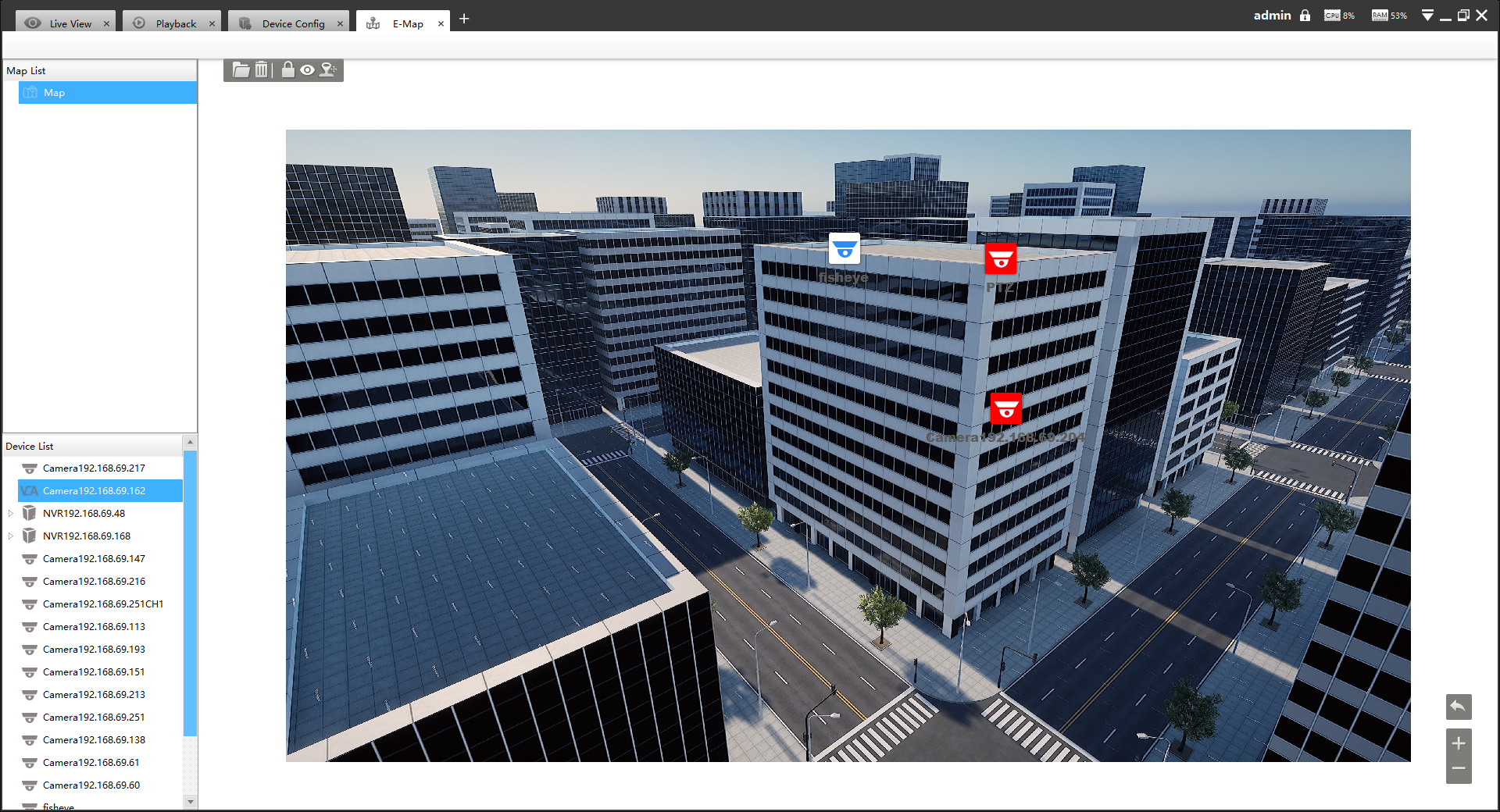
Step1: Click the Add button ![]() to add an electronic map.
to add an electronic map.
Step2: Drag the different cameras to the map.
Step3: Use the zoom in / zoom out buttons ![]() or with the mouse
wheel to adjust the map size, click the Resize button
or with the mouse
wheel to adjust the map size, click the Resize button ![]() to restore the
size of the map.
to restore the
size of the map.
Step4: Left-click the hot spot, select the button ![]() to play the Live View of the
hot spot. And click the button
to play the Live View of the
hot spot. And click the button ![]() for PTZ operations, which allow users to adjust the
monitoring angle of PTZ camera and other PTZ operations.
for PTZ operations, which allow users to adjust the
monitoring angle of PTZ camera and other PTZ operations.
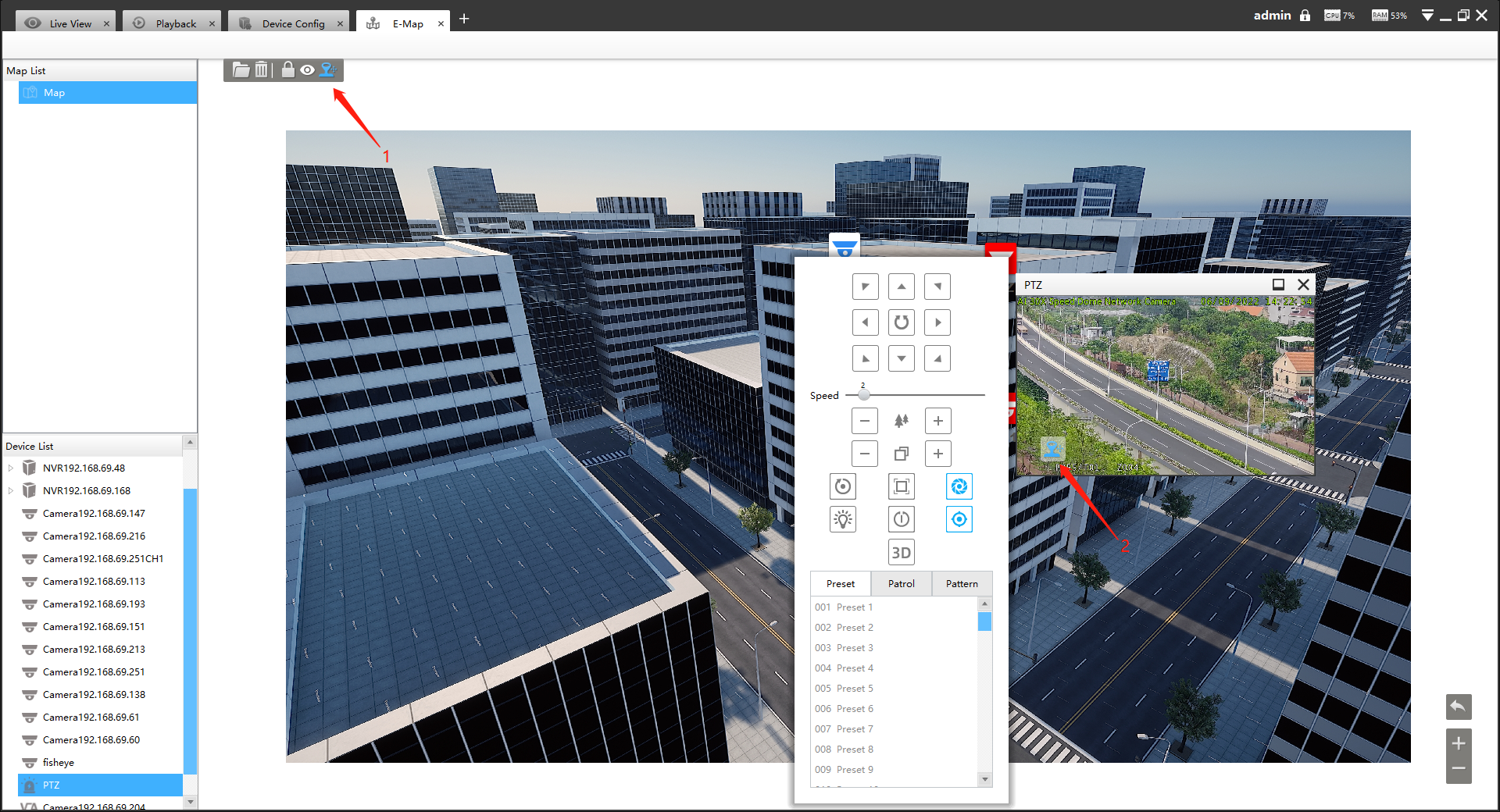
Step5: Left-click the hot spot, select the button![]() to delete the hot spot.
to delete the hot spot.
Step6: Click Map Delete button ![]() to delete the electronic map.
to delete the electronic map.
- The corresponding camera icon lights up and alarms when the event is triggered.
- Right click on the map in the Map List, it supports adding Sibling map and Child map to the current map.