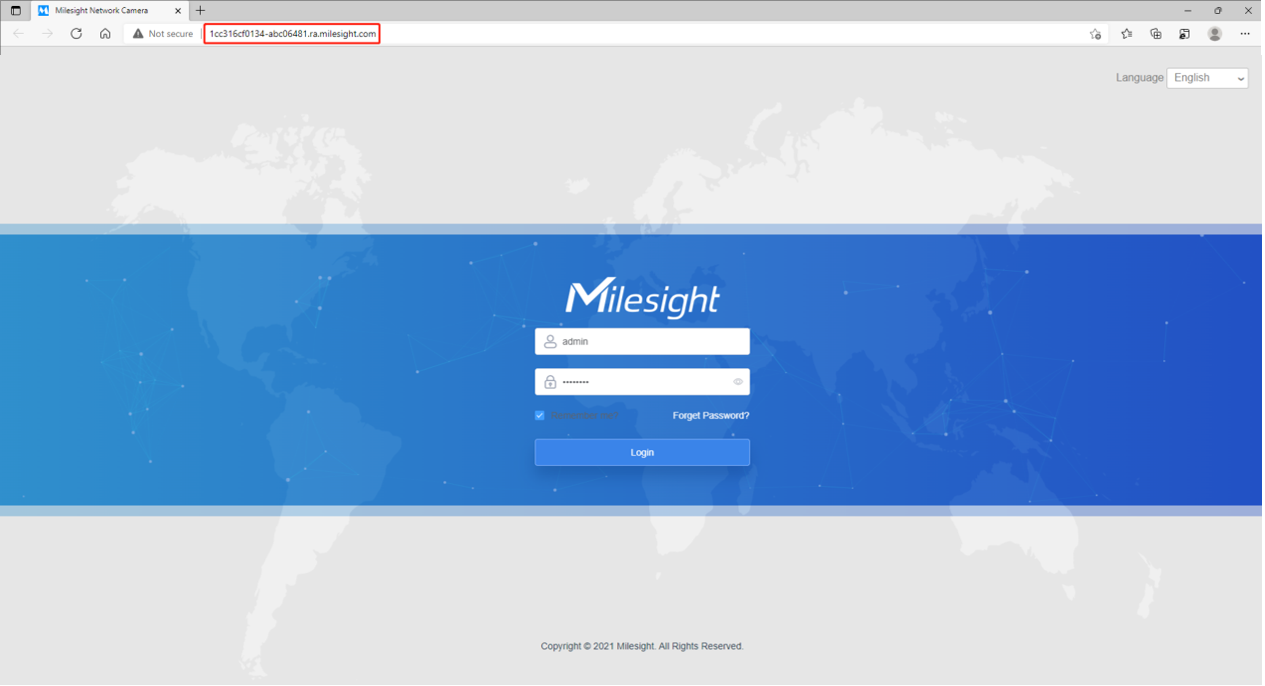5.3 Remote Maintenance
In this part, you can add Milesight CCTV Router UR32S to the CMS via SN code. The devices that have been granted permissions by user-side will be listed on CMS instantly, and you can enter device password to configure parameters in batch.
Step 1: Click “Add Router” button, enter the SN code, Router Name, User Name and Password, and then click “Add” button to add the router.
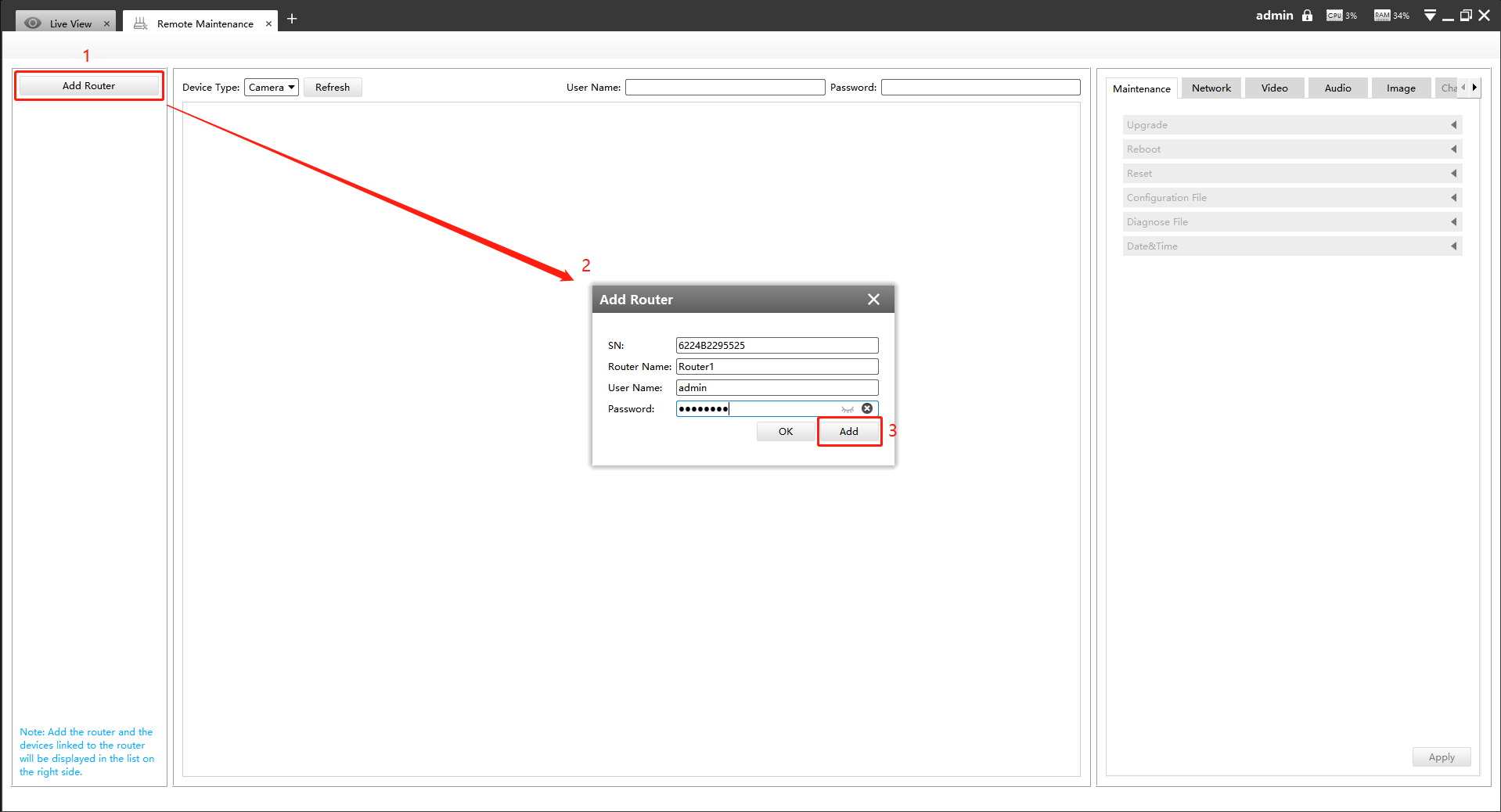
After the router
is successfully added, it will be displayed in the list on the left side, you can
click the![]() button to
delete it, or you can click the
button to
delete it, or you can click the![]() button to configure the router.
button to configure the router.
- Basic Settings
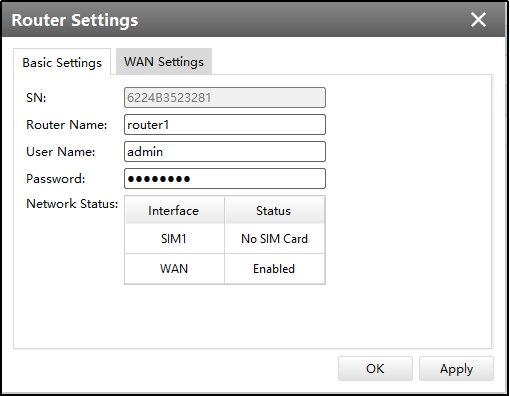
- WAN Settings
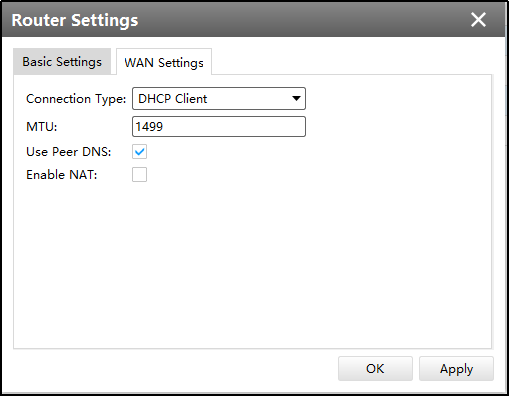
Step 2: The devices shared by the end user will be listed here. Select the device type, check the device you need to configure, then enter the user name and password, and you can modify the device parameters on the right side.
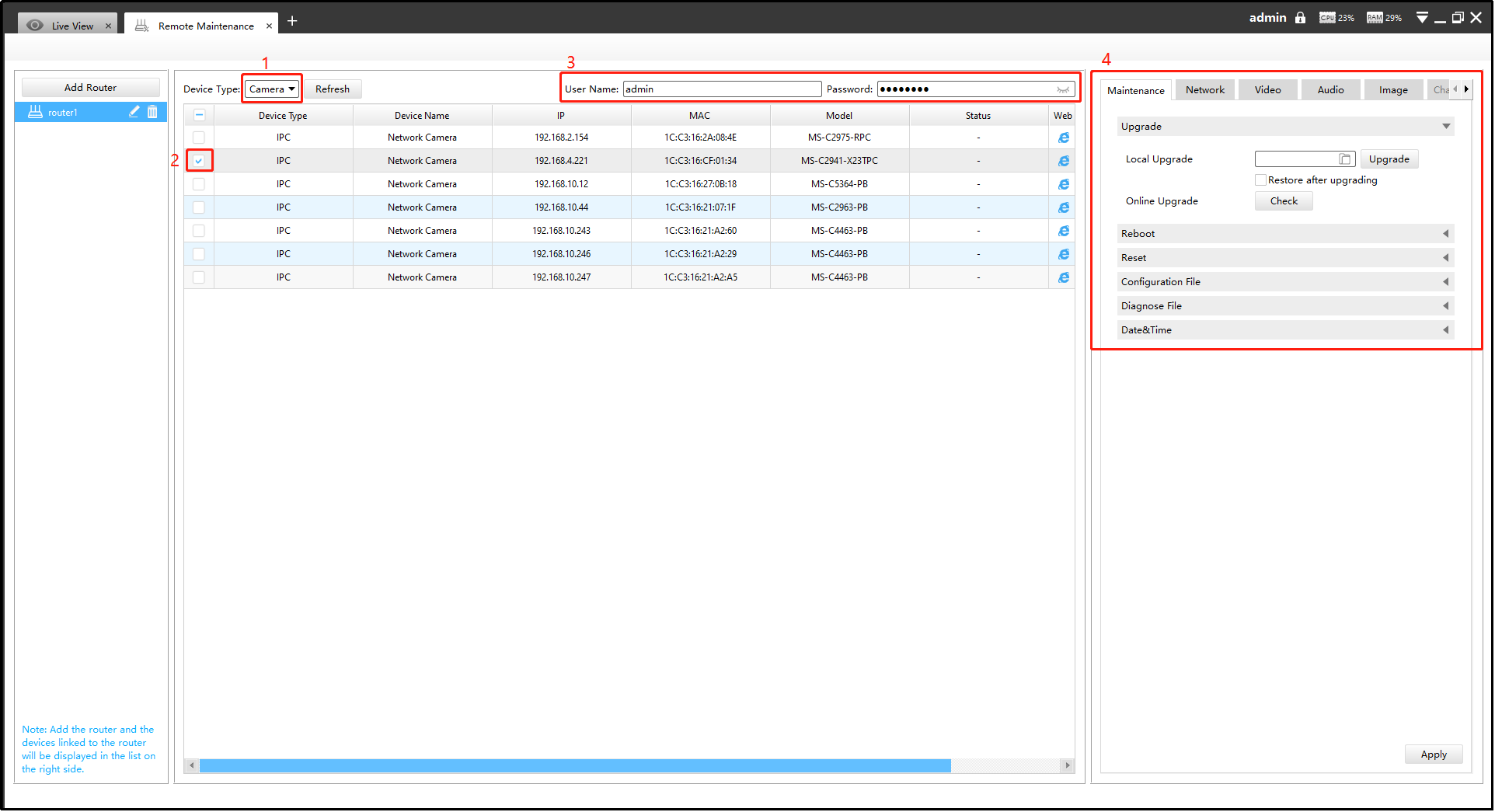
Currently the following configurations are supported:
- Maintenance: Device Upgrade/Reboot/Reset/Configuration File/Diagnose File/Time Syn
- Network: Device Activation/Network Settings/DDNS Setup/UPnP Setup
- Camera Configuration: Video/Audio/Image parameters in detail
- NVR Management: Channel Status
Click the apply button, it will display "Modified successfully" in the status column.
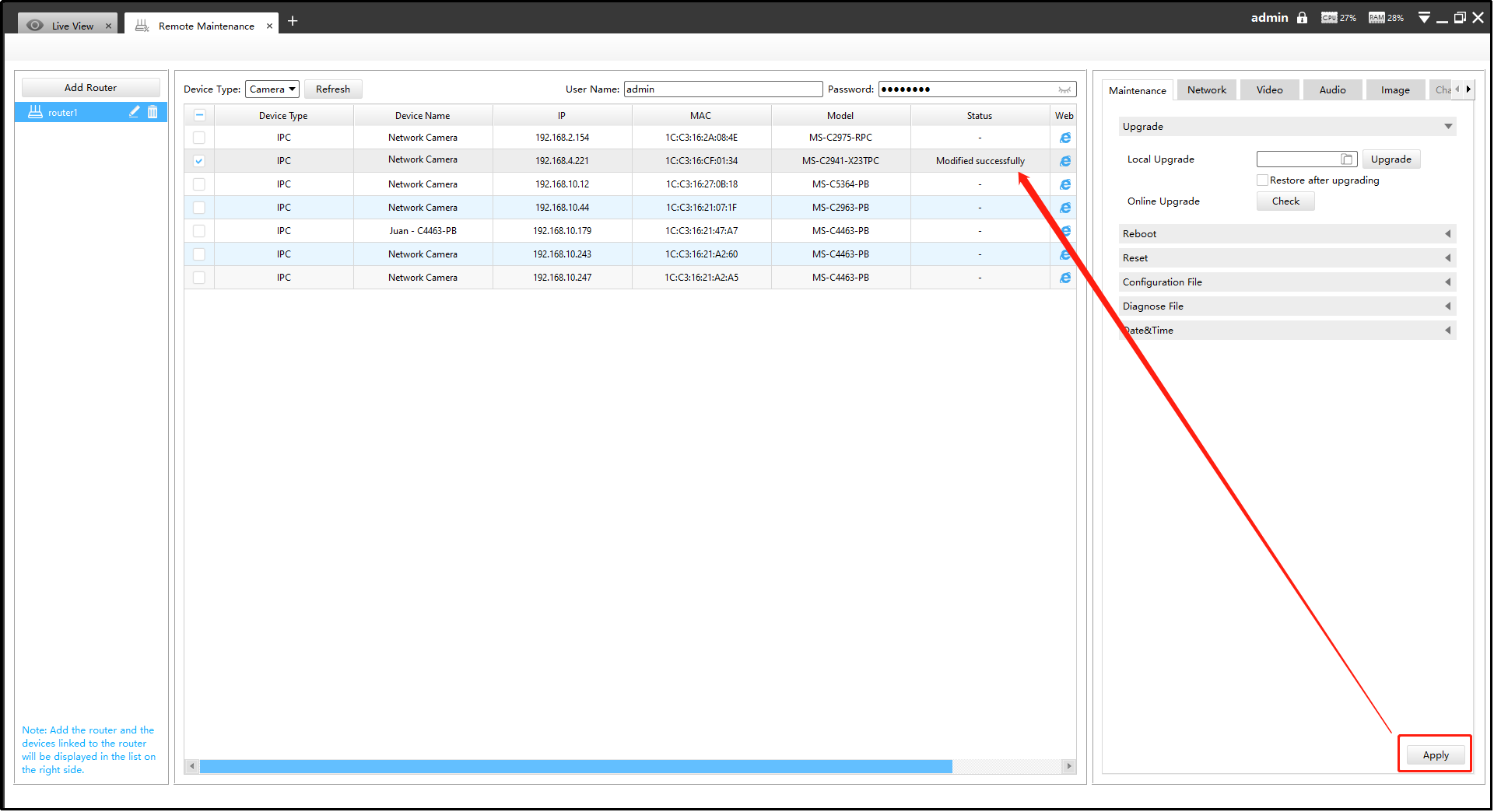
-
If the configuration fails, you can also check the reason in the status column.
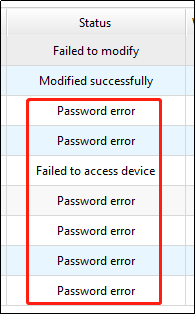
-
It also supports batch configuration, just check multiple devices that need to be configured, and then enter the same username and password.
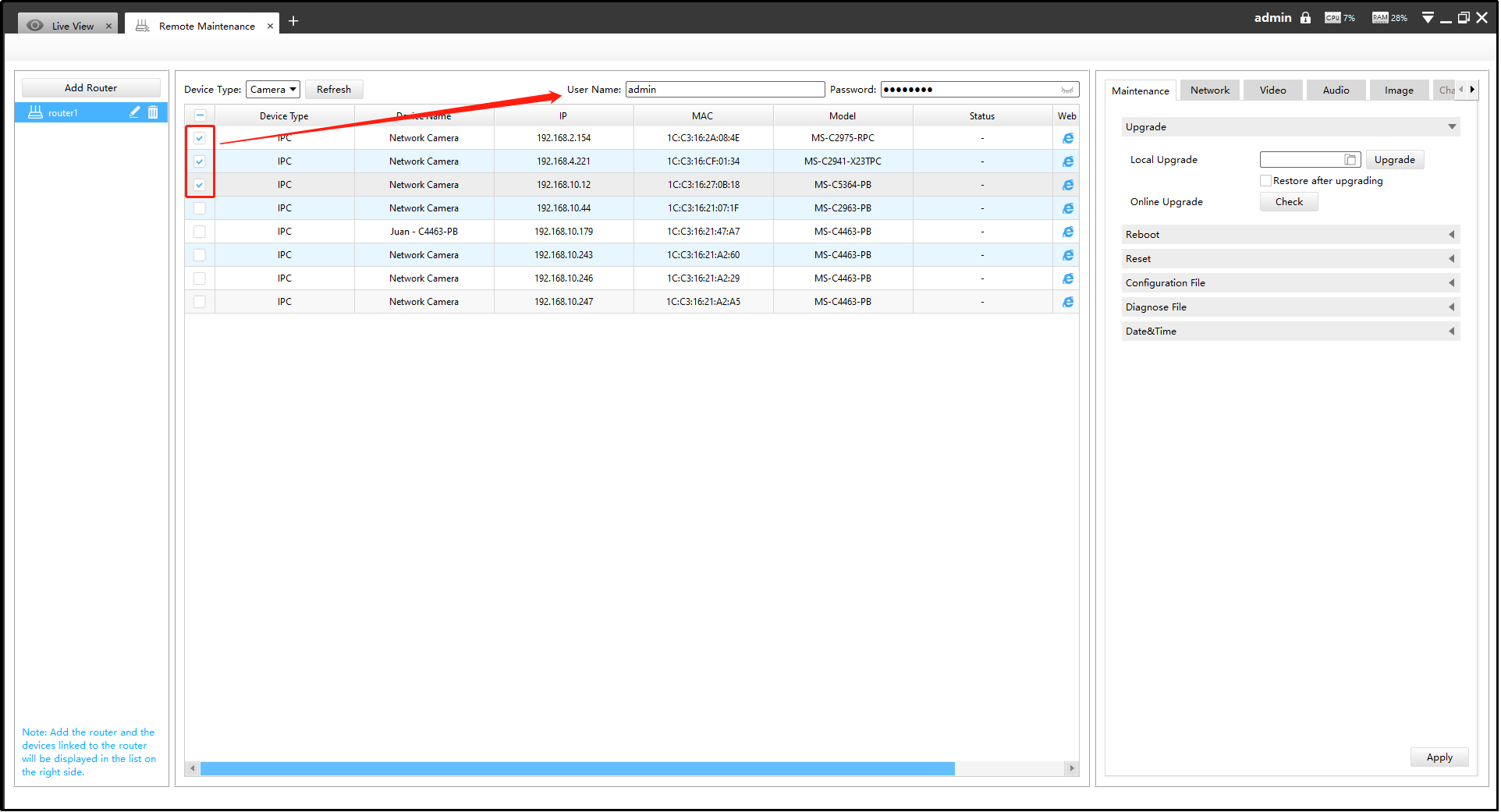
Step 3: Click the![]() button to access the web
GUI of the device for further configuration.
button to access the web
GUI of the device for further configuration.