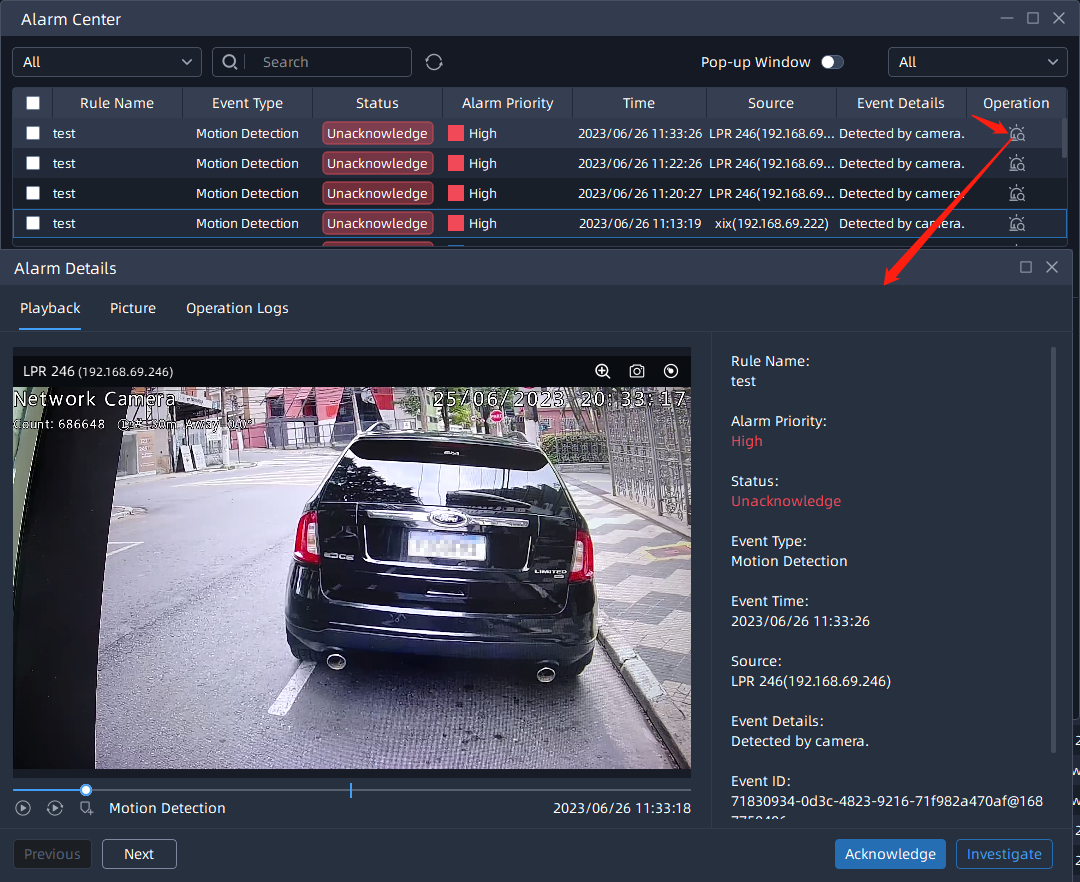7.2 Alarm Center
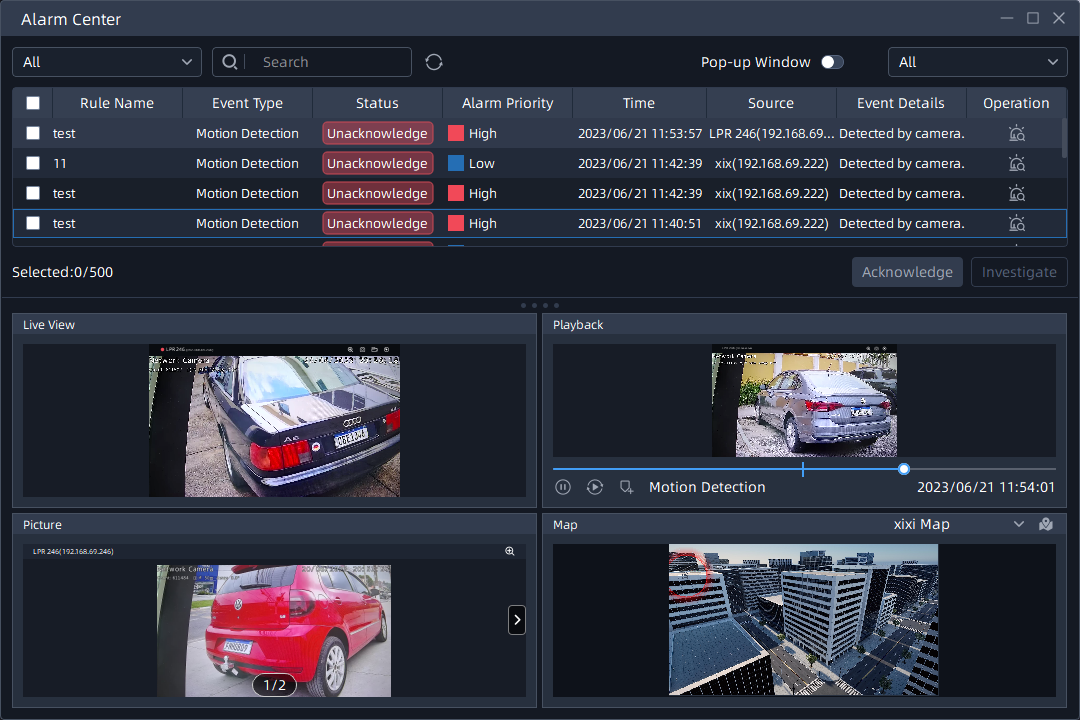
The meanings of the parameters in the interface can be referred to the table below:
| Icon |
Function Introduction |
|---|---|
Pop-up Window |
Once it is enabled, you will receive real-time pop-up notifications whenever there is Alarm Data generated. |
|
Play |
Click |
|
Pause |
Click |
|
Play in Playback |
Click |
|
Add Tag |
Click |
|
Next |
Click |
|
Previous |
Click |
|
Enable |
Click |
How to change the status of Alarm Data?
Step1: Select the target Alarm Data in bulk or individually;
Step2: Click ![]() to put the Alarm Data into the specific category
and click
to put the Alarm Data into the specific category
and click![]() button, then the Alarm Data can be searched in
Alarm Search;
button, then the Alarm Data can be searched in
Alarm Search;

If you want to know more details about the Alarm Data, you can click![]() to enter the Alarm Details interface and view
more details, such as Playback, Picture, Operation Log, etc. Similarly, on this
interface, you can also change the status of the alarm data by clicking
to enter the Alarm Details interface and view
more details, such as Playback, Picture, Operation Log, etc. Similarly, on this
interface, you can also change the status of the alarm data by clicking![]() and
and ![]() .
.