4.3.2 PTZ Control
Users can remotely pan/tilt/zoom the camera by operating the PTZ Control panel. It can zoom in on far distant objects with exceptional clarity. You can also easily track objects with high precision by using a mouse or joystick.
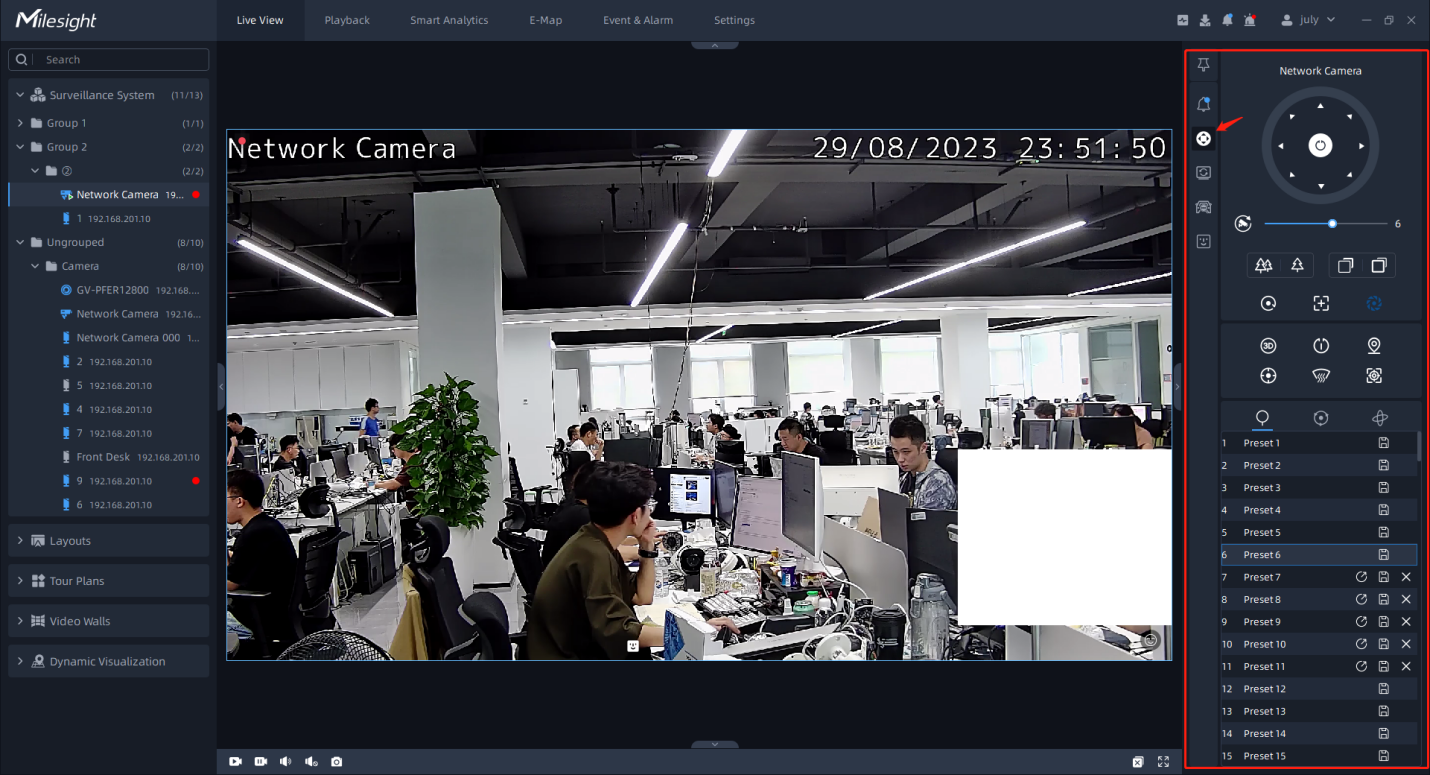
The meanings of the items can be referred to the table below:
|
Item |
Description |
|---|---|
|
Navigation buttons are used to control the direction. The rotation button is used for Auto Scan. |
|
|
To adjust the speed of pan/tilt movements, from 1 to 10. |
|
|
Click -/+ to zoom in and zoom out. |
|
|
Click -/+ to focus near or far of the lens. |
|
|
Lens Initialization, Auxiliary Focus and Auto Iris. |
|
|
Lighting For 30s: Click to open/close the White LED for lighting 30s. |
|
|
3D Positioning: Click to enable/disable 3D positioning. |
|
|
One-touch Patrol: Click to carry out the patrol. |
|
|
Auto Home: Click to enable Auto Home. |
|
|
Manual Tracking: Click to track the moving objects. |
|
|
Dehumidifying: Defog. |
|
|
Auto Tracking: With this option enabled, the camera can perform the digital Pan/Tilt/Zoom to track the moving objects automatically. Note:
|
|
|
Click the
|
|