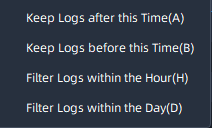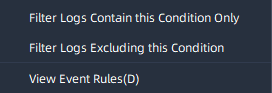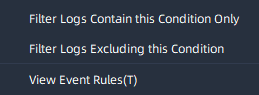9.1 Event Logs
Once the event rules which you set take effect, you can check the event information in the event logs. The event logs contain the event information about Date/Time, Event, Source, Action, Target and Details. The Event Logs page is as below:
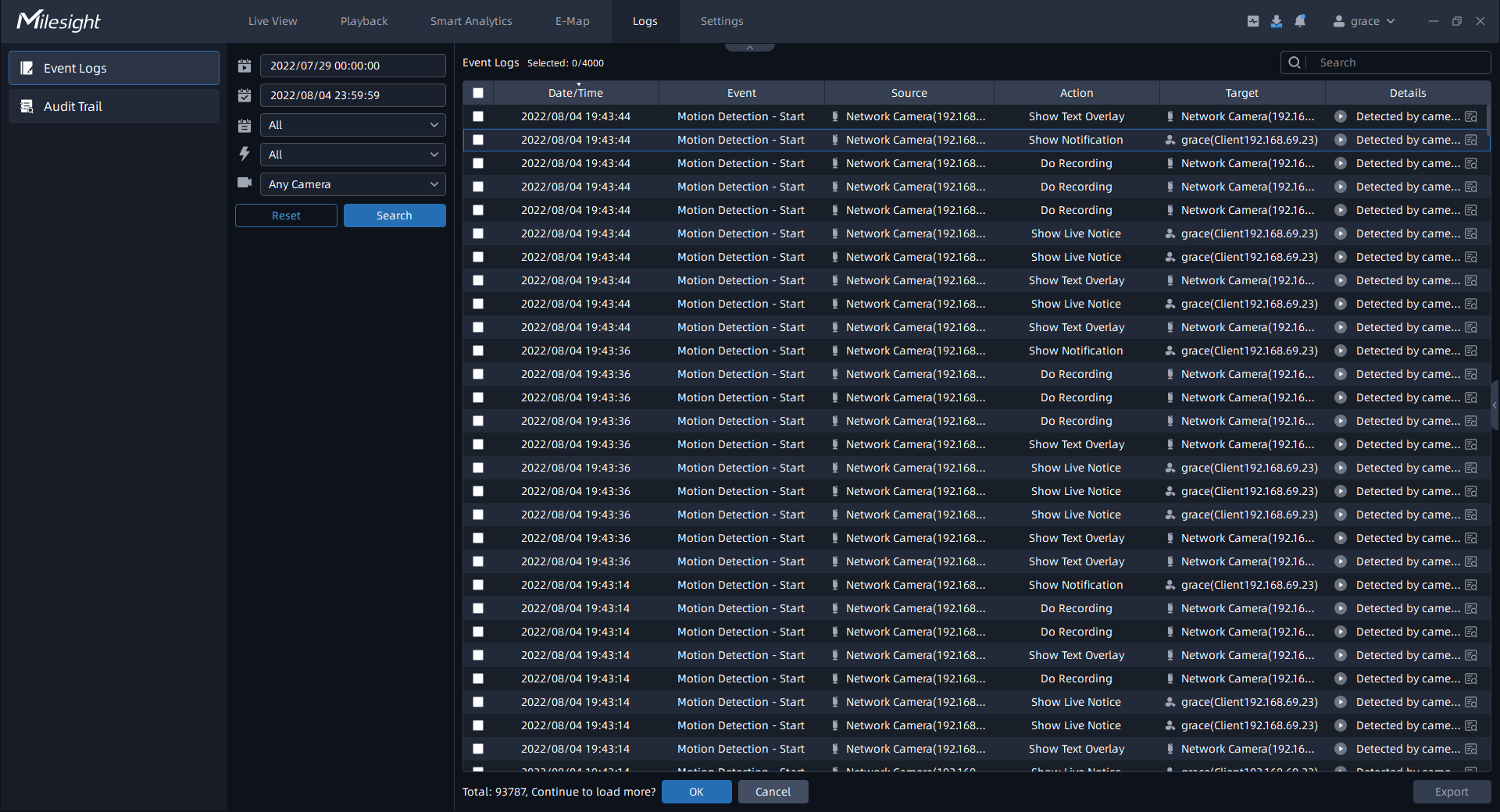
You can set filter condition as you need.
The meanings of the items can be referred to the table below:
|
Item |
Function Introduction |
|---|---|
Start Time |
Start filter time. |
End Time |
End filter time. |
|
Trigger |
The Event trigger types. |
Action |
The Event Action types. |
Camera |
Choose the cameras with the events triggered. |
|
Click the button to reset the setting filter condition. |
|
|
|
Input content to search the matched logs. |
|
|
Export the log file. |
If there is a recording video information about event, then user can click ![]() to
check the event video as below:
to
check the event video as below:
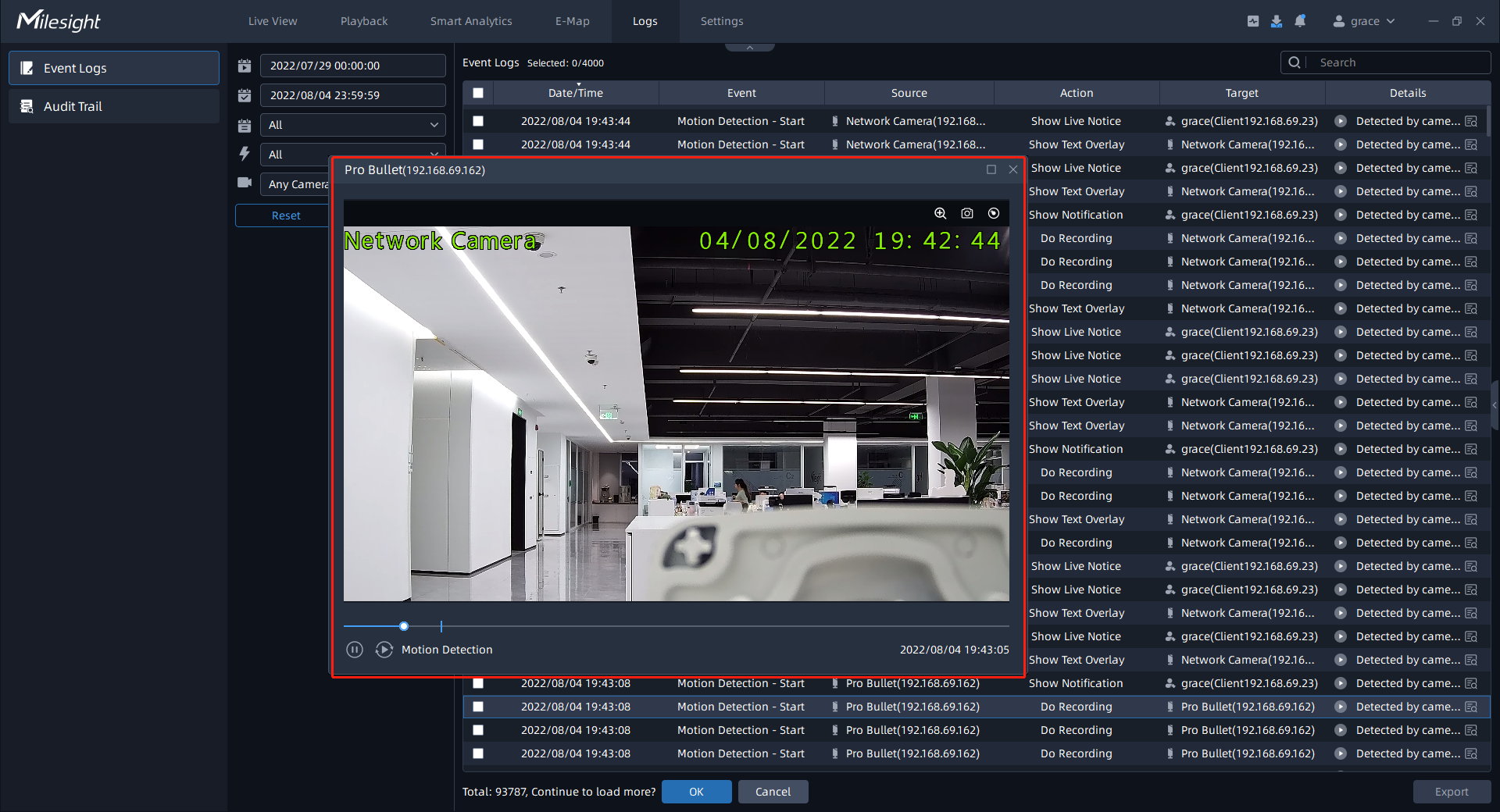
- Right-click Filter Menu
Here you can also right click any event log in the event logs list to pop up a filter menu to more precisely find event log which you want. The page is as shown below:
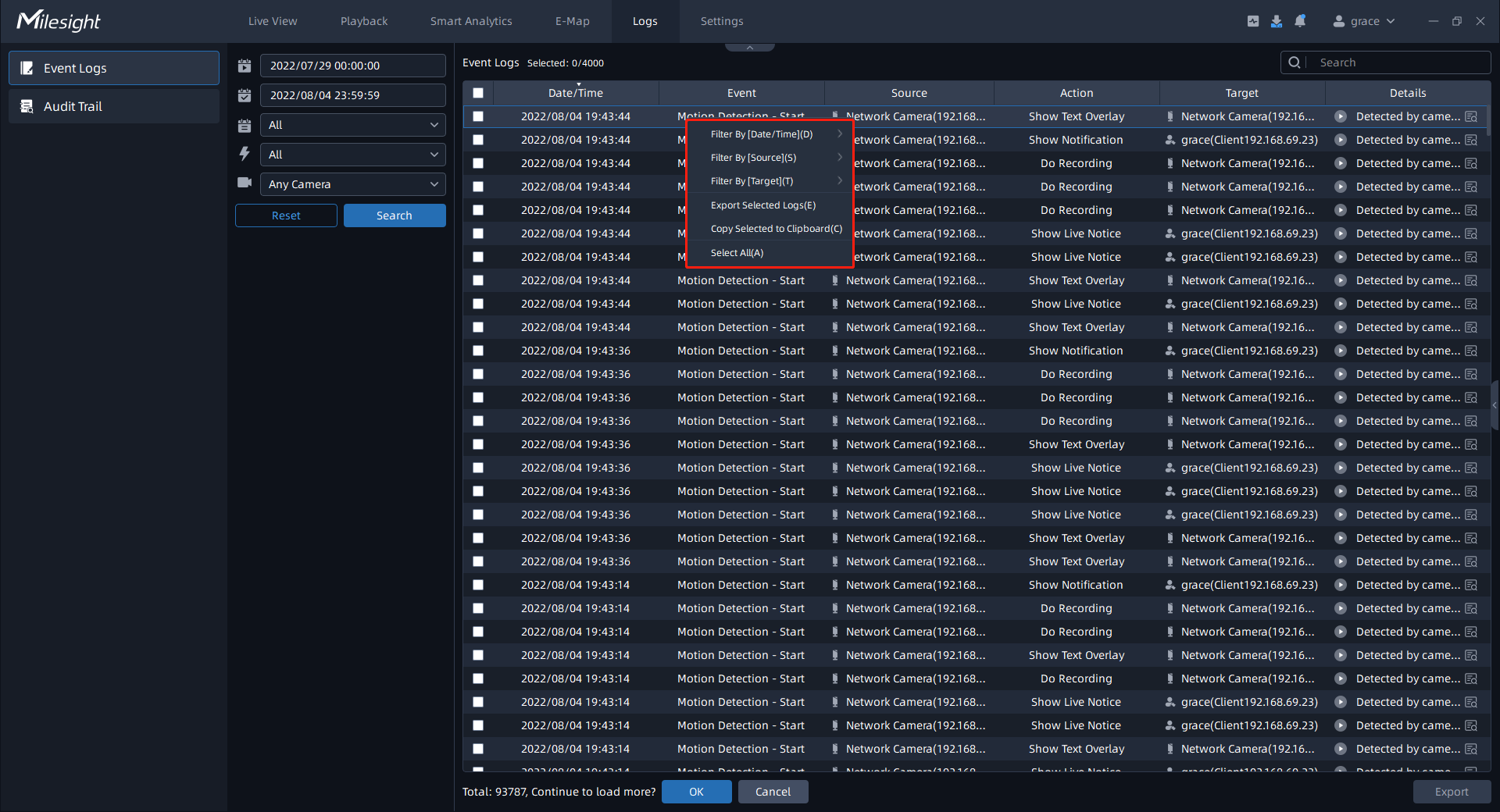
The meanings of the items can be referred to the table below:
|
Item |
Function Introduction |
|---|---|
|
Date/Time |
The Date/Time varies with selected event logs. Here there are several options available as shown below to help you precisely find logs which you want.
Keep logs after this time: Click the option to search all logs after this time. Keep logs before this time: Click the option to search all logs before this time. Filter logs within this time: Click the option to search all logs within this time. Filter logs within this day: Click the option to search all logs within this day. |
|
[Source] |
The [Source] varies with selected event logs. Here you can choose to filter logs including this condition only or excluding this condition. Click the “View event rules” to jump to the interface of Event Rule Settings to view the corresponding rule.
|
|
[Target] |
The [Target] varies with selected event logs. Here you can choose to filter logs containing this condition only or excluding this condition. Click the “View event rules” to jump to the interface of Event Rule Settings to view the corresponding rule.
|
|
Export Selected Logs |
Export selected logs to local file. |
|
Copy Selected Log to Clipboard |
Copy selected log to clipboard. |
|
Select All |
Click the button to select all event logs searched in the event log list. |