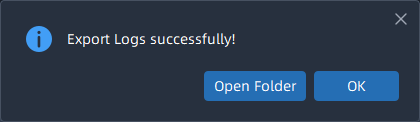3.4 Logs Search
There are three parts in the Logs window, including System Logs, Session Logs and Camera Logs. Here you can check, search and export the interested logs.;
- System Logs page: System Logs is a log that records all operations within the vms system, such as server status and video files, etc.
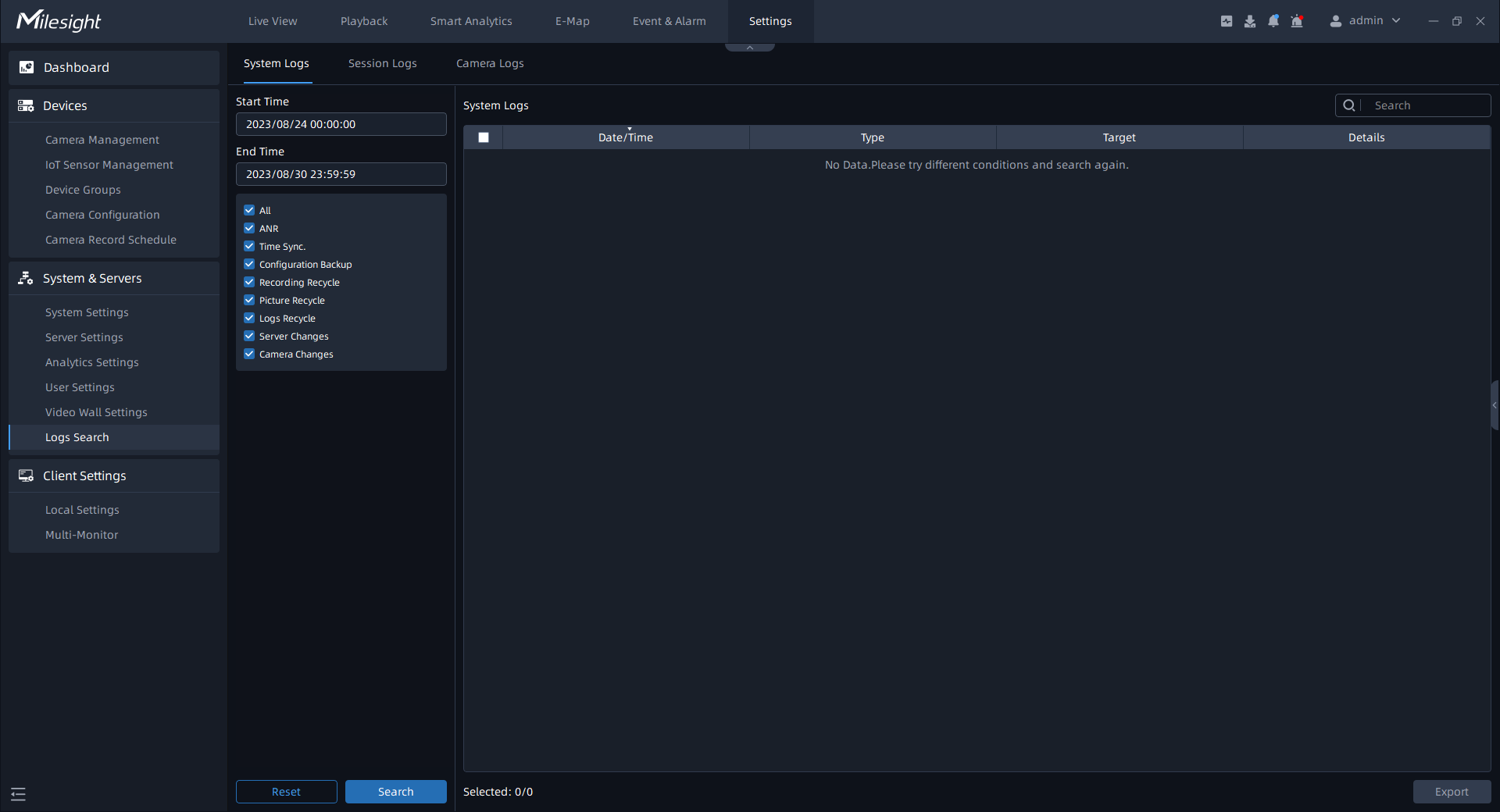
- Session Logs page: The Session Logs is to record logs about all operations of each user from login to logout.
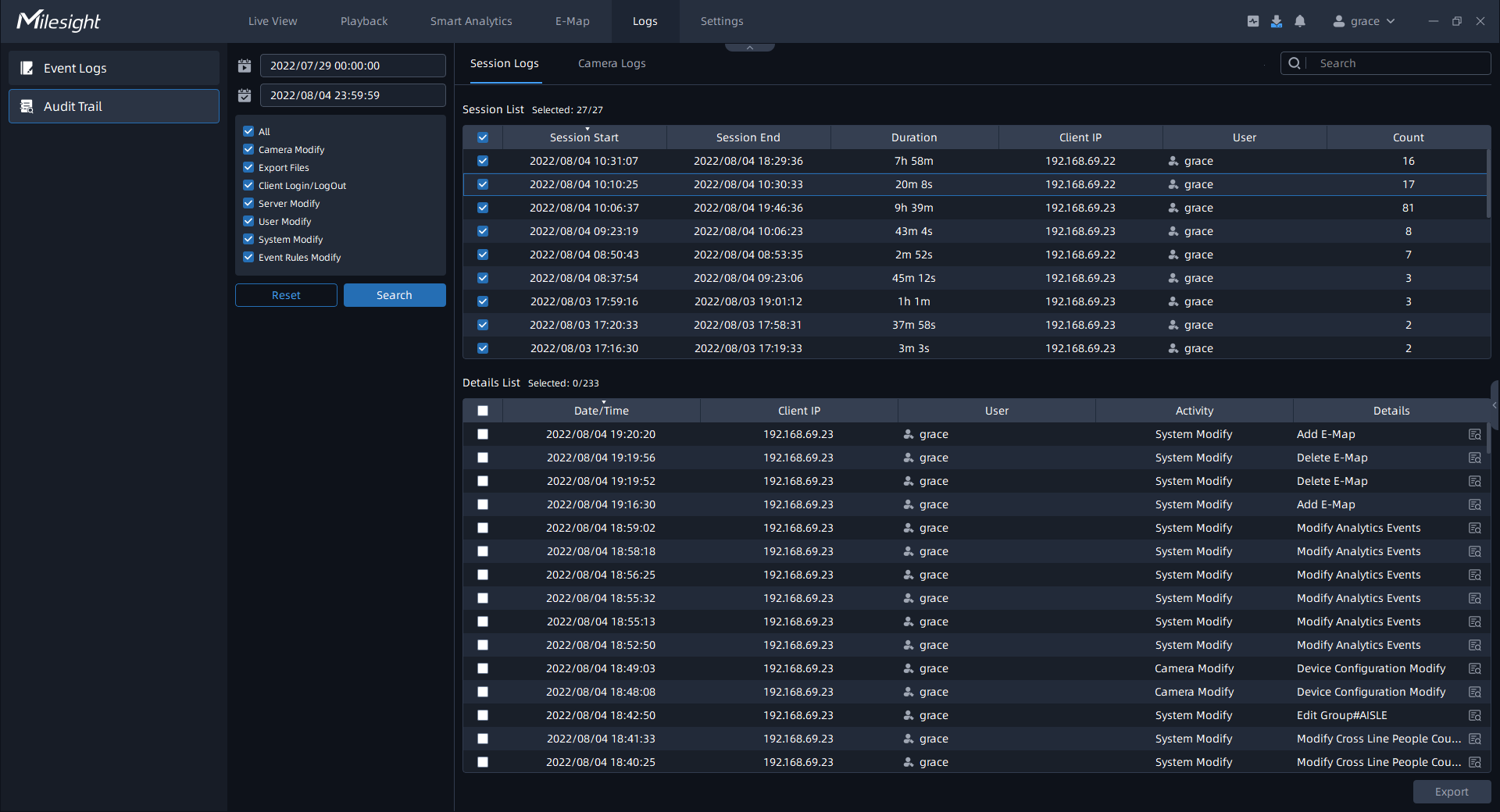
Camera Logs page: The Camera Logs is to record logs about all operations of each camera.
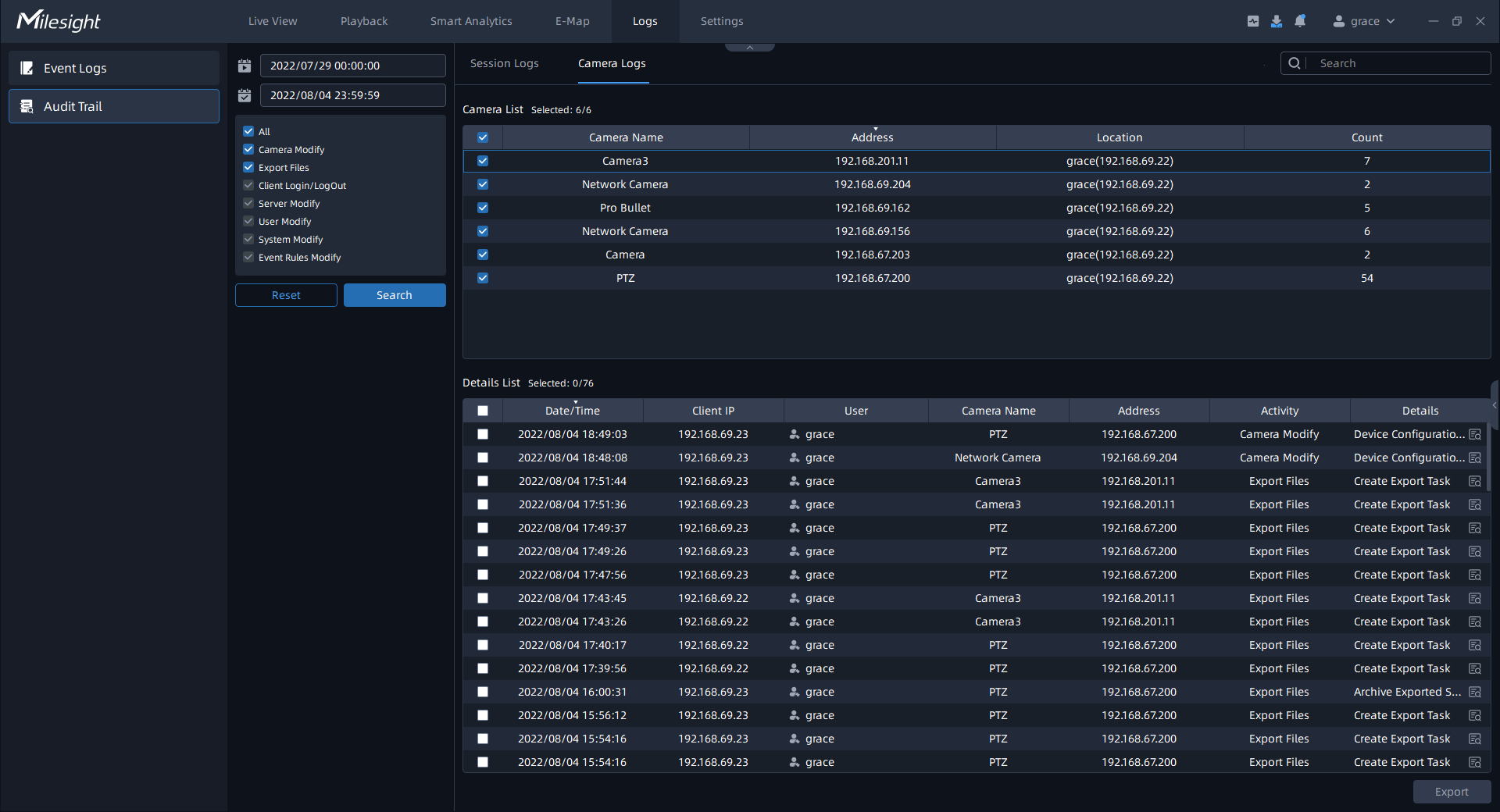
You can set filter condition as you need.
The meanings of the items can be referred to the table below:
|
Item |
Function Introduction |
|---|---|
|
Start filter time. |
|
|
End filter time. |
|
System Logs |
Here you can filter out the interested logs by checking the option box. All: Check the “All” checkbox to search all logs. ANR: Check the condition checkbox to search all logs about starting the ANR function. Time Sync.: Check the condition checkbox to search all logs about synchronizing time to the front-end device. Configuration Backup: Check the condition checkbox to search all logs about backup system configuration files. Recording Recycle: Check the condition checkbox to search all logs about recording recycling. Picture Recycle: Check the condition checkbox to search all operation logs about pictures recycling. Logs Recycle: Check the condition checkbox to search all operation logs about logs recycling. Server Changes: Check the condition checkbox to search all operation logs about the server being online or offline. Camera Changes: Check the condition checkbox to search all operation logs about the auto reset of VMS-end people counting data. |
Session Logs |
Here you can filter out the interested logs by checking the option box. All: Check the “All” checkbox to search all operation logs. Instant View: Check the condition checkbox to search all operation logs about starting and ending live view of each channel. Archive Playback: Check the condition checkbox to search all operation logs about start and end each channel playback in the Playback interface. Client Login/Logout: Check the condition checkbox to search all operation logs about users’ Login or Logout to VMS client system. Server Modify: Check the condition checkbox to search all operation logs about server parameters modification of Server Settings and Storage Disk Management modification of Login Wizard. User Modify: Check the condition checkbox to search all operation logs about user/role modify of User Settings and Security questions modification of Login Wizard. System Modify: Check the condition checkbox to search all operation logs about system modification such as device add or delete, Email settings and schedule settings, etc. Event&Alarm Modify: Check the condition checkbox to
search all operation logs about adding, deleting or modifying event
rules of Event Rule Settings.
Note: There are five options can’t
be operated in the Camera Logs page, including Client
Login/Logout, Server Modify, System Modify, Event Rules Modify
and Event Rules Modify. |
Camera Logs |
Here you can filter out the interested logs by checking the option box. All: Check the “All” checkbox to search all operation logs. Camera Modify: Check the condition checkbox to search all operation logs about Device Configuration and Device Event.Export Files: Check the condition checkbox to search all operation logs about successful export of the channel files in the Playback interface. |
|
Click the button to refresh the event logs list. |
|
|
Input content to search the matched logs. |
|
|
Export the log file. If the selected log is exported successfully, a window will pop up to inform you as shown below:
|