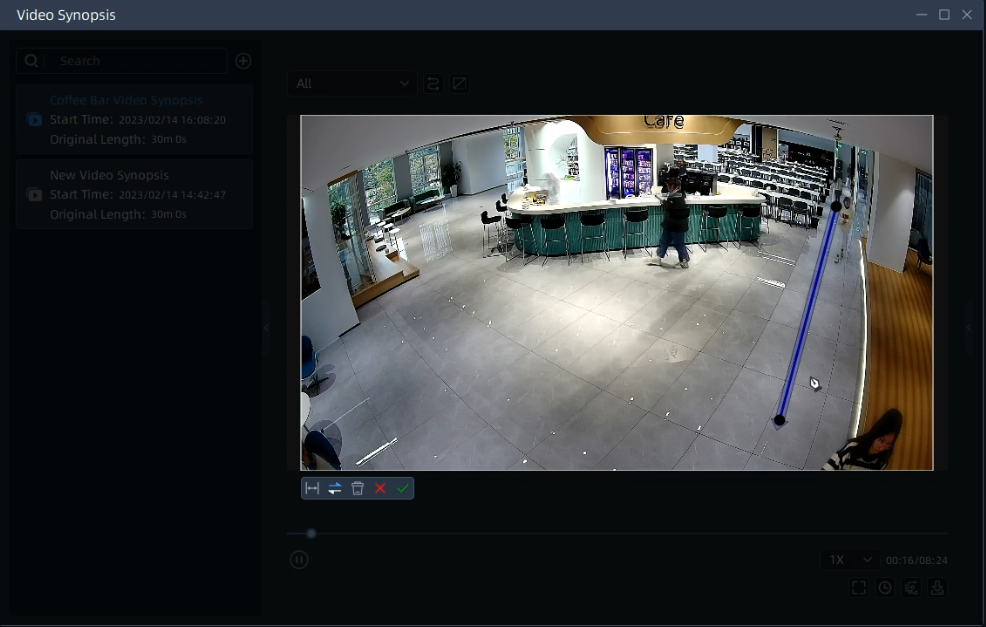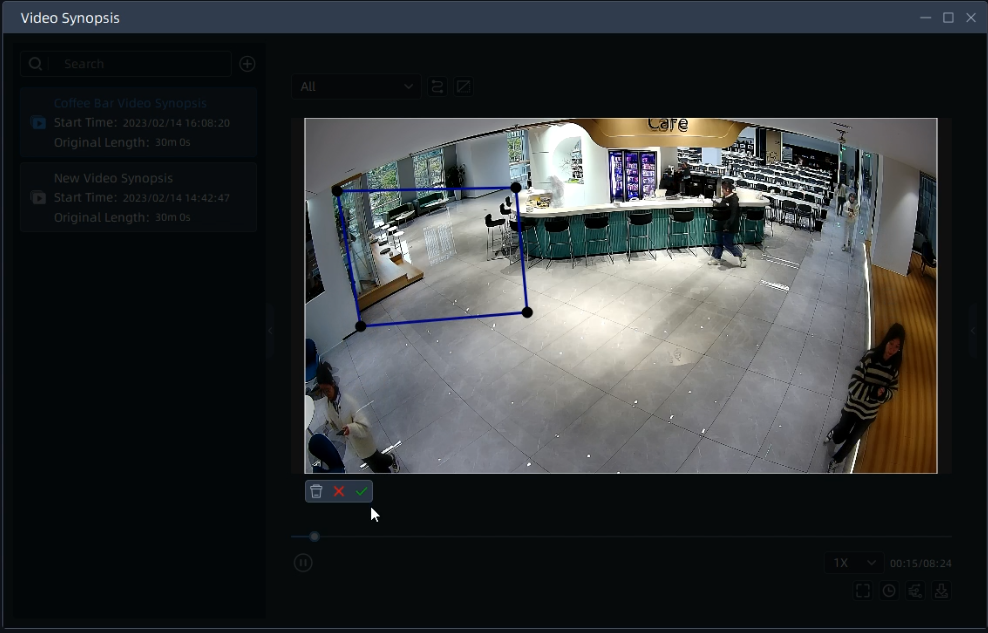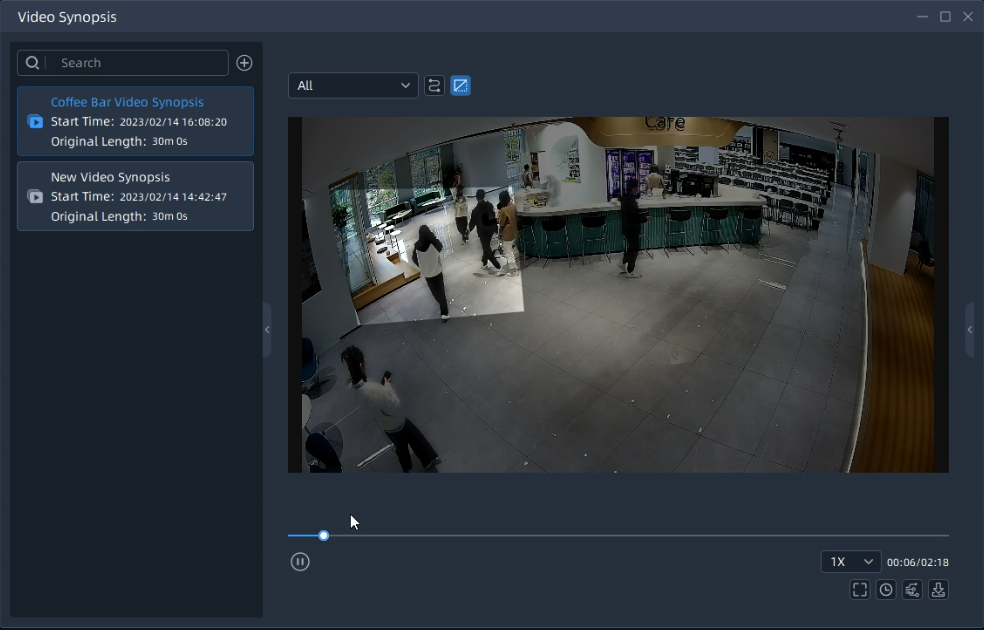5.2.2 Video Synopsis
Video Synopsis function supports the simultaneous display events that occurred at different times to reduce hours of video footage to a few minutes, which can help users focus on key events.
Before setting, you need to confirm the following items:
- The Video Synopsis component is already installed and running on your device.
- The device is equipped with an NVIDIA graphic card (CUDA compute capability 7.5 or higher).Besides, the memory of graphic card is recommended above 6G.
The setting steps are as below:
Step1: Click ![]() button on Playback interface to enter Video Synopsis
interface.
button on Playback interface to enter Video Synopsis
interface.

Step2: Click the "Create" button to pop up a new window, enter Video Name, Source Camera, Time and Stream Type, then click the "Create" button to create a new video synopsis task.

After the parsing process reaches 100%, the video synopsis task is created successfully.
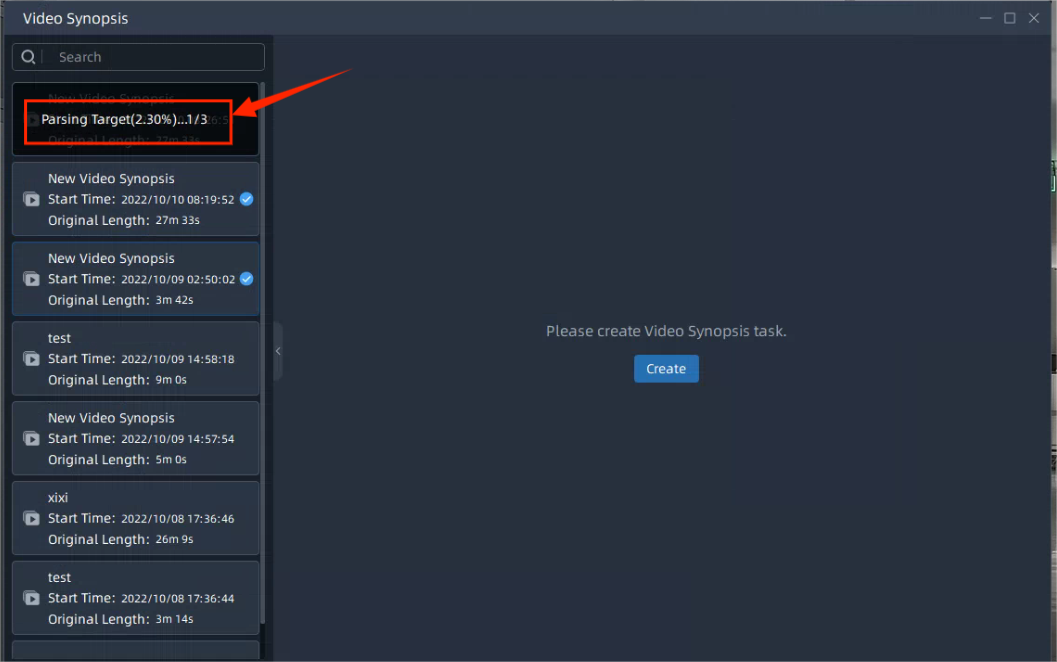
Step3: When the task is created successfully, double click the task, then click
![]() button to play the synopsis video, and you will see the events that
occurred at different times are displayed at the same time as shown below.
button to play the synopsis video, and you will see the events that
occurred at different times are displayed at the same time as shown below.

The meanings of the items can be referred to the table below:
|
Icon |
Description |
|---|---|
Object Type |
Select the object type to focus on the
target moving objects. All, Vehicle, Person and Other Object are
available.
|
Path |
Enable this option to customize paths.
|
ROI |
Enable this option to customize the
ROI.
After drawing the region, it will only filter moving targets within that region.
|
Target Box |
Enable this option to show the target box on the video. |
Timestamp |
Enable this option to show the target timestamp on the video. |
Crowed Level |
Select the crowed level. Highest, High,
General, Low and Lowest are available. The higher the crowded level, the more objects will be shown in the video. |
Export |
Click this button to export the synopsis
video.
|
Speed |
Adjust the speed of the synopsis video.
1/4X, 1/2X, 1X, 2X, 4X are available.
|
Step4: When hovering on a target in the video, the target box will turn red, clicking on the target box, it will jump to the original video for more details.
When viewing the original video, users can click ![]() button to tag the video quickly, or click
button to tag the video quickly, or click ![]() button to jump to the playback interface to play
the video directly.
button to jump to the playback interface to play
the video directly.