6.2.1 People Counting Groups
Users can add multiple devices, including cameras and Milesight IoT sensors to one group that can count the total number of people entering and exiting in this group. This function provides a smart crowd solution to improve monitoring efficiency.
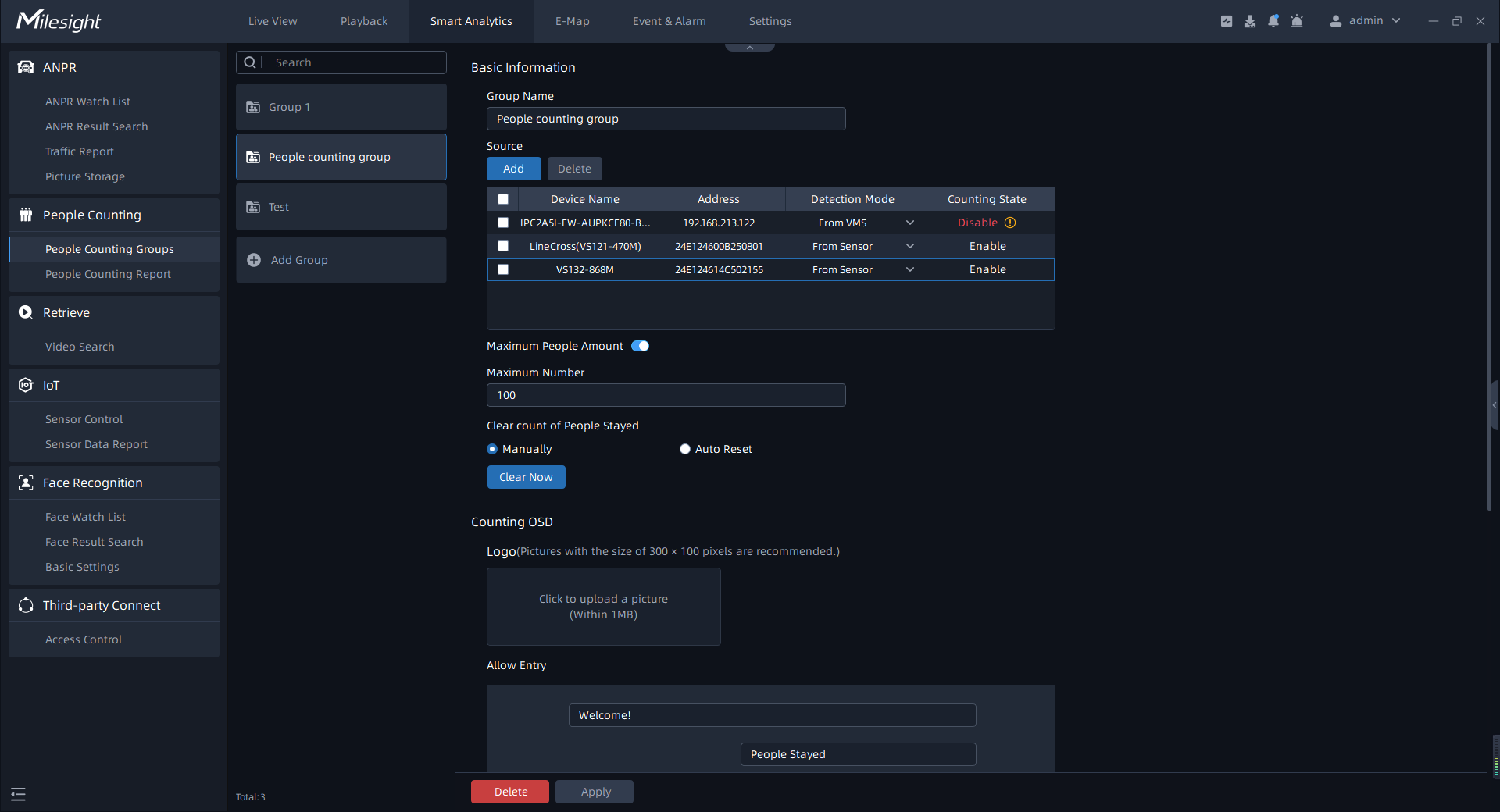
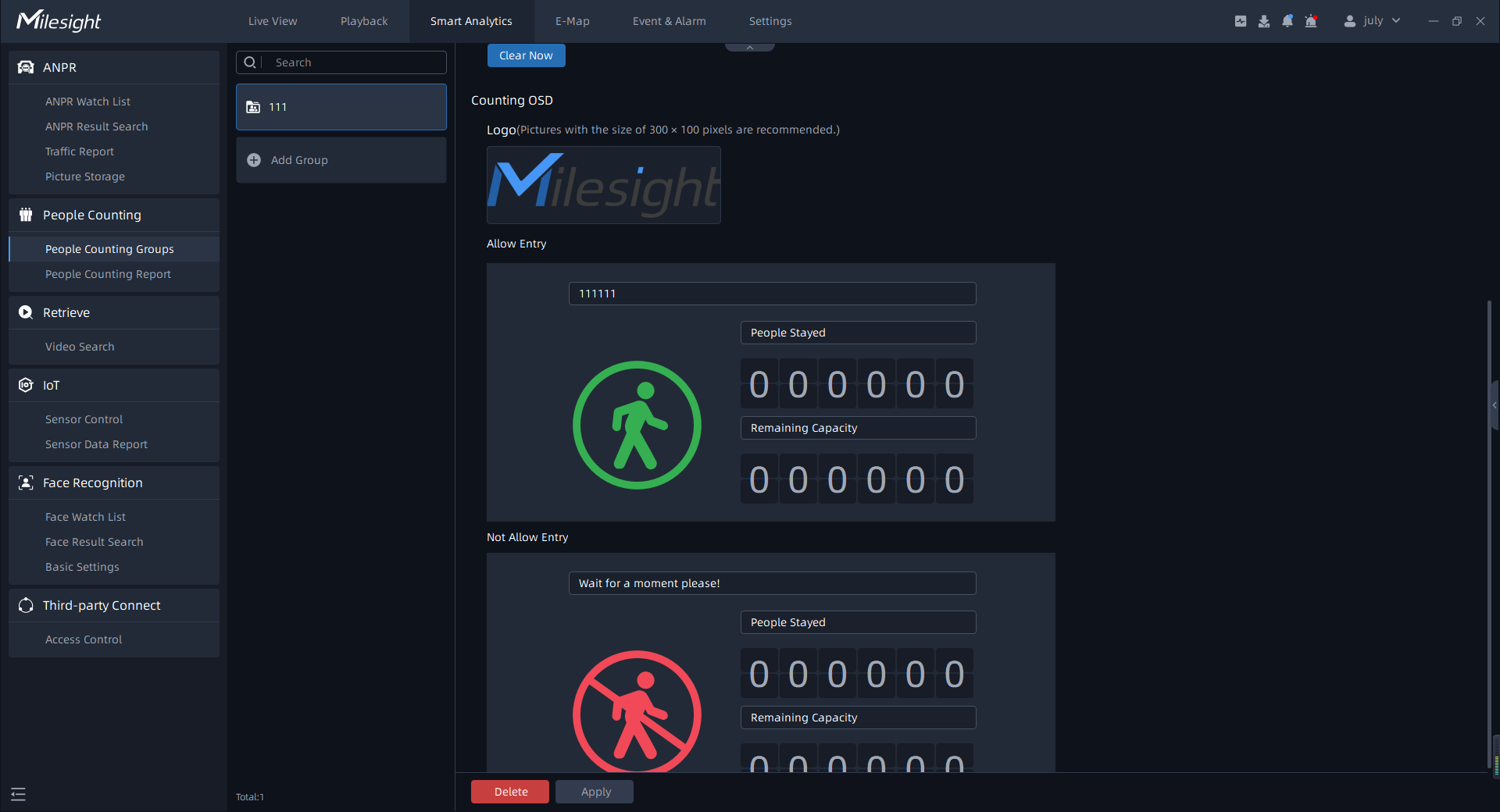
Step1: Click ![]() to add a new group and input the group name.
to add a new group and input the group name.
Step2: Click the “Add” button to add the cameras to this group.
Step3: Enable Maximum People Amount. Users can set the maximum number of people, when the number of people staying in the group exceeds the set value, it will trigger the corresponding alarm.
Step4: Users can choose to manually or automatically clear the Count of People Stayed.
Step5: Set the Counting OSD panel.
- Logo:Upload a customized image as a logo in the People Counting Groups
interface to meet the logo customization needs of customers.Note: Pictures with the size of 300 x 100 pixels are recommended.
The effect of the live view interface is shown below:
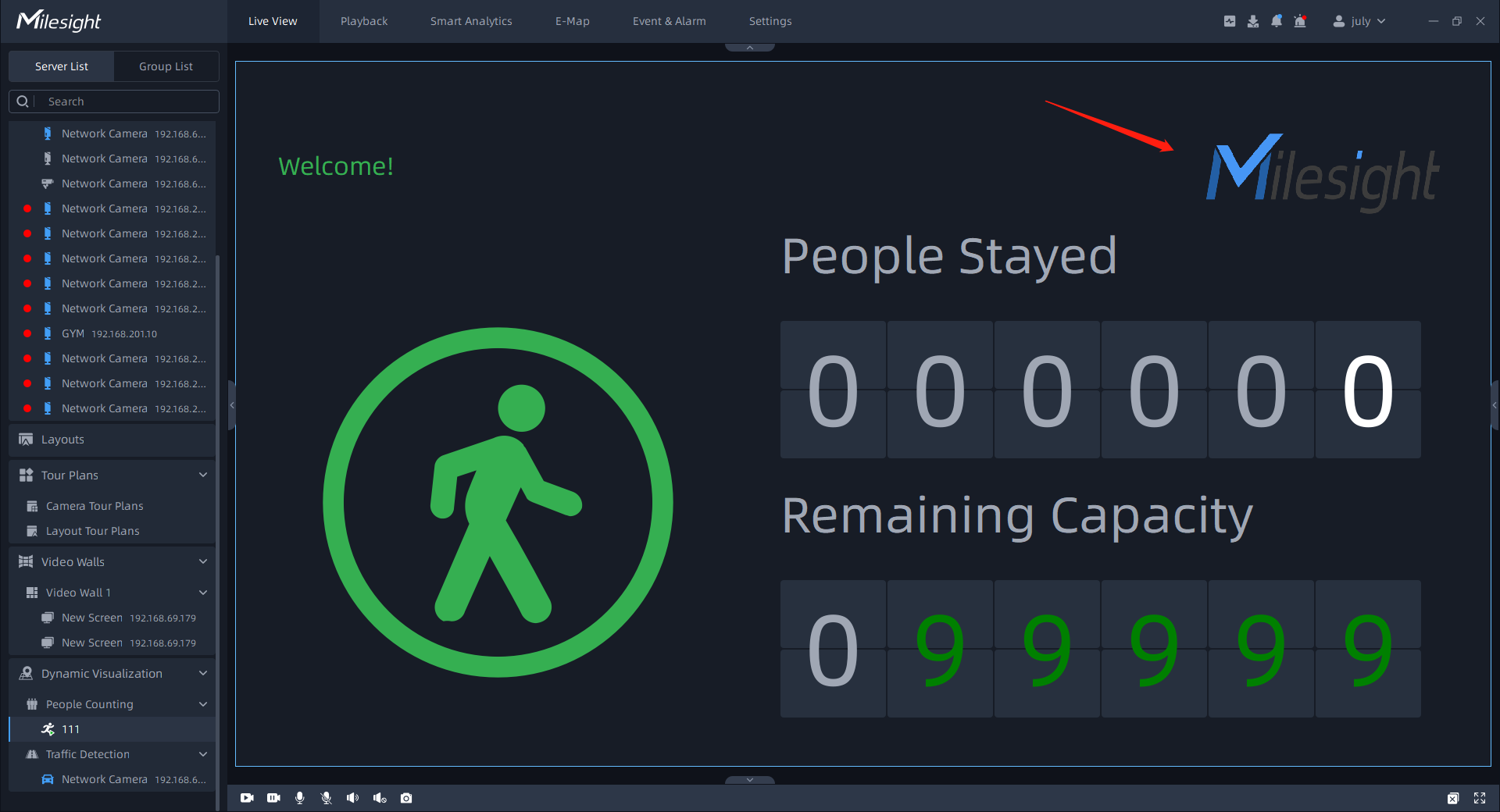
- Allow Entry: Set the prompt when Green Light is on in the People Counting Live View
interface. The default prompt is “Welcome!!!”.
- Not Allow Entry: Set the prompt when Red Light is on in the People Counting Live View interface. The default prompt is “Please wait till the green light turns on.”.
Step6: Click ![]() to apply the settings. Then the real-time count results of
all cameras within the set group, as well as the light status indicating whether the
current number of people staying reaches the set maximum number of people staying, will
be displayed in the People
Counting interface of the Live view.
to apply the settings. Then the real-time count results of
all cameras within the set group, as well as the light status indicating whether the
current number of people staying reaches the set maximum number of people staying, will
be displayed in the People
Counting interface of the Live view.