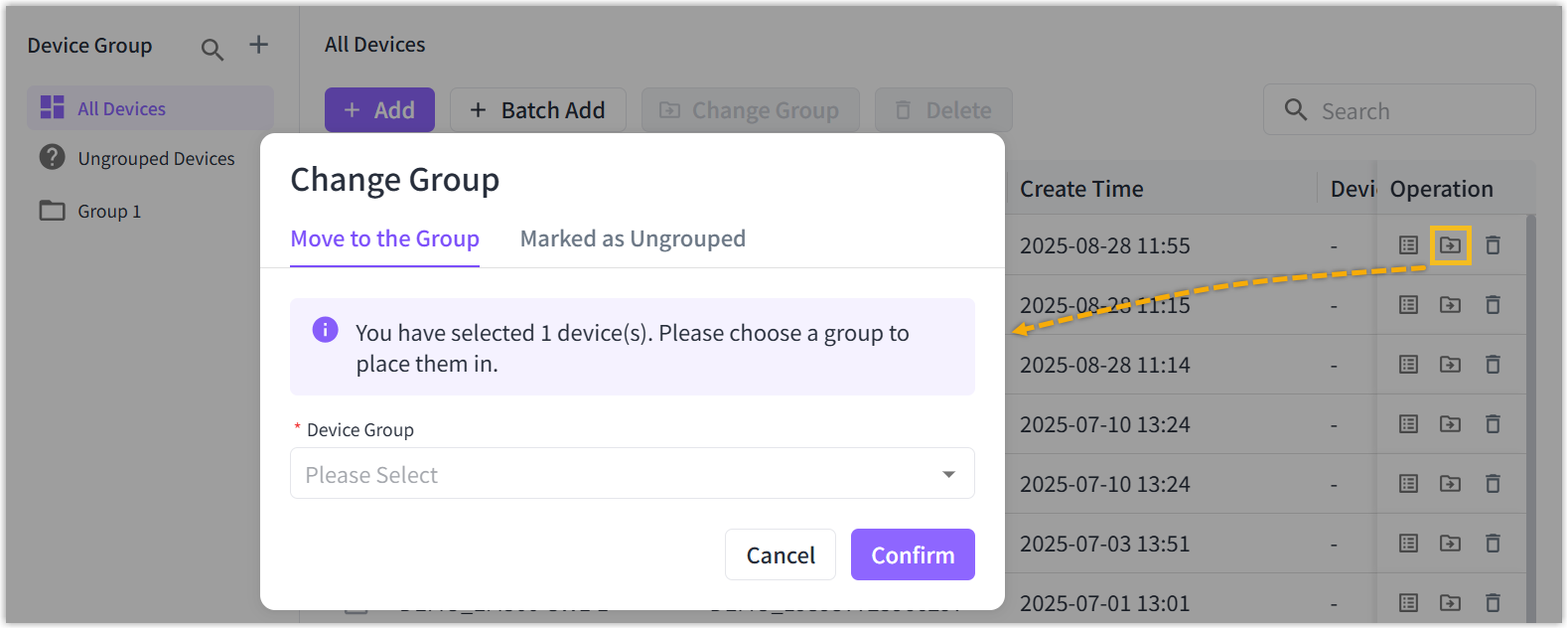Device
Add Device
Before adding devices, ensure the Beaver IoT is integrated at least one Integration.
Add a Device
-
Go to Device page, click +Add.
-
Select the Integration and enter the device name, then configure the parameters according to the integration type (refer to the corresponding integration documentation in details) .
- Beaver IoT does not support to add demo devices.
-
(Optional) Select the device group to add.
-
Click Confirm to save the settings.
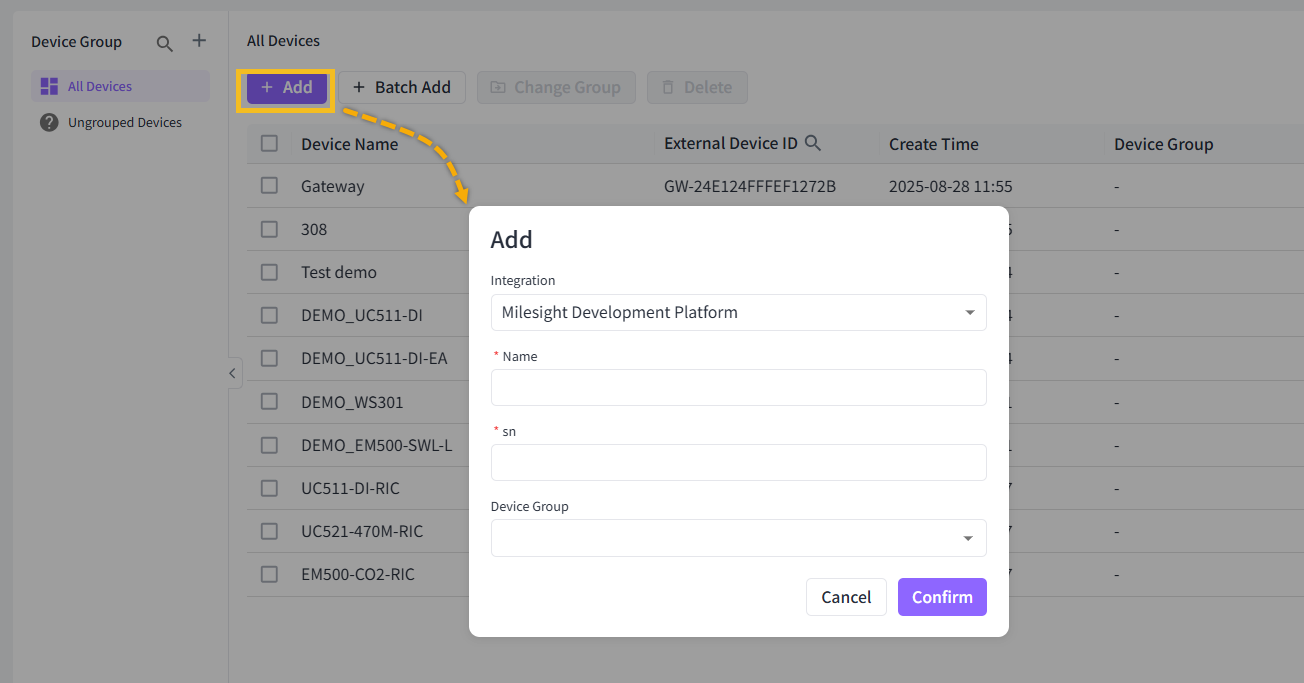
Add Devices in Bulk
- Go to Device page, click +Batch Add.
- Select the Integration, click Download Template to get the template file.
- Type and save the template file.
- Beaver IoT does not support to add demo devices.
- The template file supports creating new device groups directly by filling in device group parameters.
- Upload the template file, click Confirm to add devices in bulk.
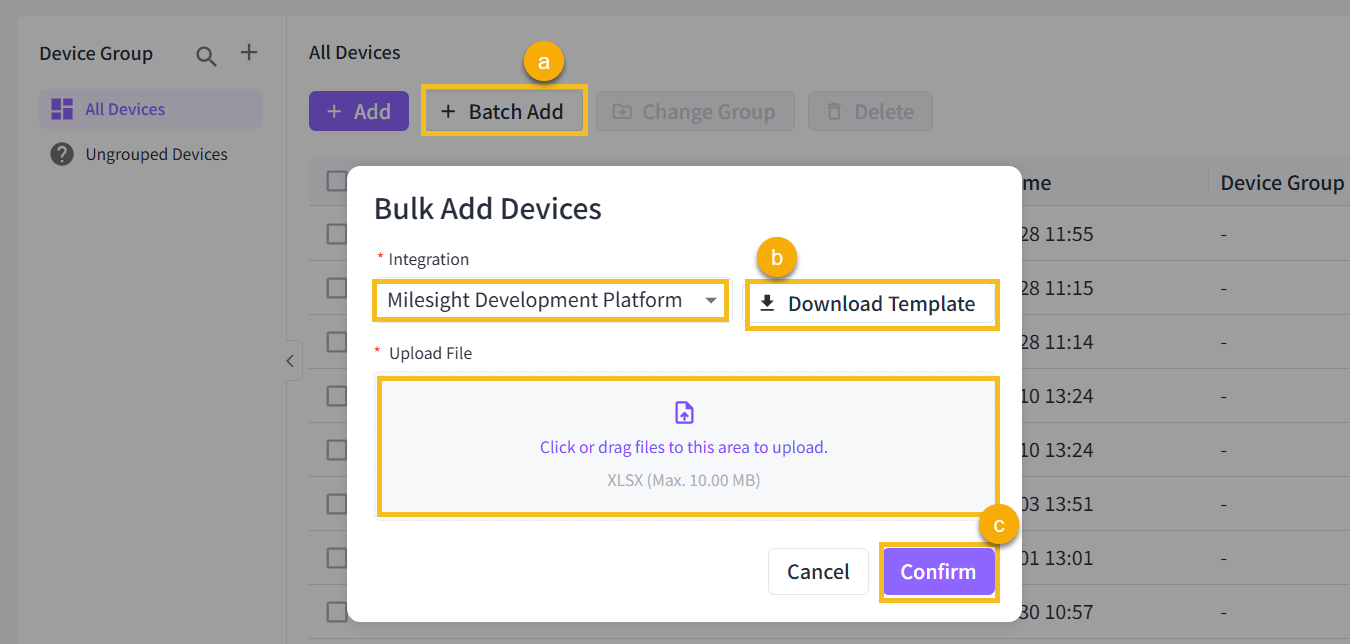
- After adding devices in bulk, the addition results will be displayed. If any devices fail to add, you can download a file containing error information to investigate the cause of failure.
View Device Details
Click Detail icon of desired device to view details.

To view device details, go to the following tabs:
| Tab | Description |
|---|---|
| Basic Information | This tab contains the basic information of this device and supports to modify the device name. |
| Entity Data | This tab displays the supported property, event and service of this device. |
| Device Canvas | Add this device or custom entity widget to generate a dedicated dashboard for the device. |
Device Canvas
-
Click the desired widget button or click Edit and then click +Add widget to add widgets.
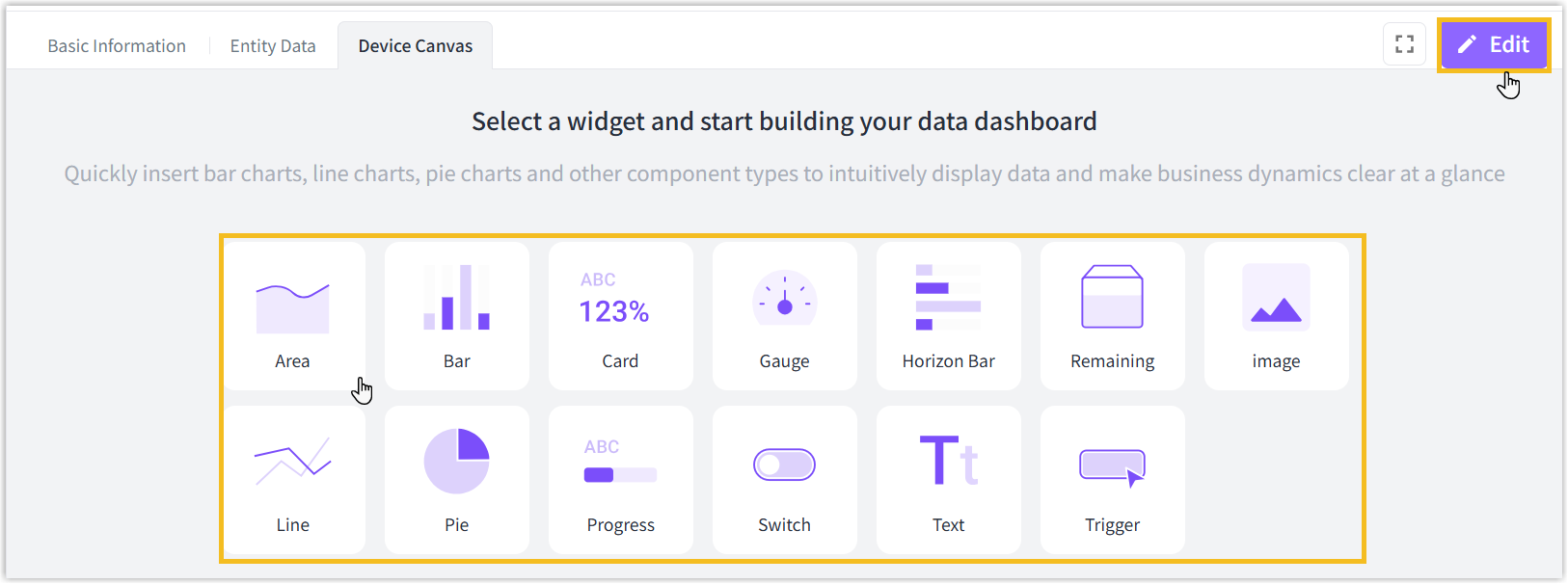
-
Select the entity which needs to show and customize the name and other parameters of the widget, click Confirm to save the setting.
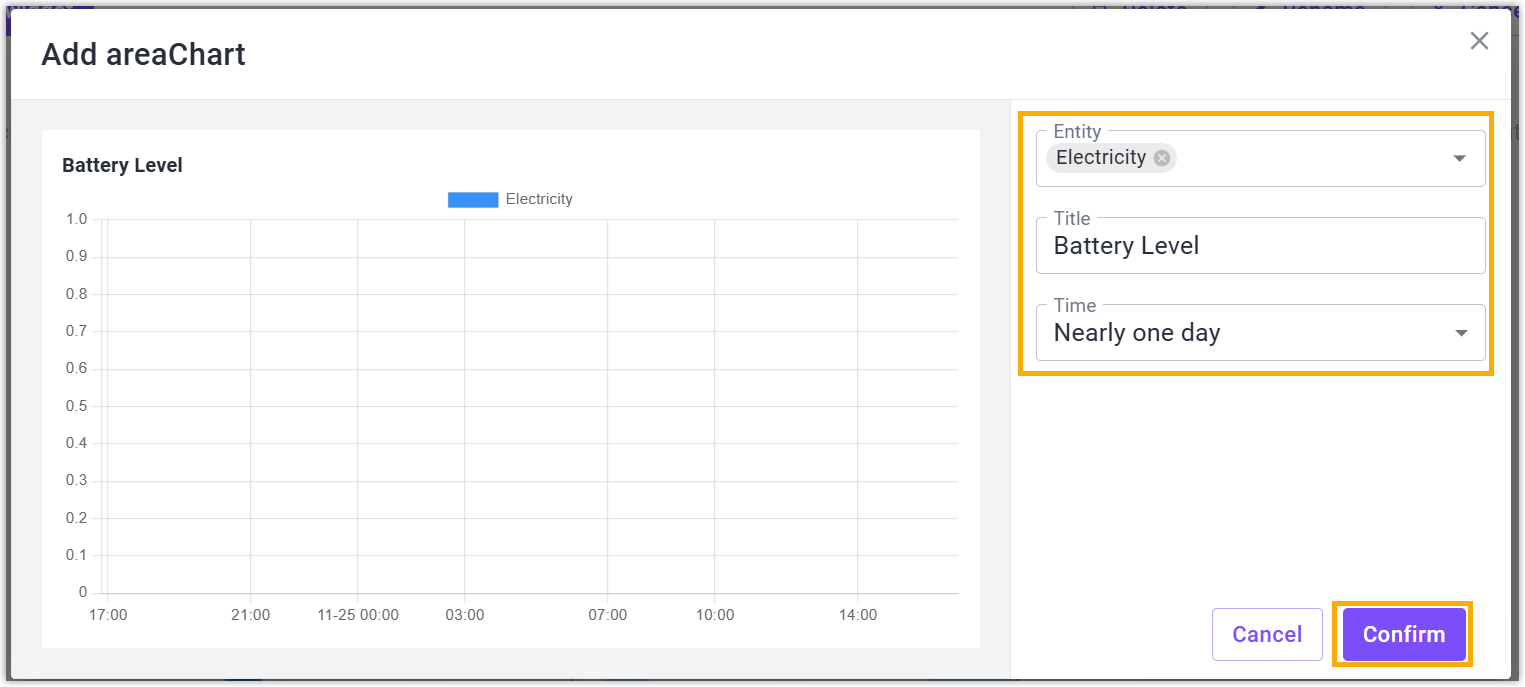
-
Click Edit button to achieve below operations of widgets:
Edit the widget: edit the entity, name and other parameters of the widget.
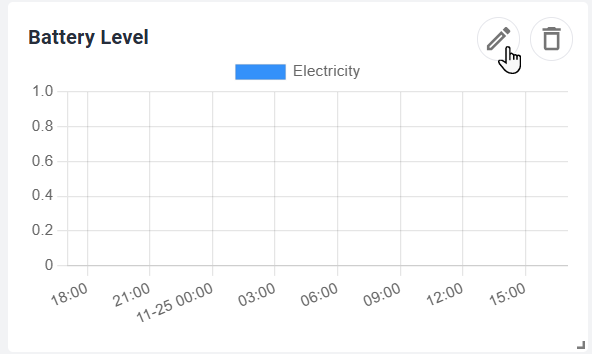
Delete the widget: delete the widgets.
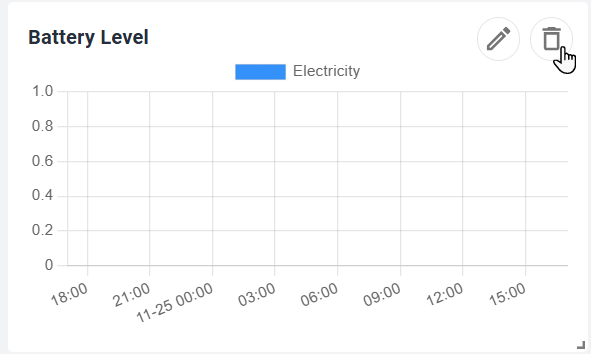
Adjust the size: Zoom up or down the widget.
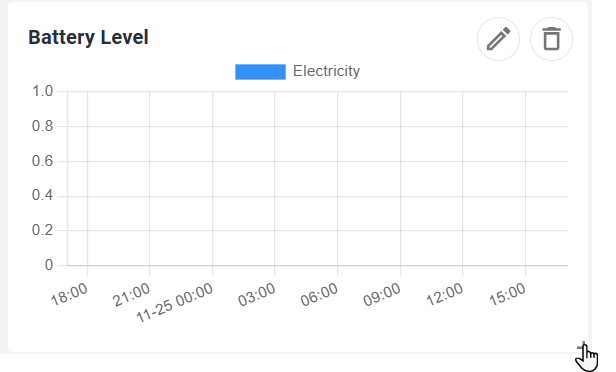
Adjust location: drag the widgets to adjust the layouts of dashboard.
-
Click Save to save all settings.
Delete Device
Delete a device: Click Delete icon of desired device to delete this device.
If the integration defines the device not support to delete manually, the icon will not display.

Delete devices in bulk: check the boxes of desired devices, click Delete button at the top to delete these devices.
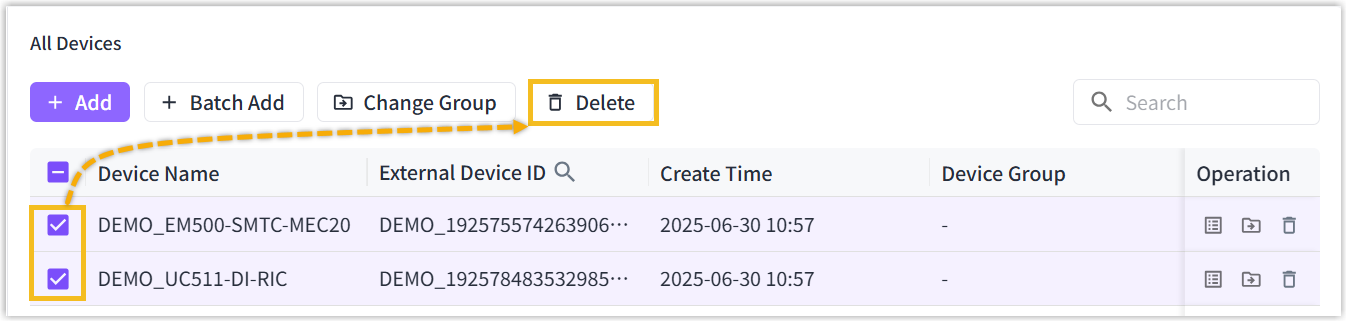
Device Group Management
Add a Device Group:Click + icon to add a new group, enter the group and click Confirm to save the settings.
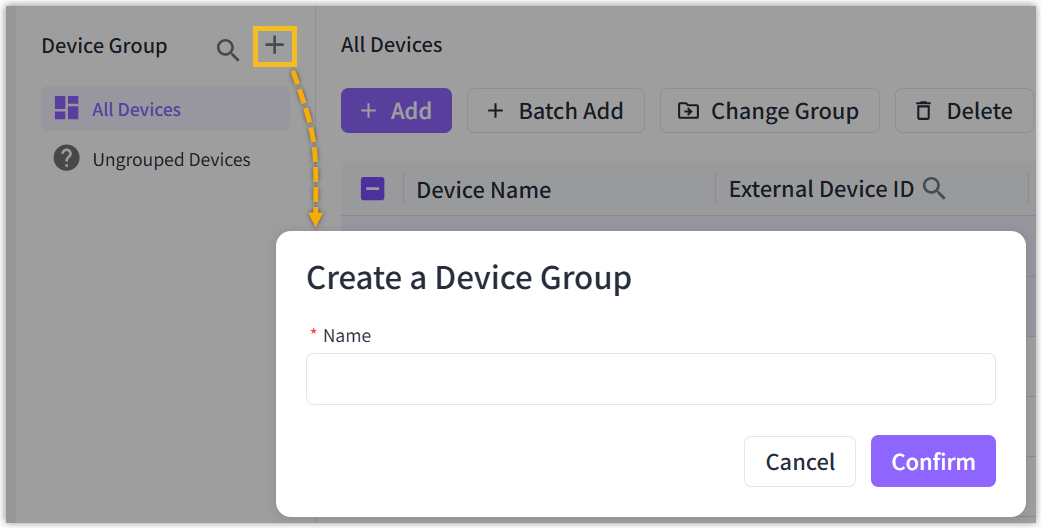
Rename and Delete Group:Select target group, click below icon to rename or delete this group.
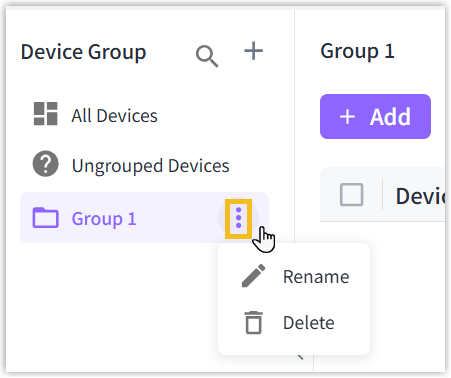
Change Device Group
- Click Change Group icon of desired device, or check the boxes of desired devices, click Change Group button at the top.
- Select the device group to move, or mark the device as ungrouped.