Quick Start
This chapter describe the steps to quickly configure this device. If you requires more advanced settings, please refer to operation guide chapter.
Access the Sensor via NFC
- Download and install “Milesight ToolBox” App from Google Play or Apple Store on an NFC-supported smartphone.
- Enable NFC function on the smartphone.
- Launch Milesight ToolBox, and select the default mode as NFC.
- Attach the smart phone with NFC area to the device and click
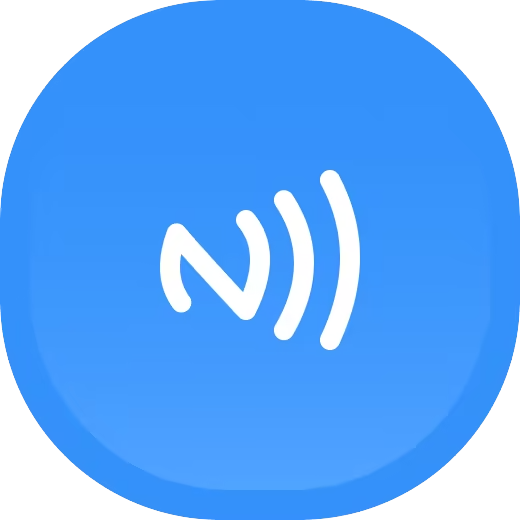 to read device information. Basic information,
data, and settings of the device will be shown on the Milesight ToolBox App
if it’s recognized successfully.
to read device information. Basic information,
data, and settings of the device will be shown on the Milesight ToolBox App
if it’s recognized successfully. - Adjust the settings on the App, then attach the smartphone with NFC area to the device and click Write to write the settings. After writing, reread the device to check if the configuration is written well.
Note:
-
Ensure the location of smartphone NFC area and it’s recommended to take off phone case.
-
If the smart phone fails to read/write configurations via NFC, keep the phone away and back to try again.
- The default device password is 123456. Please change a new password for security.
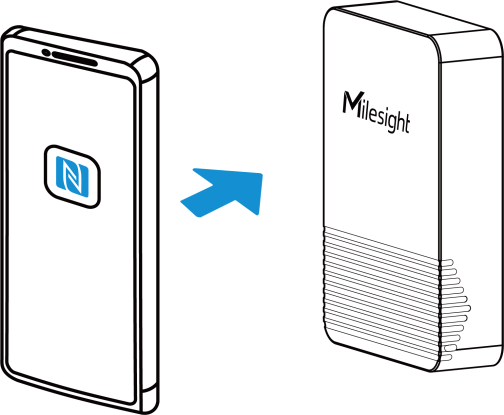
Configure the Network Setting
1. Go to Network settings page, select the join type as OTAA or ABP as
required.
Note: OTAA mode is required if you connect device
to Milesight IoT Cloud or Milesight Development Platform.
2. Select supported frequency the same as LoRaWAN® gateway.

Note: Set the channel index as 8-15 for US915 or AU915 if using
default settings of Milesight gateways.

3. Keep other settings by default and click Write to save the settings.