Access the Sensor
The device supports local configuration via NFC or USB.
Access the Sensor via NFC
- Download and install “Milesight ToolBox” App from Google Play or Apple Store on an NFC-supported smartphone.
- Enable NFC function on the smartphone.
- Launch Milesight ToolBox, and select the default mode as NFC.
- Attach the smart phone with NFC area to the device and click
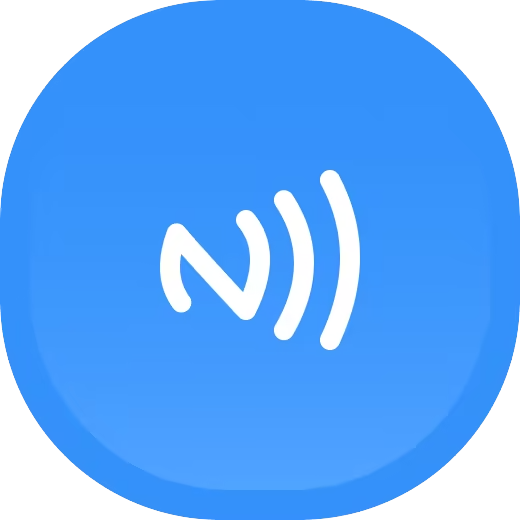 to read device information. Basic information,
data, and settings of the device will be shown on the Milesight ToolBox App
if it’s recognized successfully.
to read device information. Basic information,
data, and settings of the device will be shown on the Milesight ToolBox App
if it’s recognized successfully. - Adjust the settings on the App, then attach the smartphone with NFC area to the device and click Write to write the settings. After writing, reread the device to check if the configuration is written well.
Note:
-
Ensure the location of smartphone NFC area and it’s recommended to take off phone case.
-
If the smart phone fails to read/write configurations via NFC, keep the phone away and back to try again.
- The default device password is 123456. Please change a new password for security.

Access the Sensor via USB
1. Download ToolBox software from Milesight official website.
2. Remove the enclosure of the EM500 transceiver, connect the device to a computer via Type-C port.
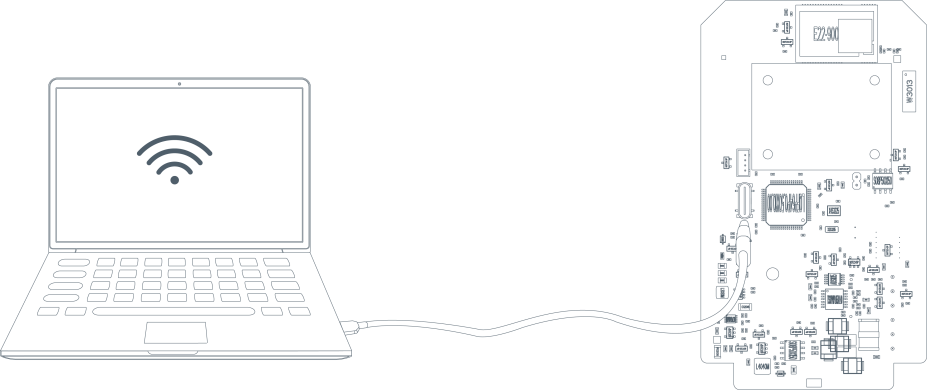
3. Open the ToolBox and select type as General, then click password to log in ToolBox. (Default password: 123456)

4. After logging in the ToolBox, users can turn on/off device and change other settings.