Access the Sensor
The device provides user-friendly web GUI for configuration and users can access it via Ethernet port. The recommended browsers are Chrome and Microsoft Edge. The default IP of Ethernet port is 192.168.5.220 (can be found on the device label).
Step 1: Connect the device to PC via PoE injector or PoE switch.
Step 2: Change the IP address of computer to
192.168.5.0 segment as below:
- Go to Start → Control Panel → Network and Internet → Network and Sharing Center
→ Ethernet → Properties → Internet Protocol Version 4 (TCP/IPv4).

- Enter an IP address that in the same segment with sensor ( e.g. 192.168.5.61,
but please note that this IP address shall not conflict with the IP address on
the existing network).

Step 3: Open the Browser and type 192.168.5.220 to access the web GUI.
Step 4: Users need to set the password and three security questions when using the
sensor for the first time.

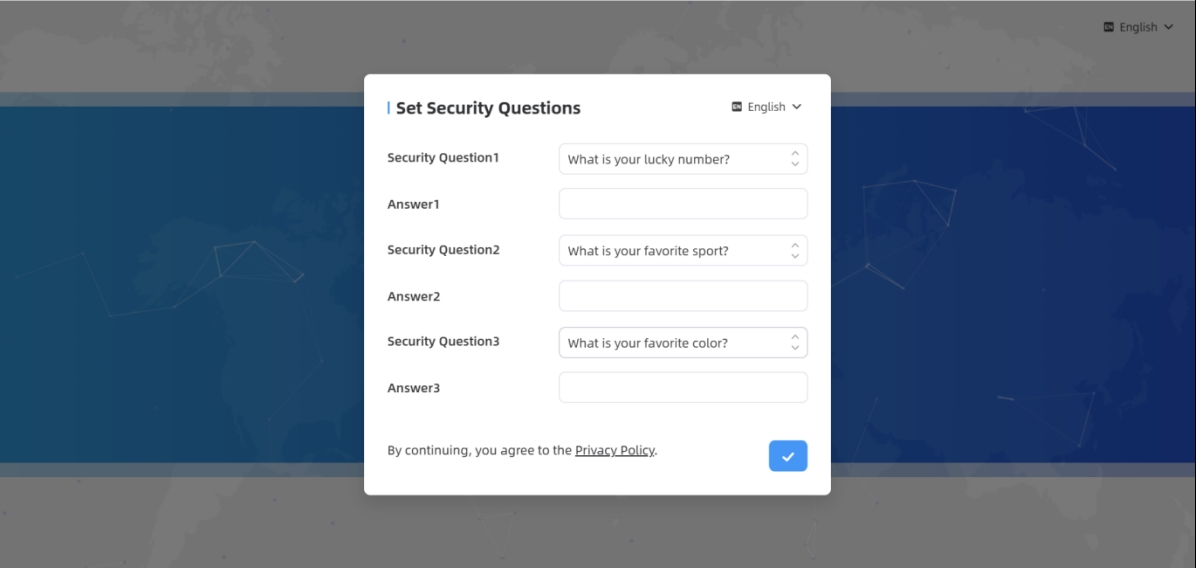

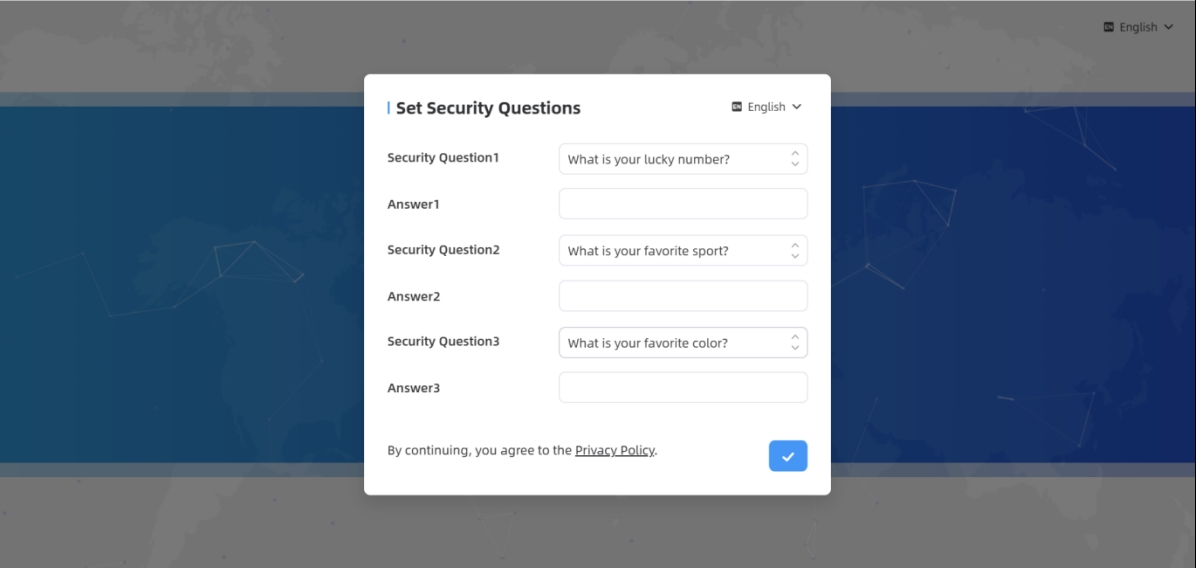
Step 5: After configuration, log in with username (admin) and custom password.
Note:
- Logion password must be 8 to 63 characters long and contain numbers, lowercase letters, uppercase letters and special characters. If the password is entered incorrectly five times, the account will be locked for 10 minutes.
- It is recommended that users regularly update their passwords to enhance device security and prevent unauthorized access.
- You can click the “forgot password” in login page to reset the password by answering three security questions when you forget the password if you set the security questions in advance.