Access the Sensor
The device provides user-friendly web GUI for configuration and users can access it via Wi-Fi connection. The recommended browsers are Chrome and Microsoft Edge. The default IP of Wi-Fi is 192.168.1.1, and default SSID is People Counter_XXXXXX (can be found on the label).
Step 1: Power on the device.
Step 2: Enable the Wireless Network Connection on your computer and search for corresponding access point, then connect computer to this access point.
Step 3: Open the Browser and type 192.168.1.1 to access the web GUI.
Step 4: Users need to set the password and three security questions when using the
sensor for the first time.
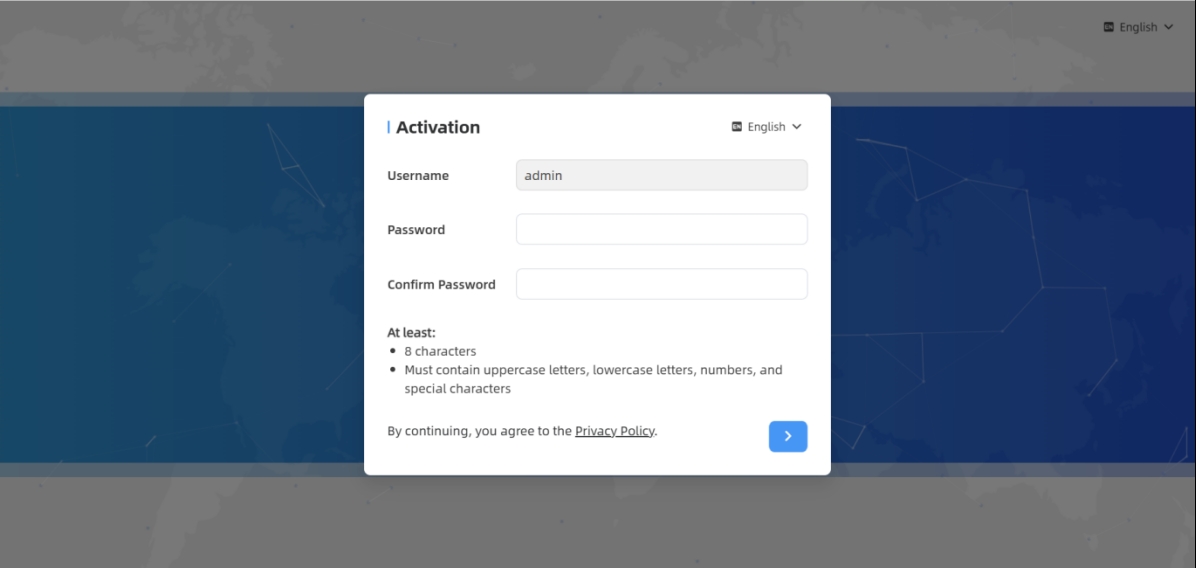
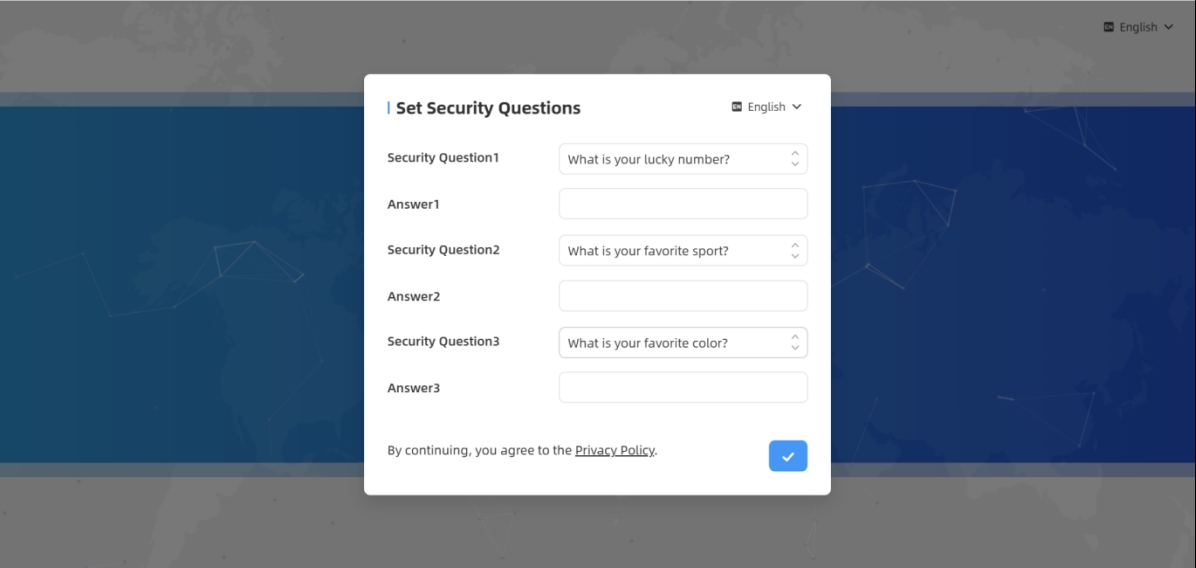
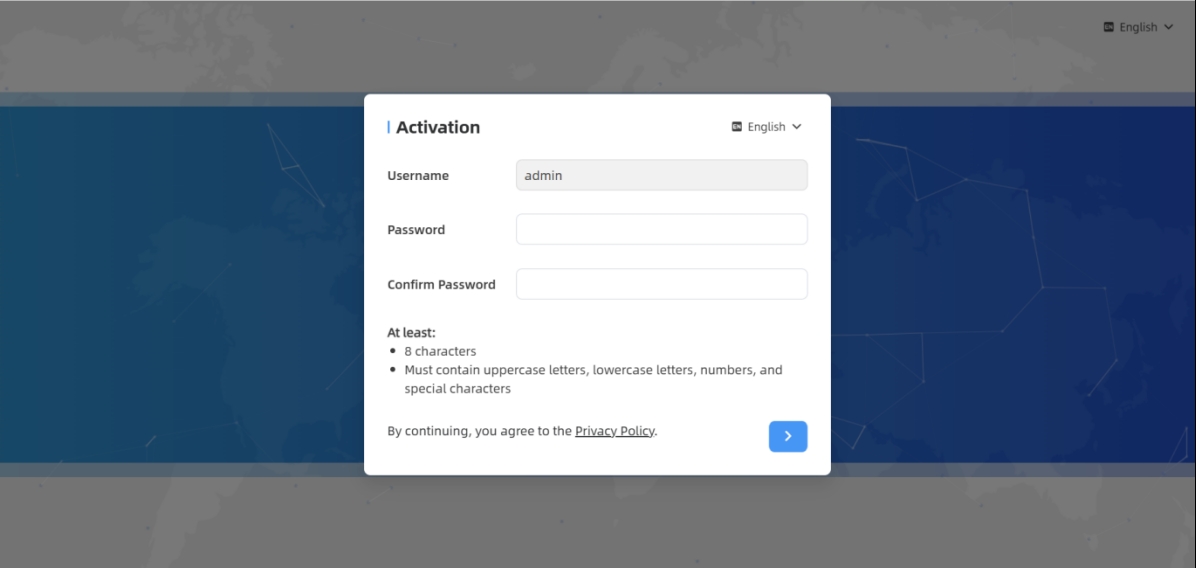
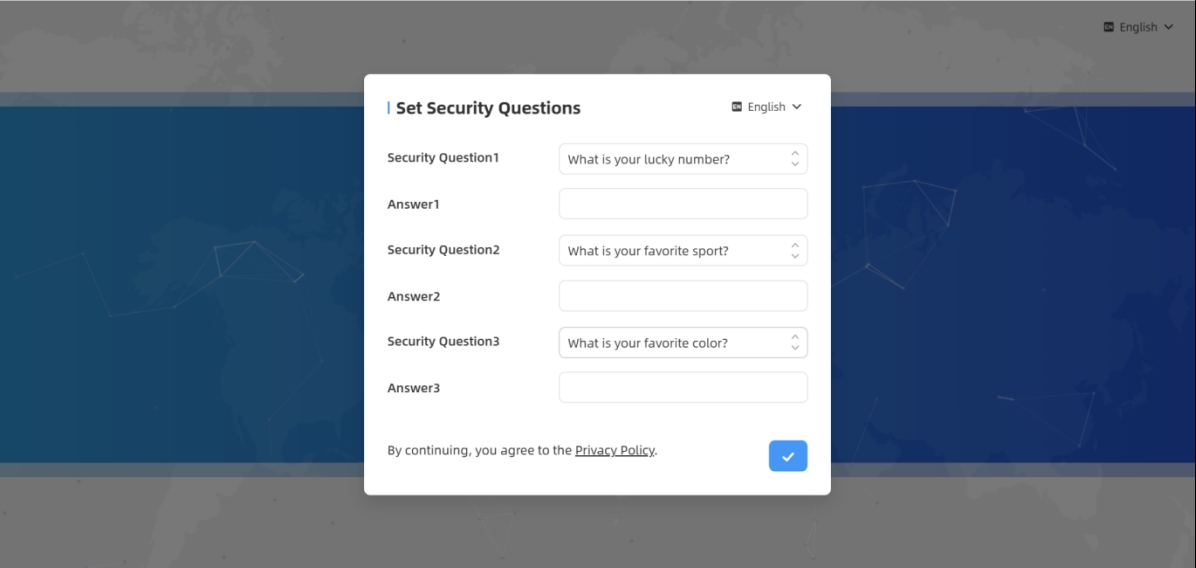
Step 5: After configuration, log in with username (admin) and custom password.
Step 6: Set the Wi-Fi
password.
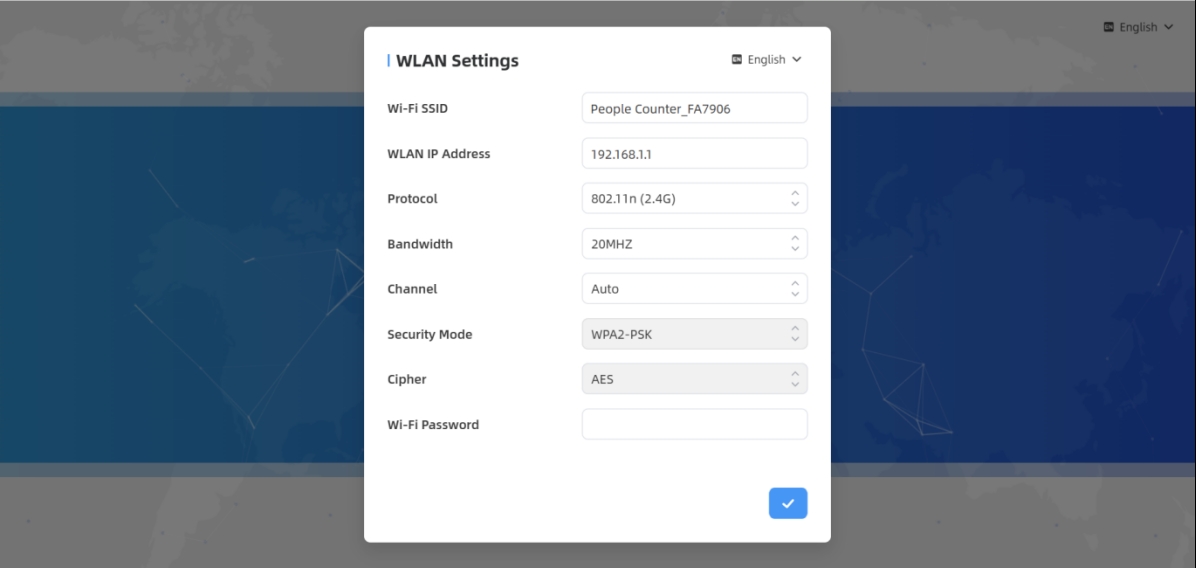
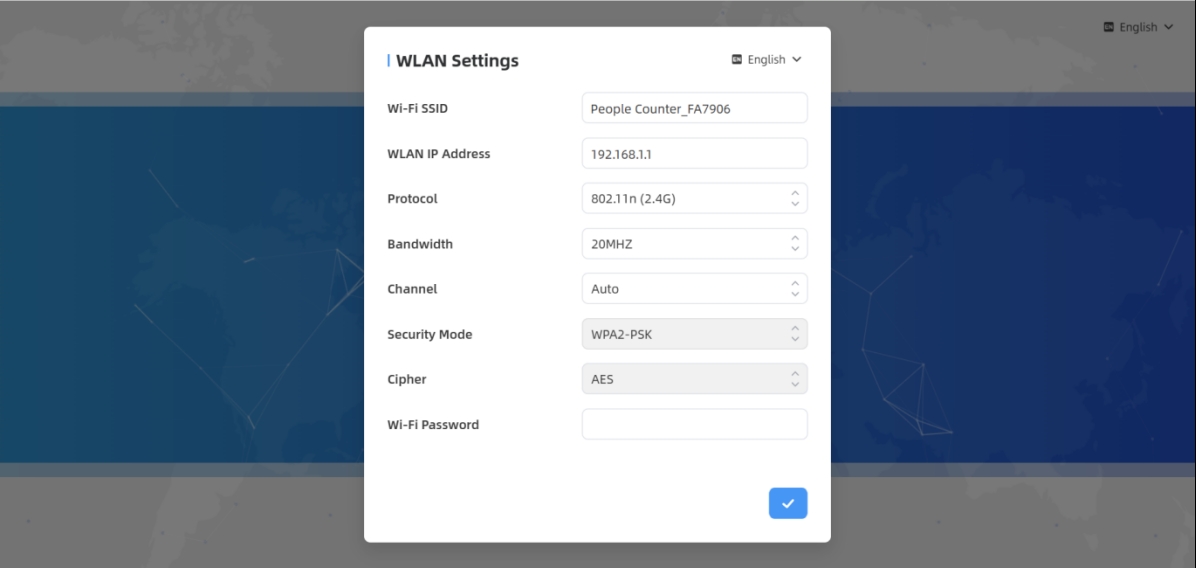
Note:
- Logion password and Wi-Fi password must be 8 to 63 characters long and contain numbers, lowercase letters, uppercase letters and special characters. If the password is entered incorrectly five times, the account will be locked for 10 minutes.
- It is recommended that users regularly update their passwords to enhance device security and prevent unauthorized access.
- You can click the “forgot password” in login page to reset the password by answering three security questions when you forget the password if you set the security questions in advance.