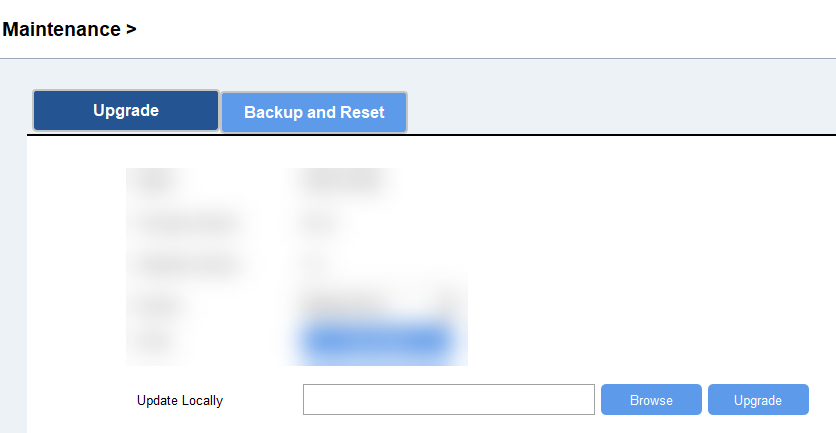Upgrade
- Upgrade via ToolBox App
-
- Download firmware from Milesight official website to your smartphone.
- Read the target device via ToolBox App, click Upgrade to upload the firmware file.
- Click Upgrade to upgrade the device.Note: Operation on ToolBox is not supported during an upgrade.
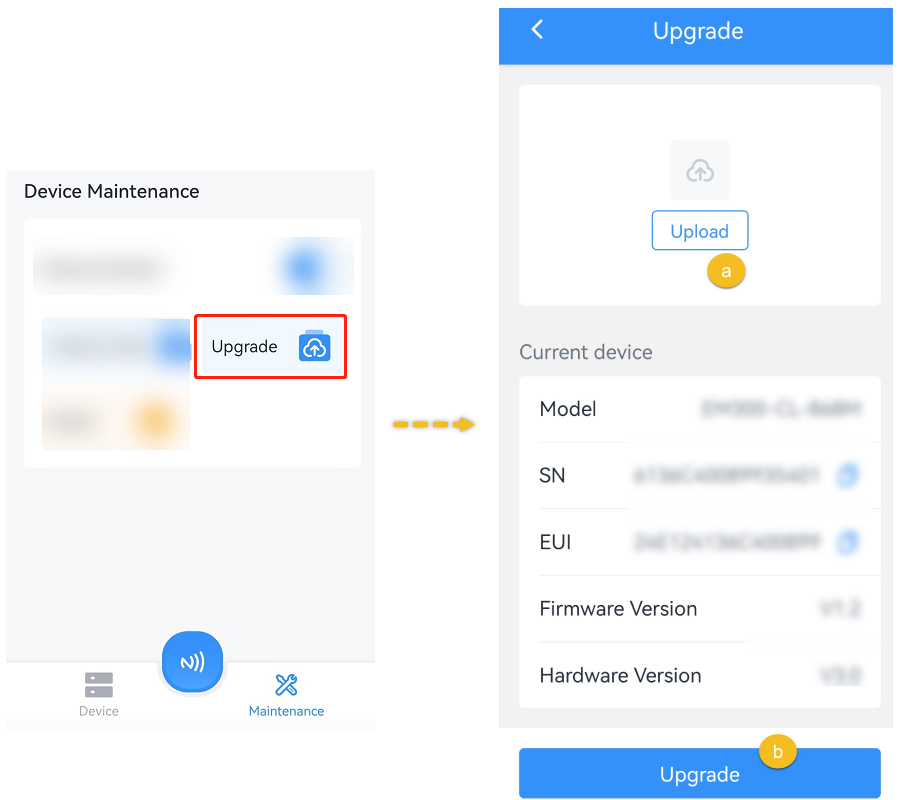
- Upgrade via ToolBox Software
-
- Download firmware from Milesight official website to your computer.
- Connect the device to computer via USB port, then log in to the device via ToolBox software.
- Go to Maintenance > Upgrade page, click Browse to upload the firmware file and click Upgrade to upgrade the device.