Communication
WLAN
The device supports wlan feature to work as AP mode to configure device and it can not connect to other access point.
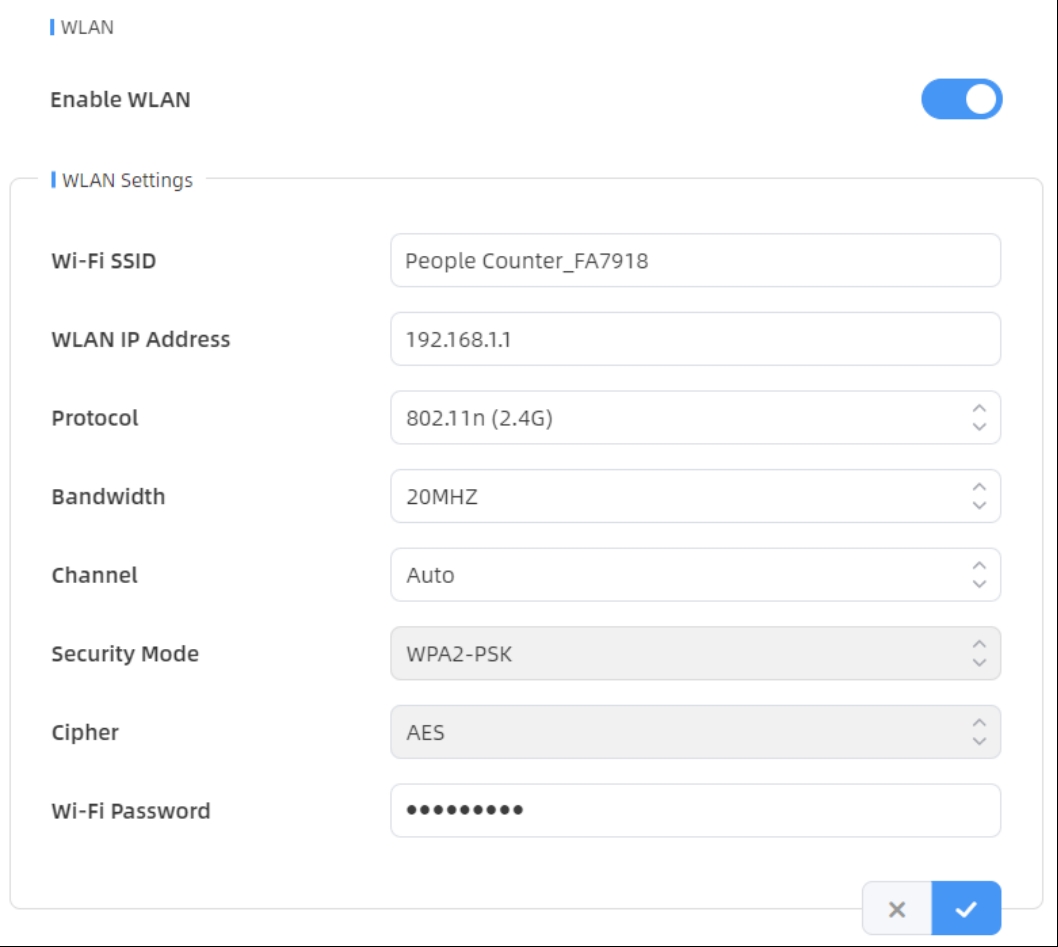
| Parameters | Description |
|---|---|
| Enable WLAN | Enable or disable Wi-Fi feature. If disabled, users can use button to enable it. |
| Wi-Fi SSID | The unique name for this device Wi-Fi access point, defined as People Counter_xxxxxx (can be found on the device label). |
| WLAN IP Address | Configure WLAN IP address for web access, the default IP address is 192.168.2.1 |
| Protocol | 802.11g (2.4 GHz) and 802.11n (2.4 GHz) are optional. |
| Bandwidth | 20 MHz or 40 MHz are optional. |
| Channel | Select the wireless channel. Auto, 1,...11 are optional. |
| Security Mode | Fixed is WPA2-PSK. |
| Cipher | Fixed is AES. |
| Wi-Fi Password | Customize the password, 8-63 characters, including numbers, lowercase letters, uppercase letters and special characters. |
VPN
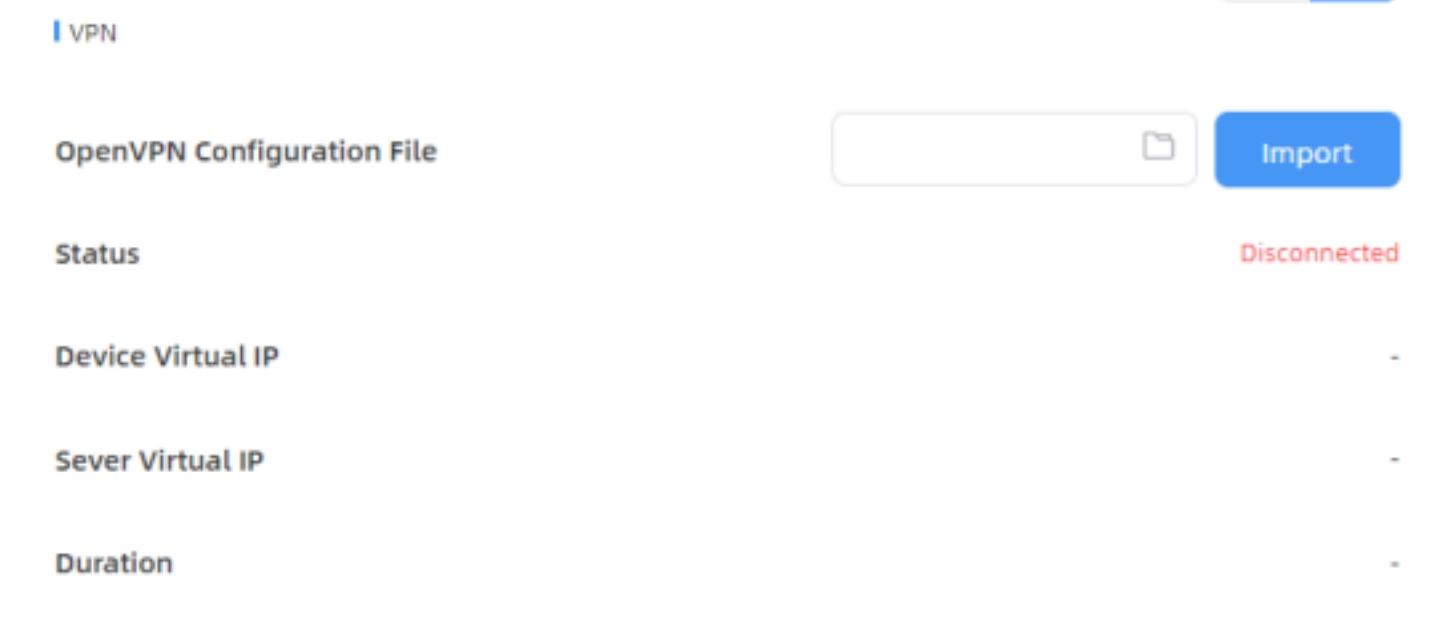
| Parameters | Description |
|---|---|
| OpenVPN Configuration File | Import the ".conf" or ".ovpn" format OpenVPN client configuration profile. |
| Status | Show the connection status of the device and the VPN server: Disconnected, Connecting or Connected. |
| Device Virtual IP | Show the virtual IP of device. |
| Sever Virtual IP | Show the virtual IP of VPN Server. |
| Duration | Show the connection duration. |
Gateway Connection
| Parameters | Description |
|---|---|
| Region | Select the region of Wi-Fi HaLow which is the same as the region on the Wi-Fi HaLow Gateway. |
| Gateway List | Click |
Recipient
The device supports adding data recipients (supports HTTP(s)/MQTT(s)). The device will proactively push data to the receivers according to the configured reporting scheme.
Besides, users can get the people counting data or configure the device via CGI.

| Parameters | Description |
|---|---|
| Recipient Name | Show the recipient name. |
| URL/Host | Show the URL/host of HTTP(s) server or MQTT broker. |
| Protocol | Show the report protocol. |
| Status | Show connection status from device to HTTP(s) server or MQTT broker. |
| Operation | Click to edit the information or delete the recipient. |
- Up to 8 receivers can be added.
- When working mode is the Node mode, the device will not support Data Push Settings.
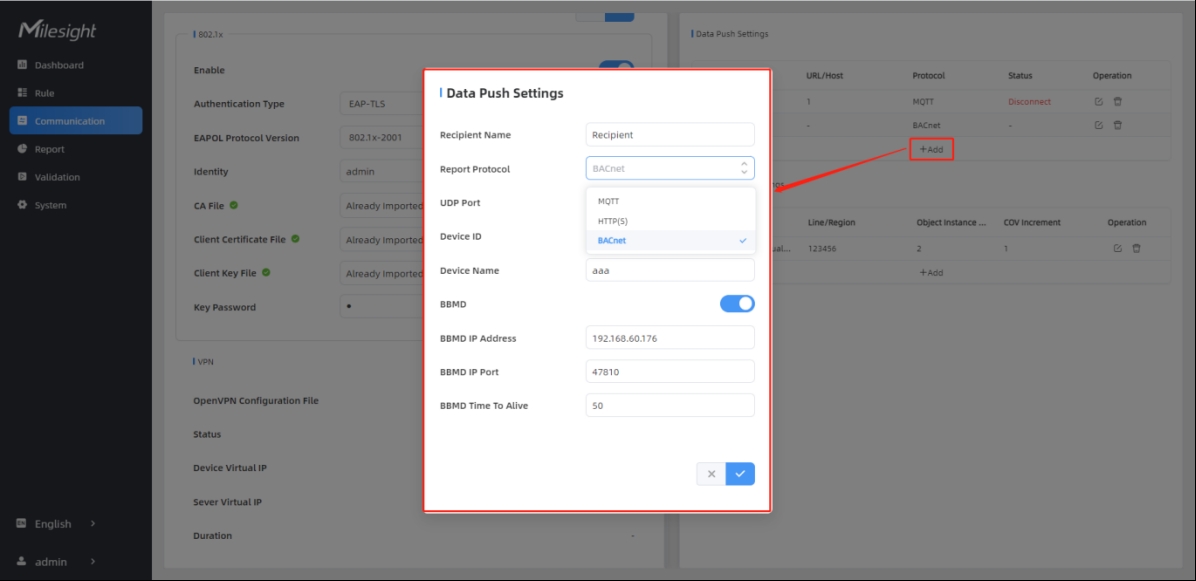
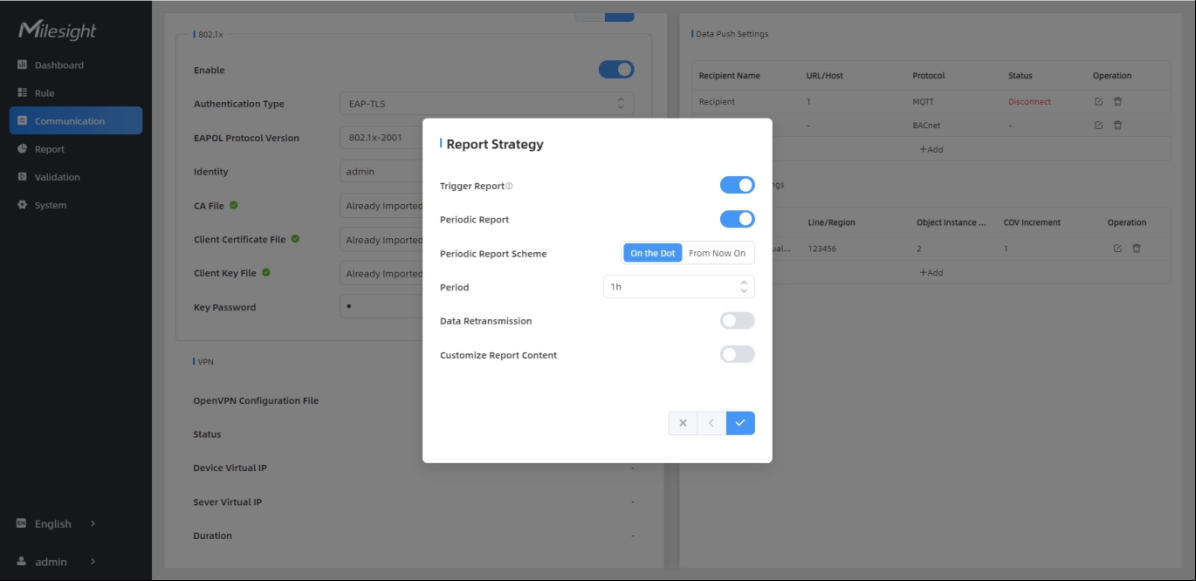
| Parameters | Description |
|---|---|
| Recipient Name | Customize the recipient name. |
| Report Protocol | HTTP(s) or MQTT is optional. |
| HTTP(s) | |
| URL | The device will post the people counting data in json format to this URL. |
| Connection Test | Click Test to send test message to URL to check connectivity. |
| User | The username used for authentication. |
| Password | The password used for authentication. |
| MQTT | |
| Host | MQTT broker address to receive data. |
| Port | MQTT broker port to receive data. |
| Client ID | Client ID is the unique identity of
the client to the server. It must be unique when all clients are connected to the same server, and it is the key to handle messages at QoS 1 and 2. |
| Username | The username used for connecting to the MQTT broker. |
| Password | The password used for connecting to the MQTT broker. |
| Topic | Topic name used for
publishing. These strings will be replaced with device info when subscribing to a topic: $devsn:Device SN $prdmd:Product Model $devid:Customized Device ID $siteid:Customized Site ID  Note: Please
replace the specific information when subscribing the topics to
test if works. |
| QoS | QoS0, QoS1, QoS2 are optional. |
| TLS | Enable the TLS encryption in MQTT communication. |
| Certificate Type | CA Signed Server or Self Signed is
optional. CA signed server certificate: verifying with the certificate issued by Certificate Authority (CA) that is pre-loaded on the device. Self signed certificates: upload the custom CA certificates, client certificates and secret key for verification. |
| Report Strategy | |
| Trigger Report | Report immediately when there is a change of the line crossing people counting number or region people counting number. |
| Counting Report Control | Enable this option if you don't want to receive frequent trigger reports from line cross counting and region people counting when there is too much foot traffic. You will receive the cumulative data after the cooldown period. |
| Cooldown Period | During the cooldown period, any triggers will not be reported. Once the cooldown period ends, reporting will resume. |
| Periodic Report | Select the periodic
report of “On the Dot” or “From Now On”. On the Dot: The device will report at the top of each hour. For example, When the interval is set to 1 hour, it will report at 0:00, 1:00, 2:00 and so on; when the interval is set to 10 minutes, it will report at 0:10, 0:20, 0:30, and so on. From Now On: Begin reporting from this moment onwards and regularly report based on the interval cycle. |
| Periodic Report Scheme | |
| Period | |
| Data Retransmission | Enable to resend stored data packets from the disconnected period when the device's network connection is restored. Every recipient supports to receive 50,000 pieces of data at most. |
| Customize Report Content | Customizable selection of content to
be reported, avoiding data redundancy.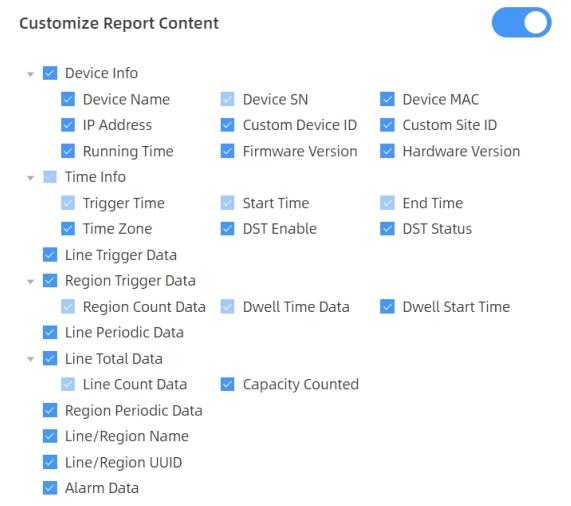 Note: When the
device is in Master mode, the Node Device Info will
appear. Including SN, MAC, Software, Product Model, IP, and
Connection Status. |