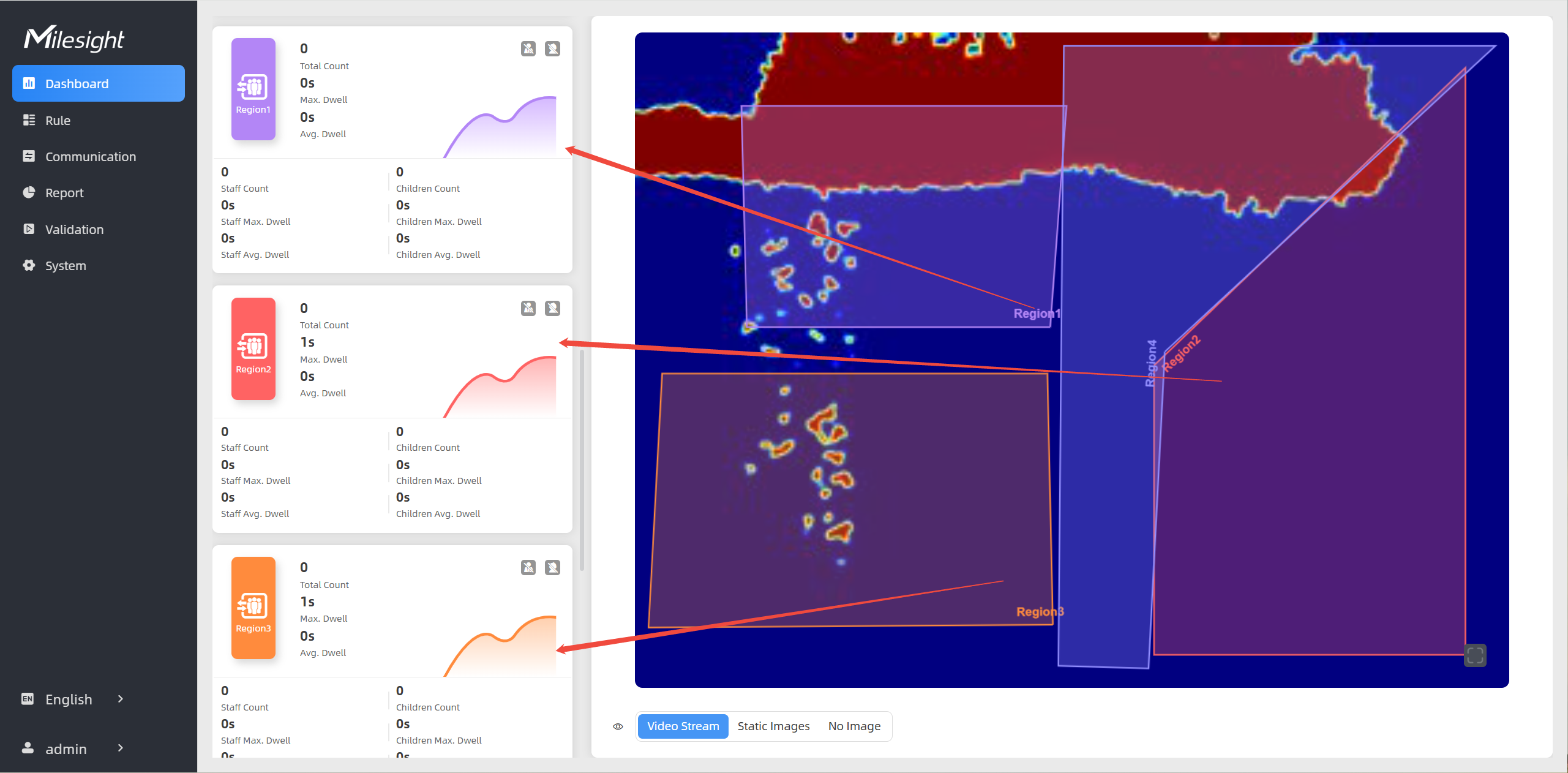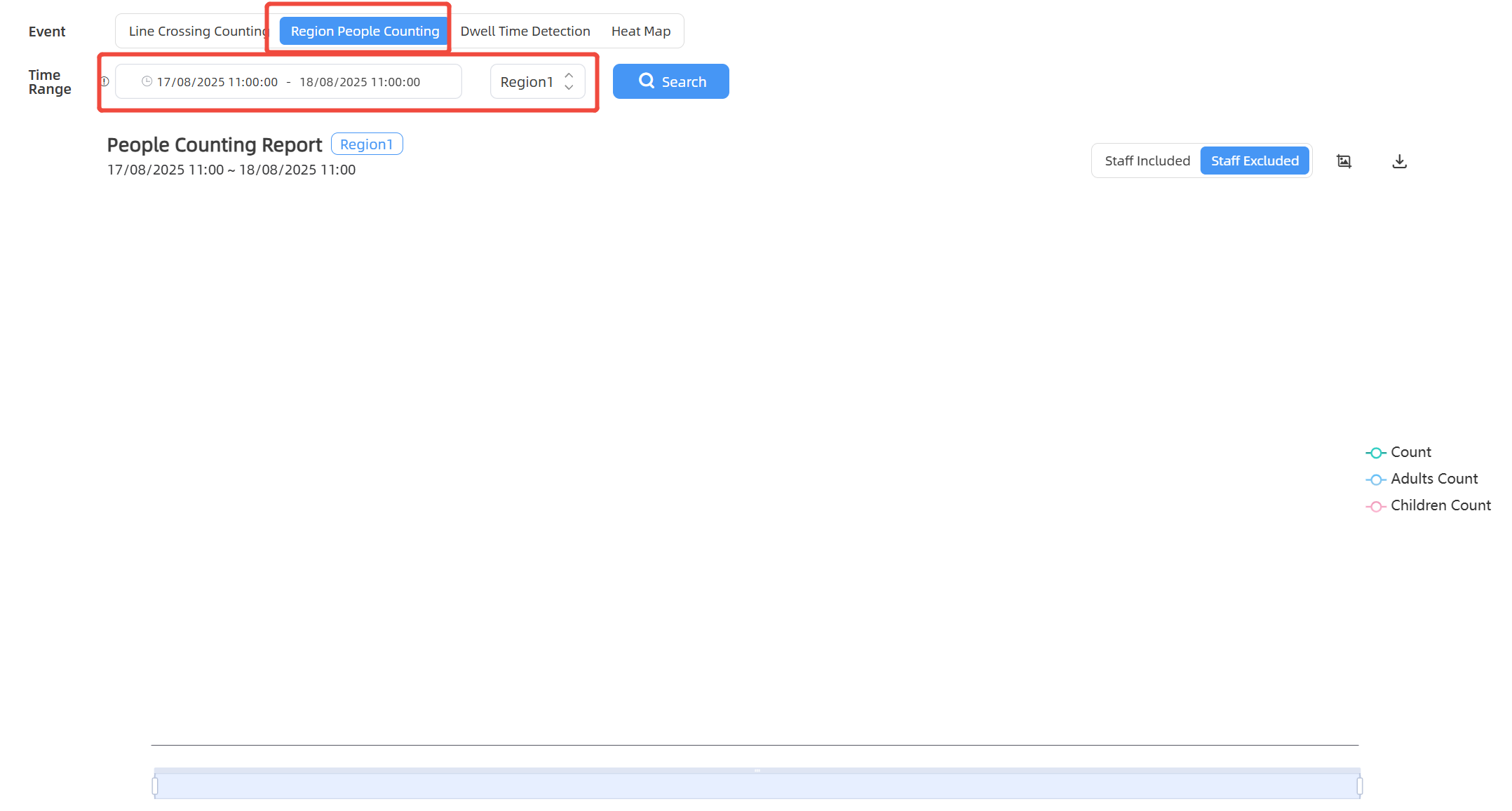Region People Counting
The device supports monitoring the number and the dwell time of people in the region, providing more valuable analysis data.
Step 1: Please ensure that the deployment parameters and device strategies have been configured before using this feature.
Step 2: Enable Region Monitoring. Click +Add to add the region monitoring on the live view. Up to 4 regions are supported with maximum 10 points each.
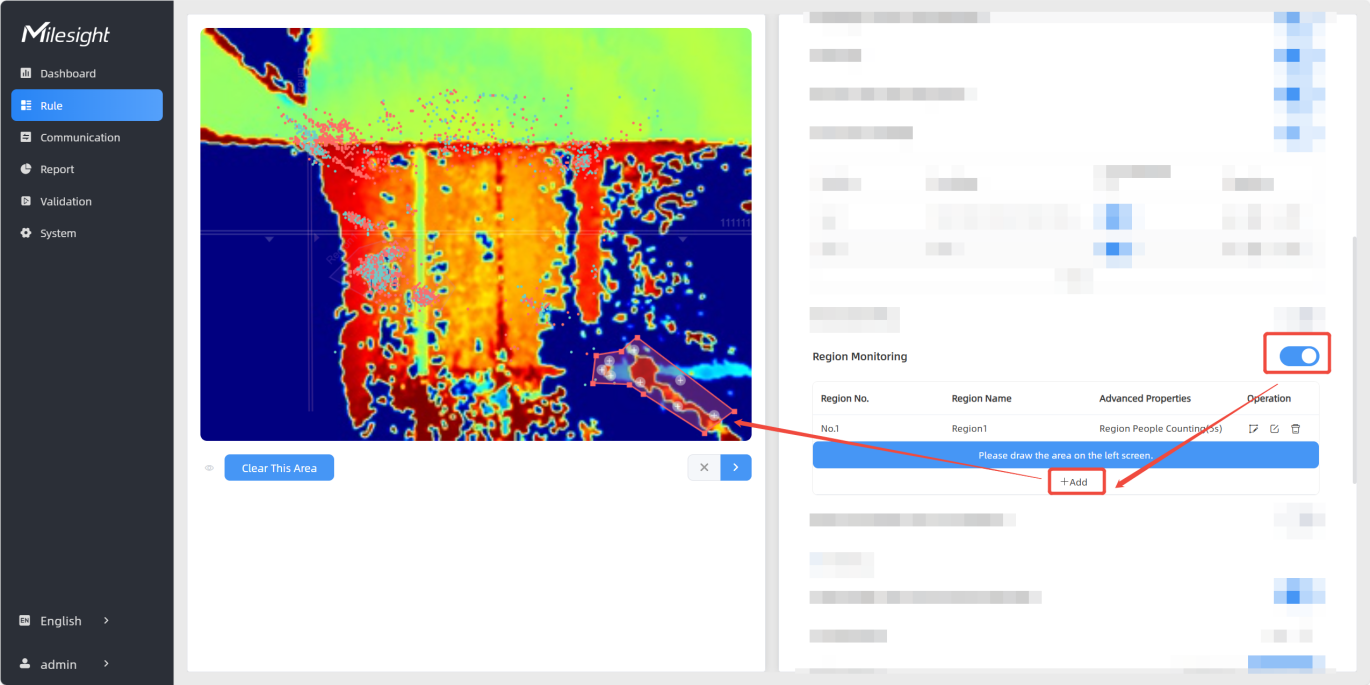
Step 3: Customize the zone name and enable Region People Counting or Dwell Time Detection as needed.
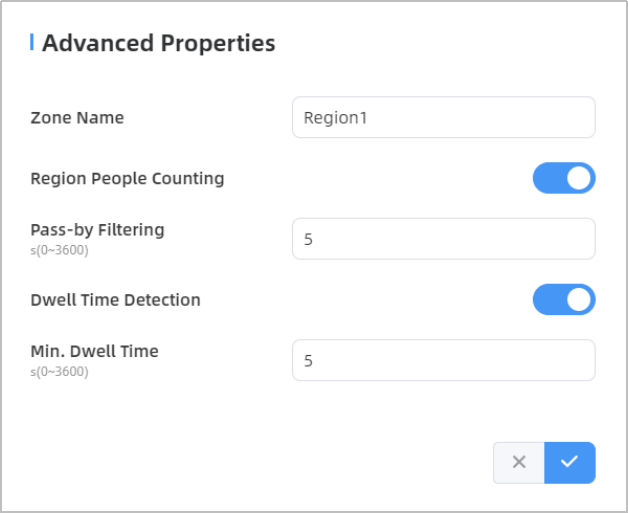
Step 4: The configuration is displayed in the list after the configuration is complete. You can redraw the areas by clicking the redraw button in the list. Click the edit button to modify the advanced settings of the areas or click delete button to delete the areas separately.
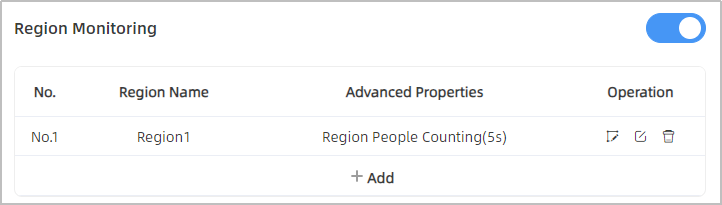
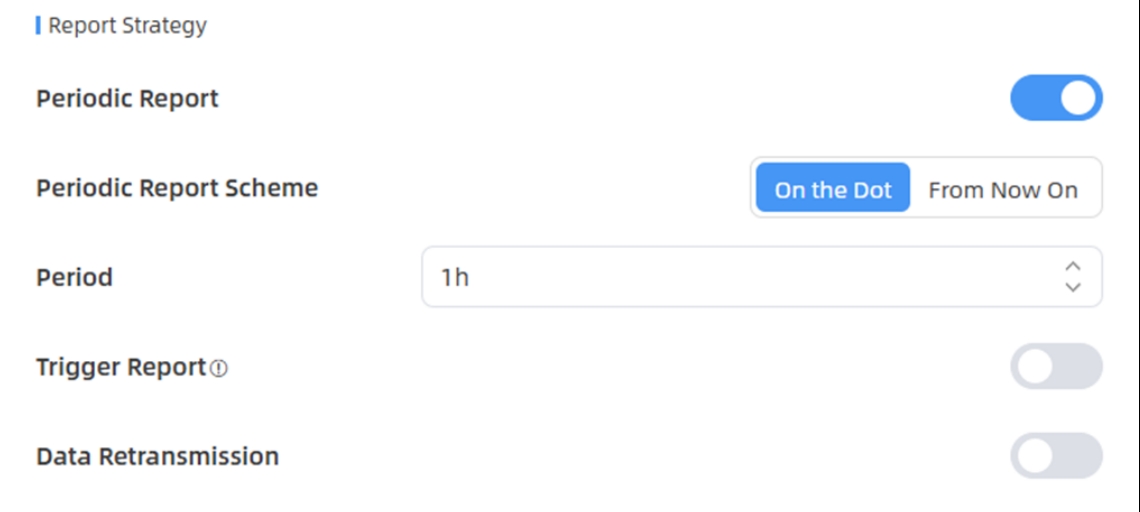
| Parameters | Description |
|---|---|
| Periodic Report | Regularly report the number of people counted crossing a line or within a region based on time. |
| Periodic Report Scheme | Select the periodic
report of "On the Dot" or "From Now On". On the Dot: Report at each integer moment. For example, current time is 0:07, when the interval is set to 10 minutes, it will report at 0:10, 0:20, 0:30, and so on. From Now On: Begin reporting from this moment onwards and regularly report based on the interval cycle. |
| Period | |
| Trigger Report | Report immediately when there is a change of the line crossing people counting number or region people counting number. For detailed report information, please refer to the Trigger Report. |
| Data Retransmission | Enable this feature to ensure the
network server can receive all data even if the network is down for
some time. The device supports up to 4000 historical records.
Before using this feature, please follow below steps to complete the relevant prerequisites: Step 1: Ensure the device time is correct. Please refer Time Configuration to sync the time Step 2: Go to Communication > LoRaWAN
to enable rejoin mode and set the number of packets sent.  For example, the device will send LinkCheckReq MAC packets to the network server regularly to check any network disconnection; if there is no response for 8+1 times, the join status will change to de-active and the device will record a data lost time point (the time it reconnected to the network). Step 3: Ensure the device is always on-line and unplugged. After the network connection is restored, the device will send the lost data from the point in time when the data was lost according to the data retransmission interval (600s by default). Note:
|