Advance Settings
General Settings
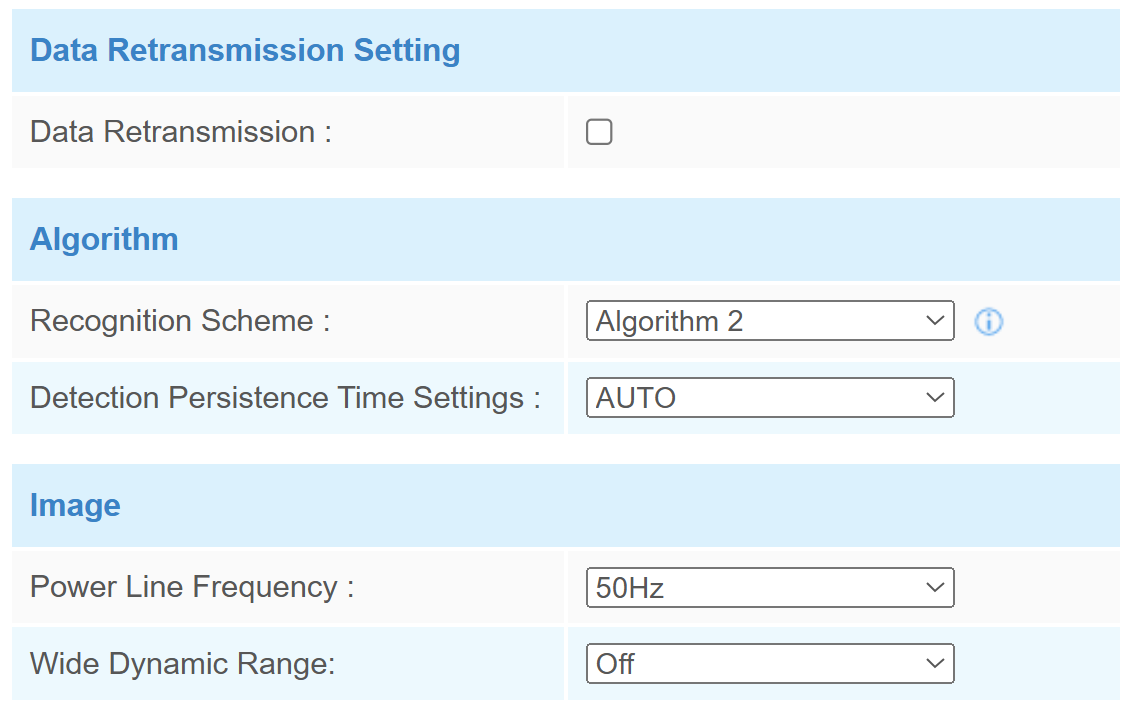
| Parameters | Description |
|---|---|
| Data Retransmission Setting | Enable to resend stored data packets from the disconnected period when the device's network connection is restored. The device supports to store 1,000 pieces of data at most. The historical data format is different from regular reports. |
| Recognition Scheme | Select the recognition scheme of
region people counting based on your detection
environment. Algorithm 1: Suitable for monitoring complex environments which have many objects, like office supplies (books, printers, lamps, etc.) Algorithm 2: Suitable for monitoring simple and clean environments like meeting rooms. |
| Detection Persistence Time Settings | To address the issue of
short-term detection interruptions caused by partial occlusion
(e.g., raised hands or clothing), the device introduces a
Detection Persistence Time setting. This feature allows the
system to retain the same target ID within a defined duration,
even if the target momentarily disappears from view. It ensures
more accurate dwell time statistics, especially in environments
like elevators or meeting rooms.
Users can choose between two modes: Auto: The device automatically determines persistence based on algorithm logic. Custom: Users can manually define a time to maintain the target ID after disappearance for improved tracking continuity. Note: This feature is intended for
environments with low movement and a limited number of
people, such as elevator waiting areas. Using it in crowded
or highly dynamic settings may reduce detection
accuracy. |
| Image | Power Line Frequency:Select based on your power source frequency standard, 60 Hz and 50 Hz are available. |
| Wide Dynamic Range:This function which can capture and display both bright and dark areas in the same frame that enables details of objects in both bright and dark areas to be visible. It’s recommended to enable this function when the scene has a clear contrast between light and dark (such as a corridor). |
Privacy Setting
Users can switch the view mode here when they want to change how the screen is presented. This password is the same one you set when you first enabled Privacy Mode during login.
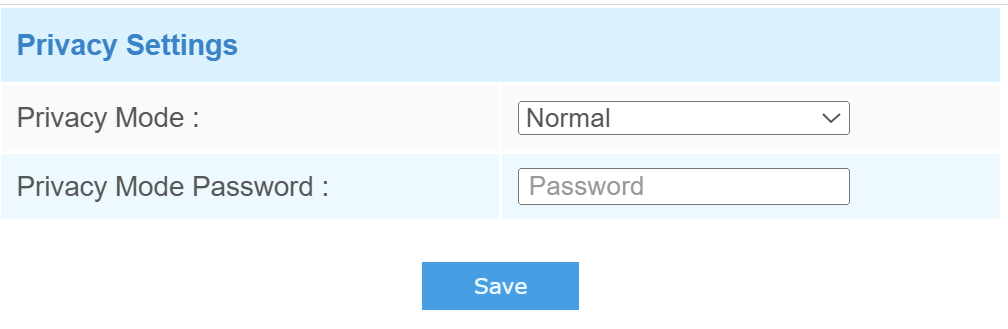
Privacy Mask
Privacy mask enables to cover certain areas on the live video to prevent certain spots in the surveillance area from being viewed and prevent people within the area from being counted. You can set 8 mask areas at most.
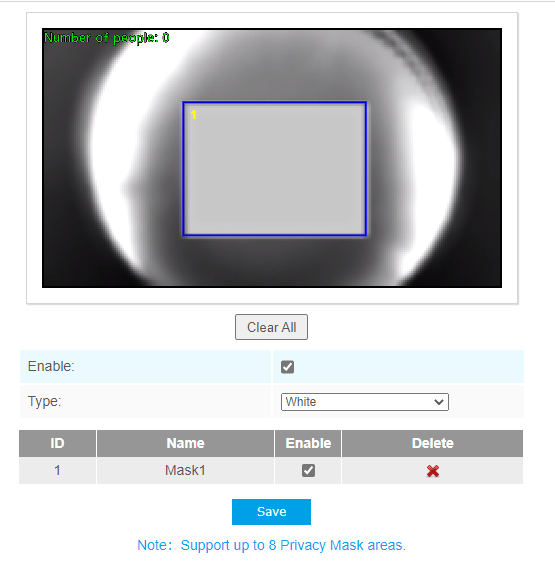
| Parameters | Description |
|---|---|
| Enable | Check the checkbox to enable the Privacy Mask function. |
| Clear All | Clear all areas you drew before. |
| Type | Select the color for the privacy areas, there are two colors available: White and Black. |