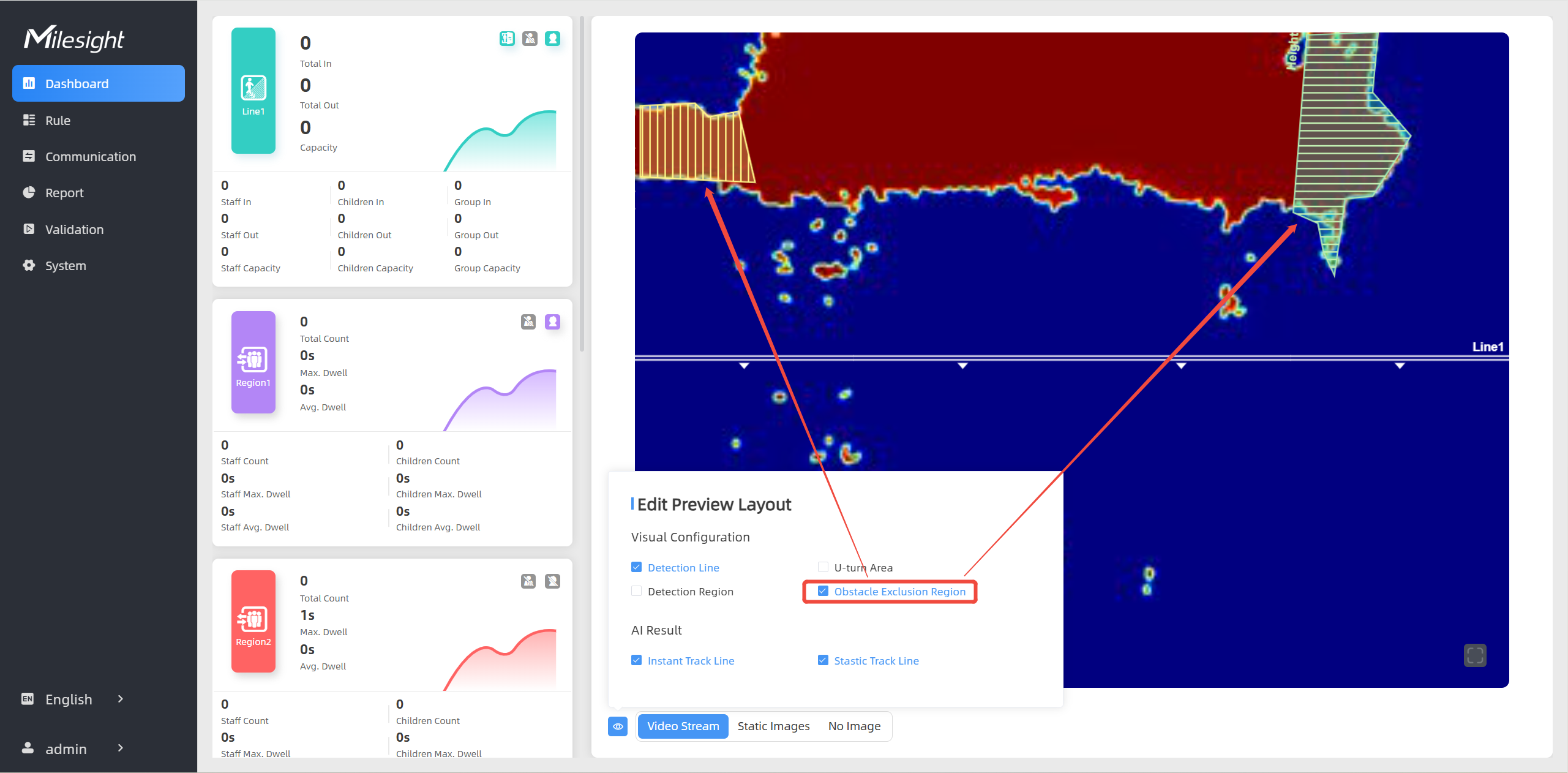Obstacle Exclusion
When there is an immovable static obstacle within the detection range of the device, and the detection line or region cannot be adjusted to avoid the obstacle, this function can be activated to filter out obstacles similar to humans.
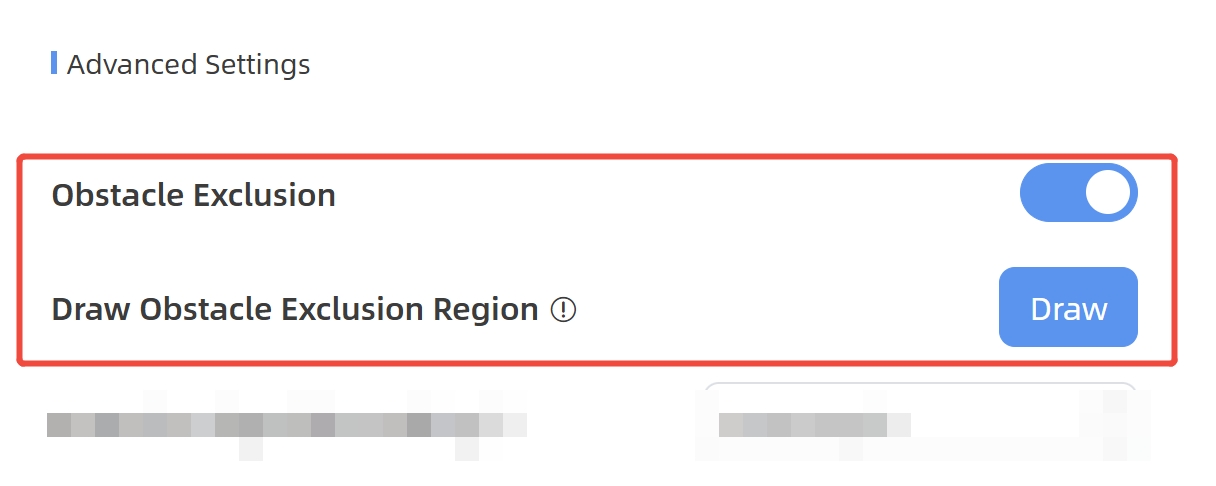
Step 1: Enable Obstacle Exclusion, click Draw button.
Step 2: Left-click the live view to start drawing and drag the mouse to draw an edge. Left-click again to continue drawing a different direction edge. Right-click the mouse to complete the drawing.
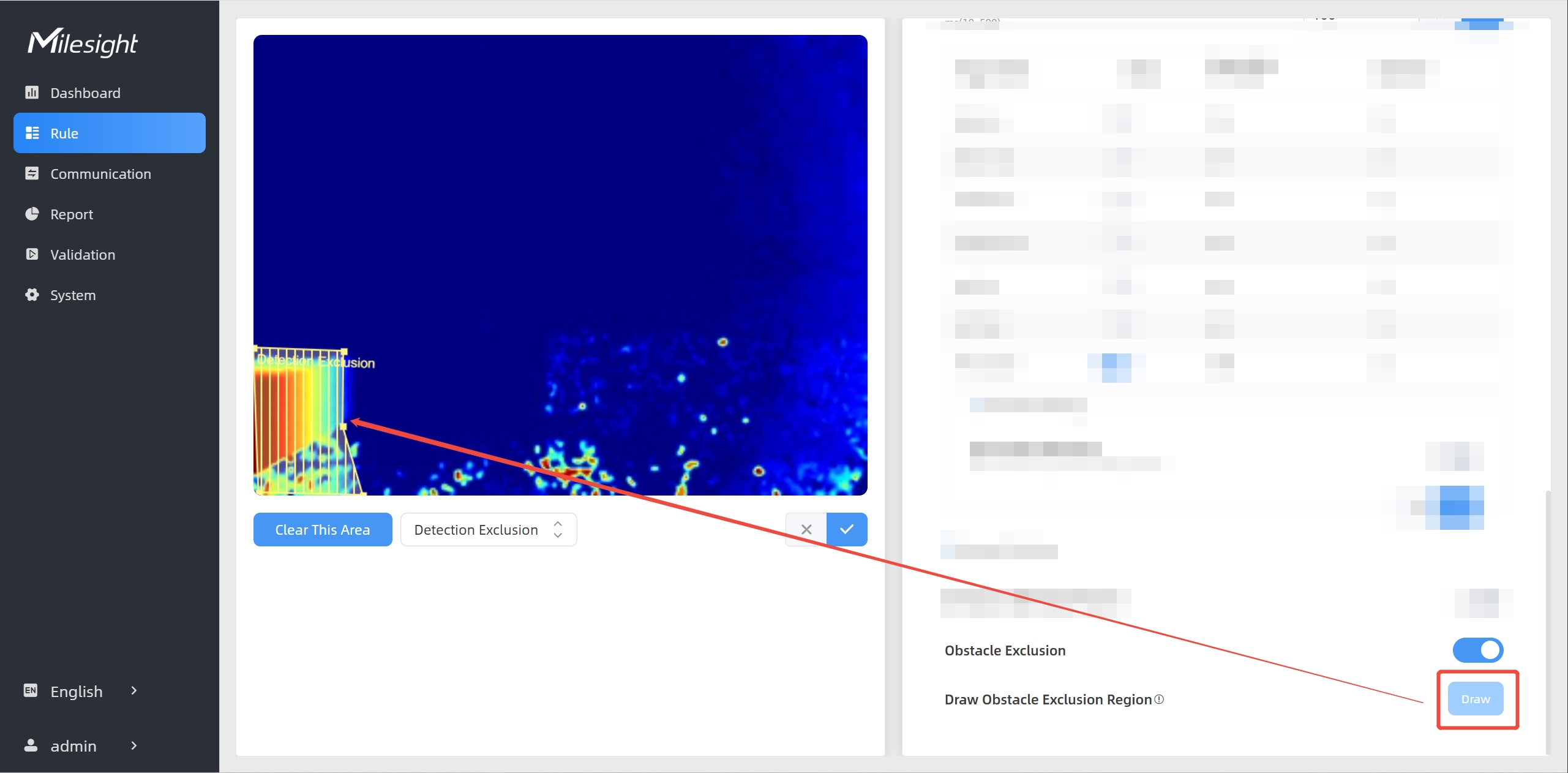
The region can be dragged to adjust the location and length.
One device supports up to 4 regions with maximum 10 segments each.
Step 3: Choose the method of exclusion.
Detection Exclusion: Select it when you don't want to detect anything in this area. You can just draw the highest part of the obstacle, the device will use this highest part as a reference to automatically exclude this specific area.
(For example, in a shelf scene, you can just frame the top end of the shelf, then the shelf won't be mistakenly detected as a person.)
Height Exclusion: Select it when you want to avoid mixing obstacles with targets and creating false detections. You can just box out the parts that are easy to confuse with the targets.
(For example, in the scene of a gate passage, you can draw the shape of the gate to avoid the device misjudging a child passing through as an adult, as the child may blend into the shape of the gate.)
Step 4: Click ![]() to complete drawing.
to complete drawing.