People Counting
People counting is able to count how many people enter or exit during the setting period.
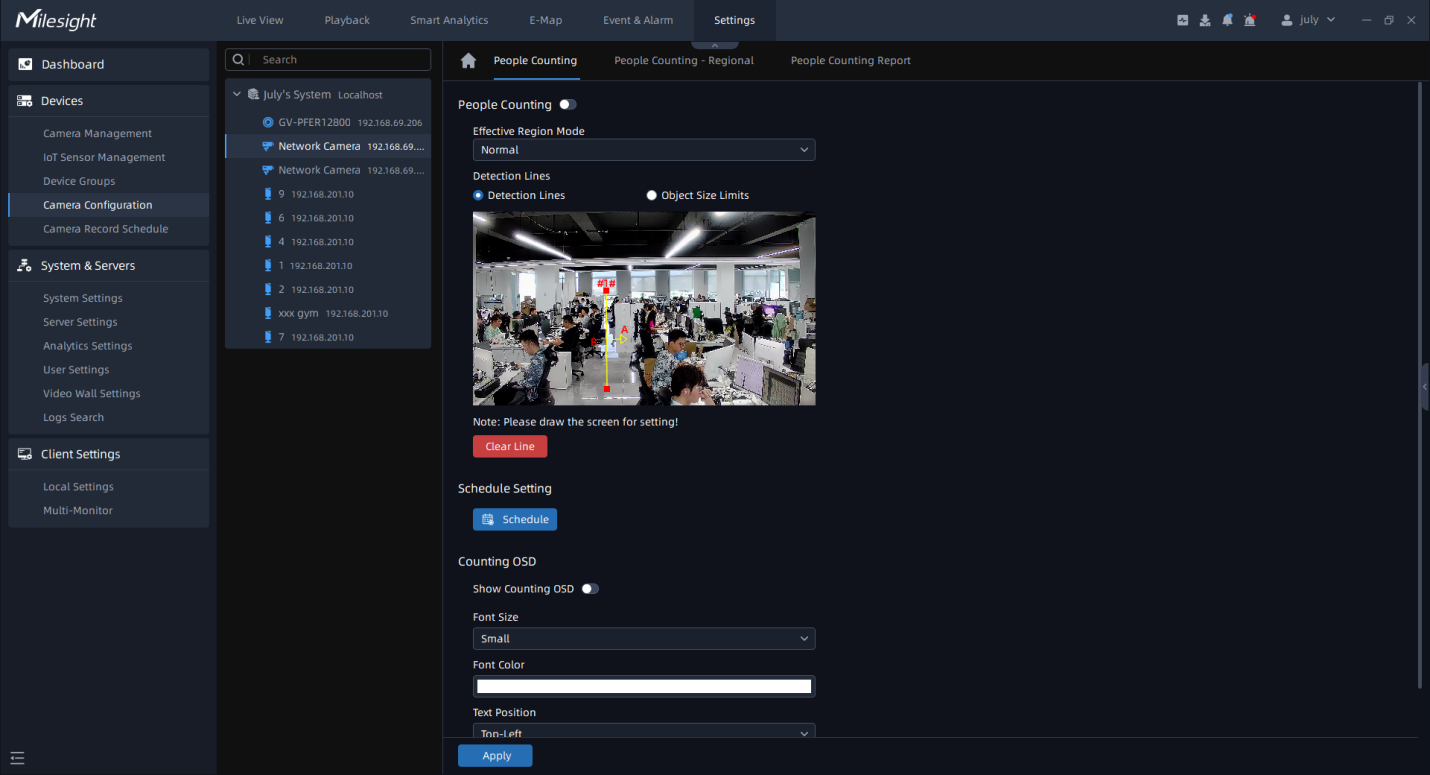
Step1: Select camera and enable the People Counting function;
Step2: Set Effective Region Mode. If you choose Normal, it supports configuring the Detection region for the current area. If you choose Advanced (Only for PTZ series), it supports configuring the detection region for different PTZ presets (Only support Preset 1~4 so far);
Step3: Set detection line;
Step4: Set Object Size Limit.
- Minimum Size: Draw the screen or input pixel number to set the minimum size of the
detected object. When the object is smaller than this size, it will not be detected.
The default minimum size is 3*3.
- Maximum Size: Draw the screen or input pixel number to set the maximum size of the
detected object. When the object is larger than this size, it will not be detected.
The default maximum size is 320*240.
Step5: Set detection schedule, then click ![]() to send the settings to camera to apply.
to send the settings to camera to apply.
Step6: Set Counting OSD;
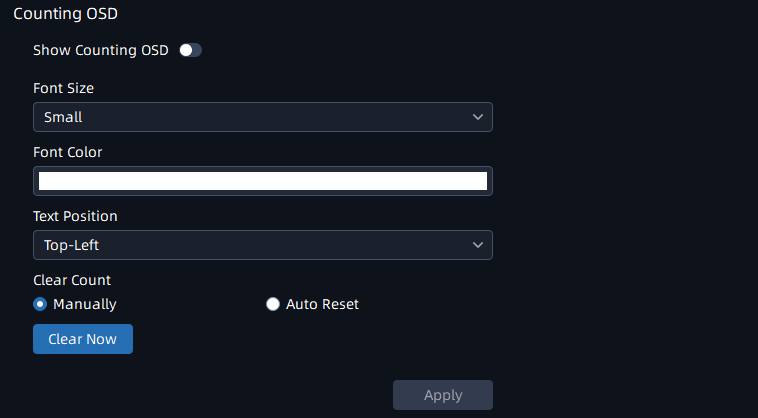
Here you can check counting options which will display on the screen, and set font size,
font color and text position. There are two types of clearing count, including Manually
and Auto Reset. You can check Manually and click ![]() to clear counting, or check Auto Reset and
choose when to automatically reset. The Auto Reset configuration interface is as
below:
to clear counting, or check Auto Reset and
choose when to automatically reset. The Auto Reset configuration interface is as
below:

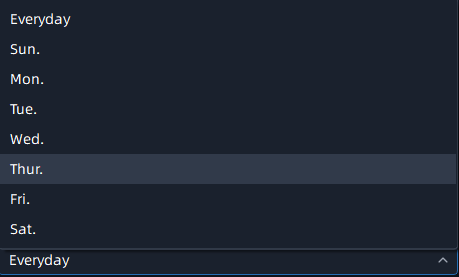
Step7: Click ![]() to send the settings to camera to apply.
to send the settings to camera to apply.