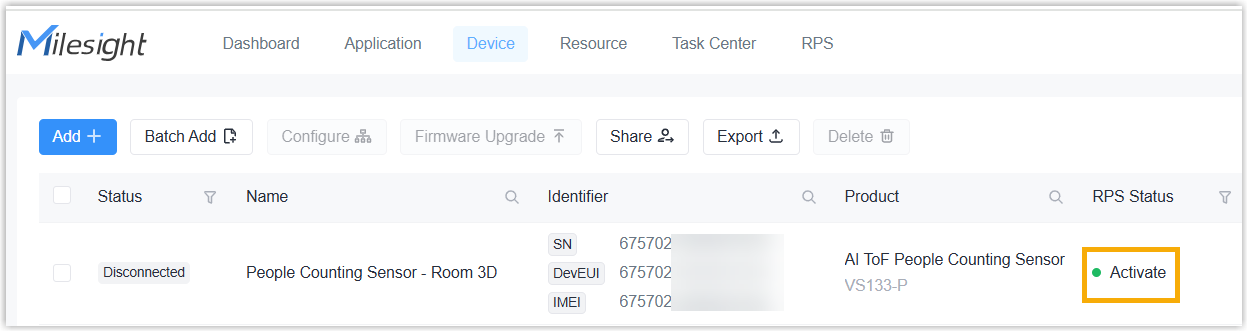Add RPS Records in Bulk
This topic describes how to add RPS records to Milesight Development Platform in bulk.
Prerequisites
- You have collect the devices' SNs or EUIs.
- You have upgraded the firmware version of device model to a supported version (except for LoRaWAN® end devices).
- If you have a large number of devices that need to be added, it's
recommended to compile the devices' SNs or EUIs into a file with the
following requirements:
- Format:
xlsxorxls. - Size: Less than 100 KB.
- Content: Each line contains information of one device, with
two columns from left to right showing SN (or EUI) and RPS record
name.
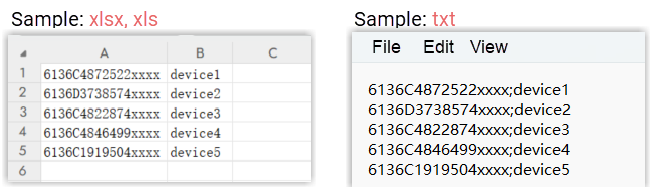
- Format:
- If you want to apply custom settings to devices, you need to create custom Config templates for the devices or export the configuration file from the devices.
- If you want to apply custom settings to devices with your server, arrange an RPS server with an accessible URL that stores and manages the configuration files.
Procedure
- Log in to Milesight Development Platform.
- On the top bar, select the RPS
tab.

- Click Batch Add.
- In the Batch Add page, choose one of the following
methods to fill in the devices' SNs or EUIs.Method 1: Upload an
xlsxorxlsfile.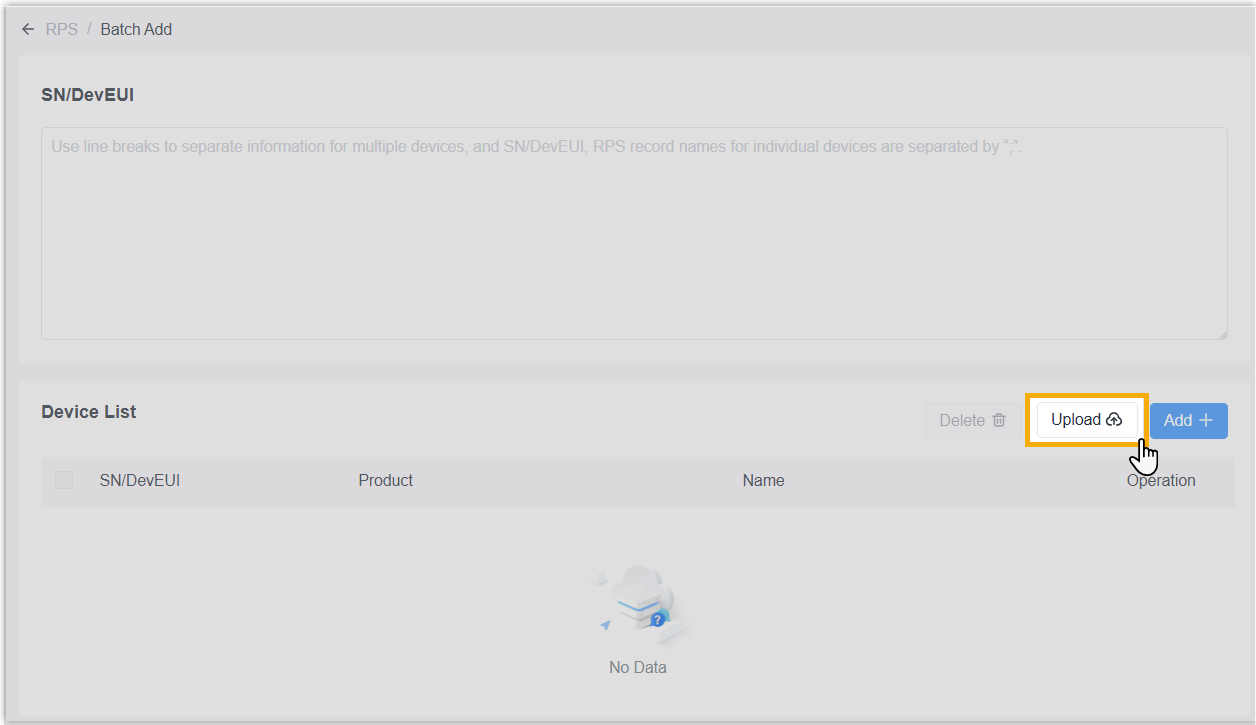
- Click Upload to upload the file.
- Optional: Click Download to download the device import template, and to compile the devices' SNs or EUIs into this file.
- Click upload button or drag the file to here to upload.
- Click Import to upload the information from this file.
Method 2: Manually add devices.If the SNs or EUIs are correct, the system will automatically display the device information in the Device List section.
- Click Add+.
- Enter the SN or EUI of the device.
- In the Device List section, edit the device name.
Admin
account and password are supported for IP cameras
only.
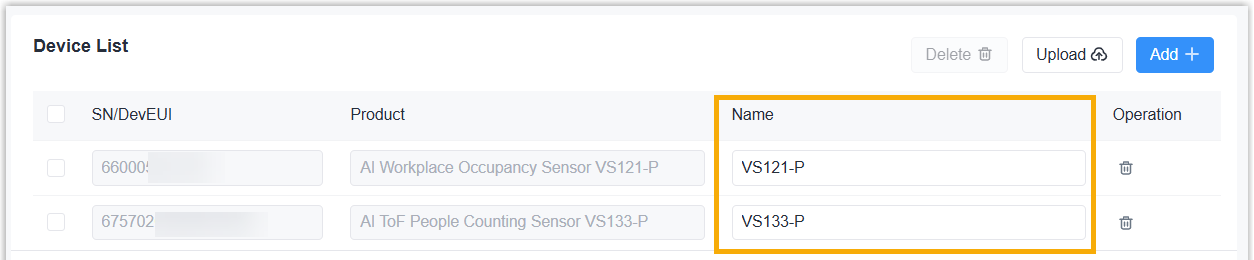
- In the RPS Status section, add the configuration to apply to the
devices.

- Select the configuration type.
- Add the configuration file or URL as required.
- Configuration Template: In the
Configuration Template drop-down
list, select the desired configuration template file created
from Milesight Development Platform. You can click
Custom to edit the selected file
as needed.Note: The listed files include the default Config template and the custom Config templates you created.
- Configuration URL: Fill in the URL to apply to the
configuration file. The URL can be generated by below
methods:
- Copy the URL of custom template from Milesight Development Platform.
- Download the config template or customize your config template file, and put it to your custom configuration server URL.
- Configuration
File:Upload the
.datformat configuration file from the device. This file can be exported from the device.Note: Ensure that the hardware and firmware versions of the device from which the configuration file is exported match those of the target device.
- Configuration Template: In the
Configuration Template drop-down
list, select the desired configuration template file created
from Milesight Development Platform. You can click
Custom to edit the selected file
as needed.
- Click Save.
Result
The RPS records of the devices are added to Milesight Development Platform. When the devices have accessed the Internet after initial boot-up or reset to factory default, they will apply for the RPS configuration from Milesight Development Platform or your custom configuration URL.
If the devices are managed by Milesight Development Platform, the RPS statuses will change to Enabled under the Device page.