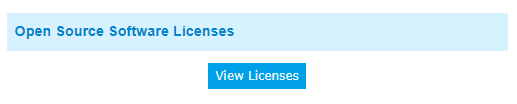System
User
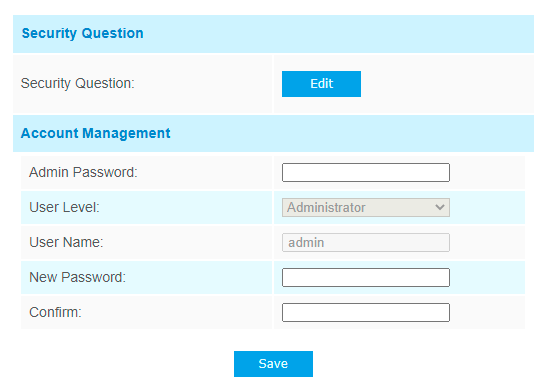
| Parameters | Description |
|---|---|
| Security Question | Click Edit button to set three security
questions for your device. In case that you forget the password, you can click
Forget Password button on login page to reset the password by answering
three security questions correctly.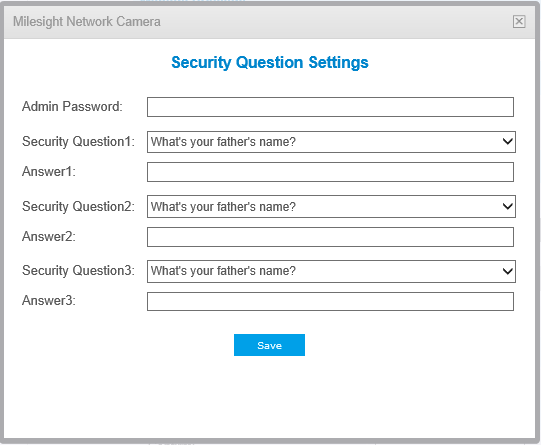 There are twelve default questions
below, you can also customize the security questions. 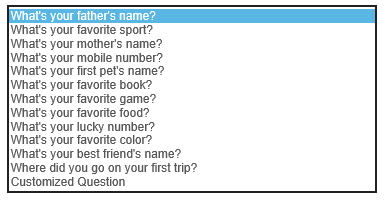 |
| Account Management | Admin Password: enter the correct admin
password before adding an account. User Level: It’s fixed as Administrator. User Name: It’s fixed as admin. New Password: Input password for the account. Confirm: Confirm the password. |
System Info
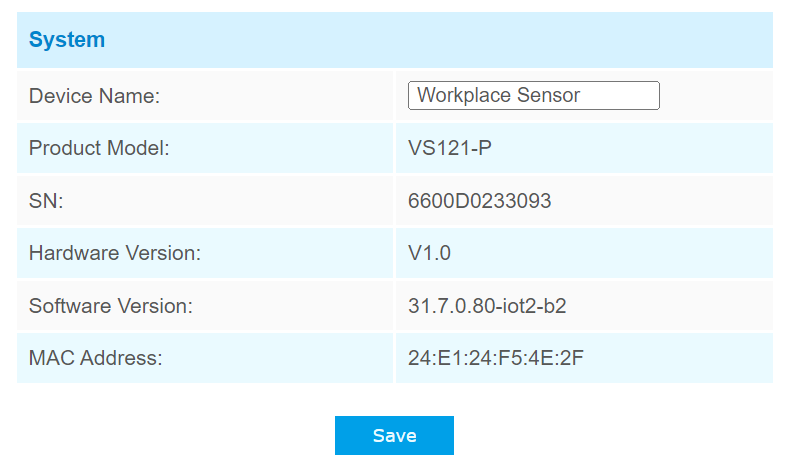
Date & Time
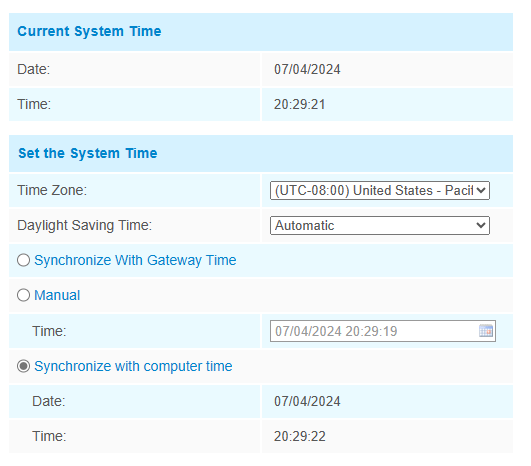
| Parameters | Description |
|---|---|
| Current System Time | Current date & time of the system. |
| Time Zone | Select a time zone according to your location. |
| Daylight Saving Time | Enable or disable the daylight saving time. |
| NTP server | Synchronize the system time with NTP server. |
| Server Address: Setup the address of NTP server. | |
| NTP Sync: Update the time according to the interval time regularly. | |
| Manual | Set the system time manually. |
| Synchronize with computer time | Synchronize the system time with the computer. |
Remote Management
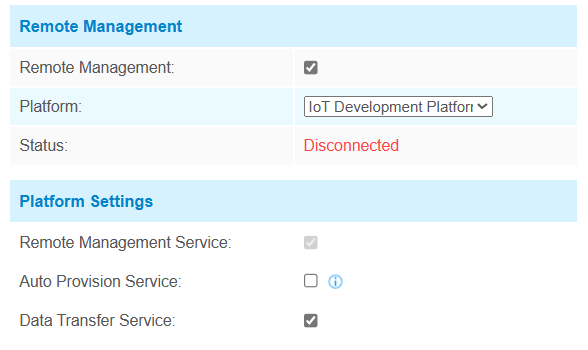
| Parameters | Description |
|---|---|
| Remote Management | |
| Remote Management | Enable or disable to manage the device through Milesight platforms. |
| Platform | DeviceHub, DeviceHub 2.0 or IoT Development Platform is optional. |
| Status | Show the connection status between the device and the platform. |
| DeviceHub | |
| Server Address | IP address or domain of the DeviceHub management server. |
| Activation Method | Select activation method to connect the device to the DeviceHub server, the options are Authentication Code and Account. |
| DeviceHub 2.0 | |
| Server Address | IP address or domain of the DeviceHub 2.0 management server. |
| Synchronize Device Name | Enable or disable to synchronize device name on devicehub 2.0. |
| IoT Development Platform | |
| Remote Management Service | Enable to change the device settings via Milesight Development platform. |
| Auto Provisioning | Enable to receive and deploy the configurations from Milesight Development Platform after the device is connected to Internet. |
| Data Transfer Service | Report people counting data to Milesight Development platform. |
System Maintenance
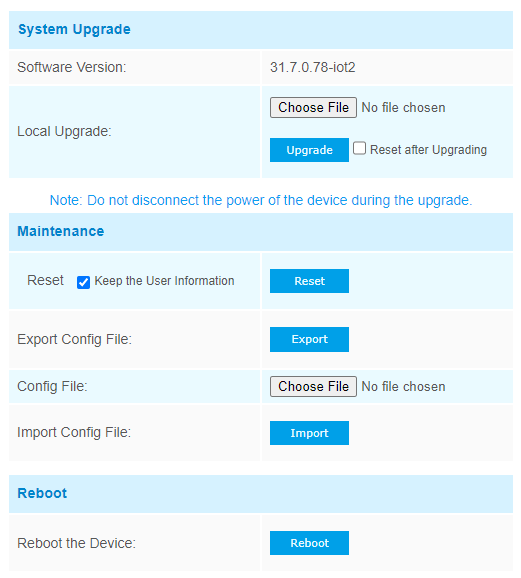
| Parameters | Description |
|---|---|
| System Upgrade | Software Version: The software version of
the sensor. Local Upgrade: Click the Choose File button and select the upgrading file, then click the Upgrade button to upgrade. After the system reboots successfully, the update is done. You can check Reset
after Upgrading to reset the device after upgrading it. Note: Do not disconnect the power of the device during the
upgrade process. The device will be restarted to complete the
upgrading. |
| Maintenance |
Reset settings: Click Reset button to reset the device to factory
default settings. Keep the User Information: Check this option to keep the user information when resetting. Export Config File: Export configuration file. Import Config File: Click the Choose File button and select the configuration file, click Import button to import configuration file. |
| Reboot | Restart the device immediately |
Log Management
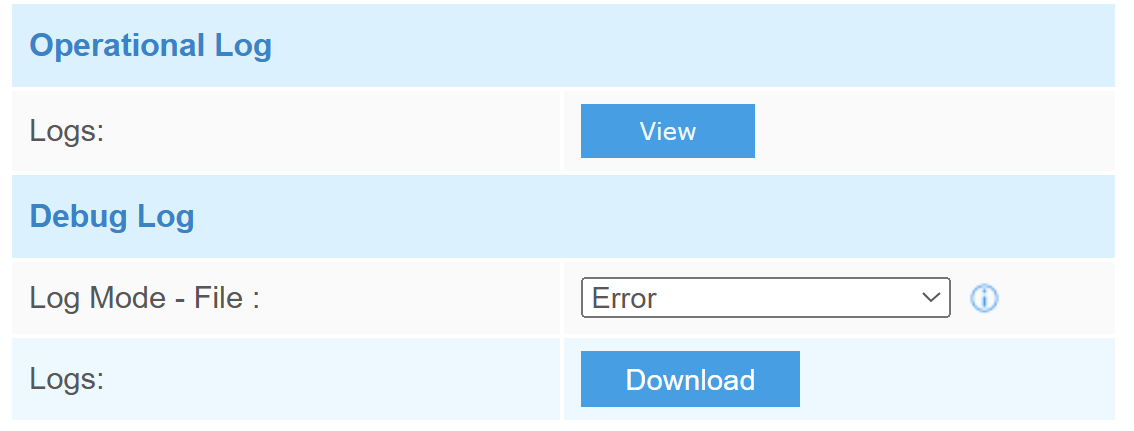
| Parameters | Description |
|---|---|
| Operational Log | |
| Logs | Please choose the operation and the time range
for the logs you wish to view. 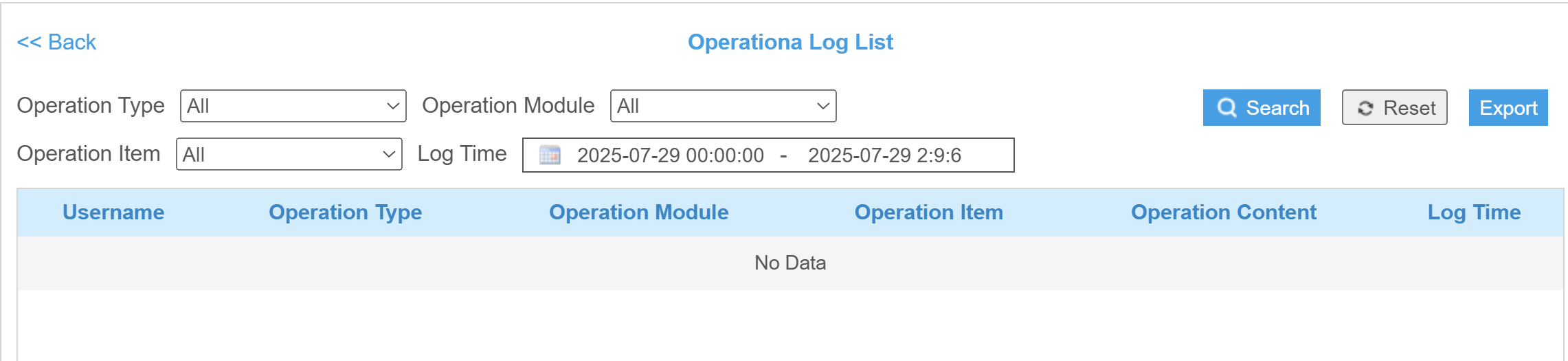 You can choose to Search, Reset, or Export this operation log. |
| Debug Log | |
| Log Mode - File | Select the desired level of log files to
download for troubleshooting. Error: Records errors that are abnormal and affect critical functions. Debug: Records detailed internal operational and status information. Note: For regular use, please
select the "Error" log level. Selecting the "Debug" level may cause some earlier
logs to be overwritten. |
| Logs | Click Download to export the debug logs. |
Security Service
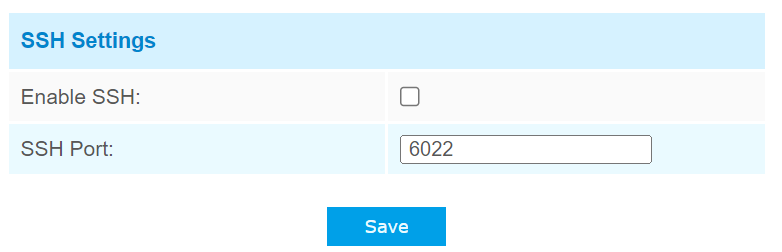
| Parameters | Description |
|---|---|
| Enable SSH | Enable SSH feature. |
| SSH Port | Set the port to access this sensor via SSH. |
About
User can view some open source software licenses about the sensor by clicking the View Licenses button.