Line Crossing
Line Crossing detection is designed to work in most indoor and outdoor environments. An event will be triggered when the camera detects objects crossing a defined virtual line.
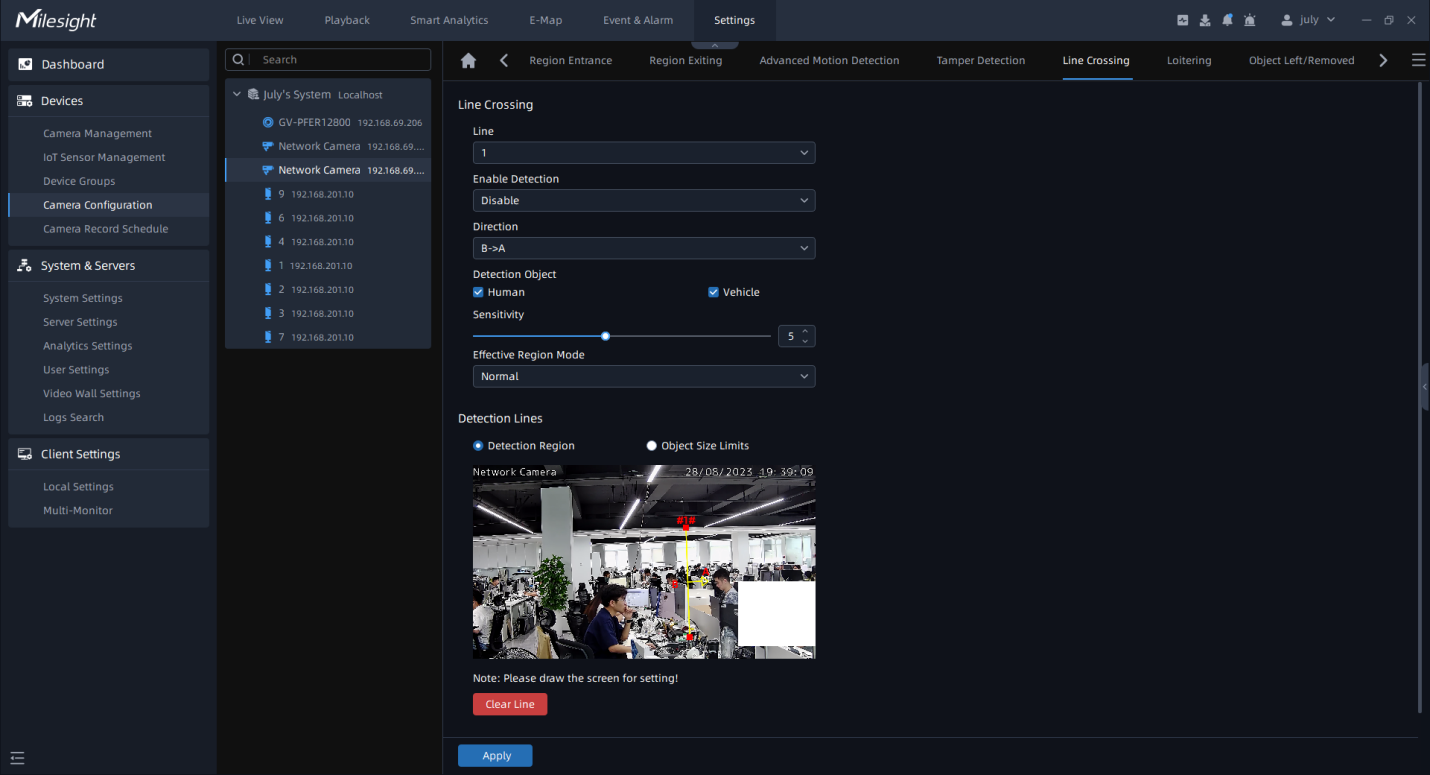
Settings steps are shown as follows:
Step1: Select camera and choose a line number;
Step2: Enable Line Crossing Detection function;
Step3: Define its direction;
Step4: Set up the Detection Object. Check Human or Vehicle attribute, and the camera will alarm and trigger related events once people or vehicle is detected;
Step5: Set detecting sensitivity;
Step6: Draw detection lines. If you choose Normal, it supports configuring the Detection line for the current area. If you choose Advanced (Only for PTZ series), it supports configuring the detection line for different PTZ presets (Only support Preset 1~4 so far);
Step7: Set detection schedule, then click ![]() to send the settings to camera to apply.
to send the settings to camera to apply.
Step8: Draw the detection region.
Step9: Set Object Size Limit.
- Minimum Size: Draw the screen or input pixel number to set the minimum size of the
detected object. When the object is smaller than this size, it will not be detected.
The default minimum size is 3*3.
- Maximum Size: Draw the screen or input pixel number to set the maximum size of the
detected object. When the object is larger than this size, it will not be detected.
The default maximum size is 320*240.
Step10: Set detection schedule, then click ![]() to send the settings to camera to apply.
to send the settings to camera to apply.
- Milesight allows to set up to four lines at a time. There are three direction modes to choose for triggering alarm. “A-->B” means when there is any object crossing the line from the “A” side to the “B” side, the alarm will be triggered. “B-->A” vice versa. “A<-->B” means that the alarm will be triggered when objects cross line from either side.
- For AI Camera Series, it will show the real-time trigger status of the event in the configuration page.