Add Device to Application
This topic describes how to add devices to a specific application.
Restrictions
- Confirm with your enterprise administrator whether current account role permits access to this feature and the left number of devices that can be added to the enterprise.
- The selected application is not disabled.
Add Demo Device to Application
When you do not have real devices, you can add demo devices to test the API and
Webhook features.
- Procedure
-
- Log in to Milesight Development Platform, and select Application on the top bar.
- Select the desired application from the application
list.
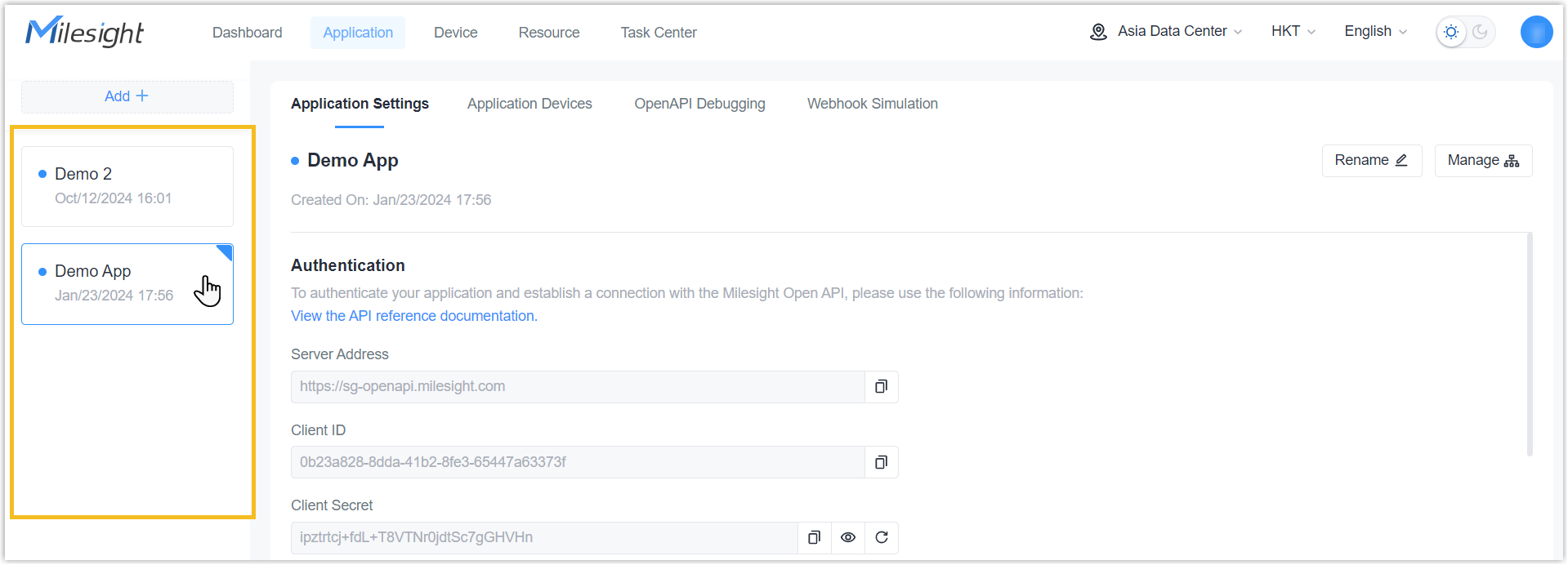
- In the Application Devices tab, move to Add Device
button, select Add Virtual
Device.
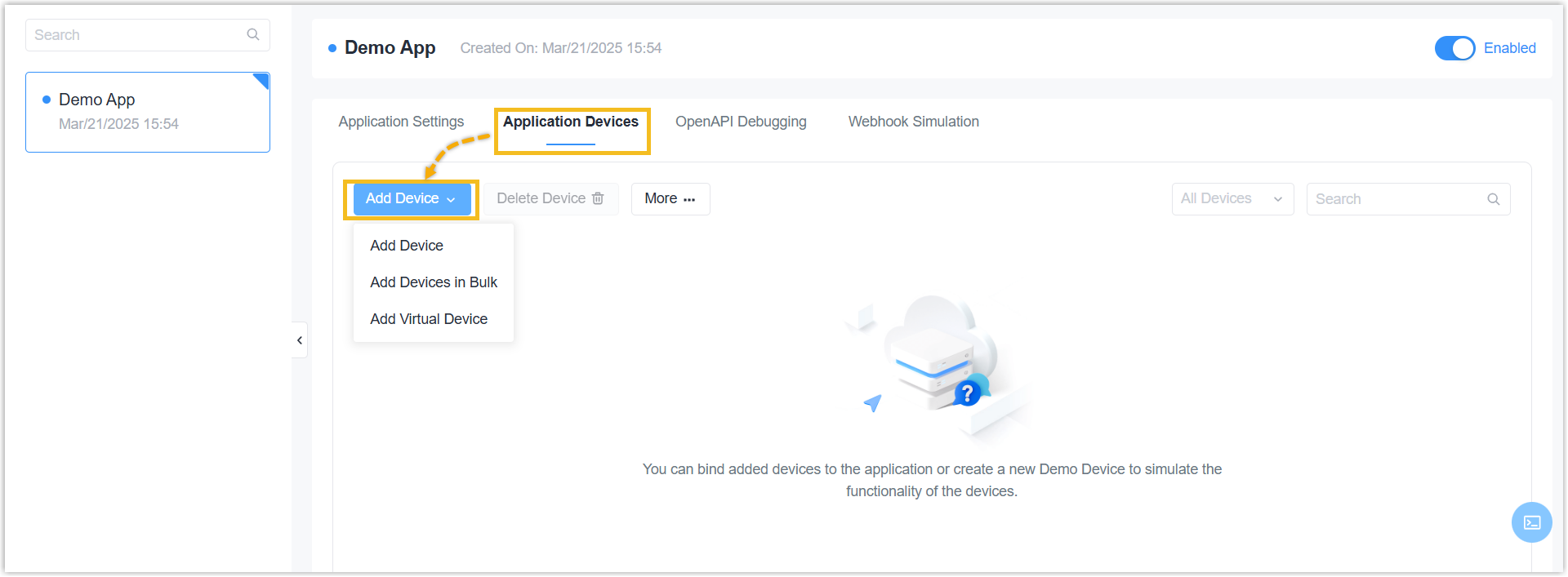
- In the pop-up window, configure the demo device information.
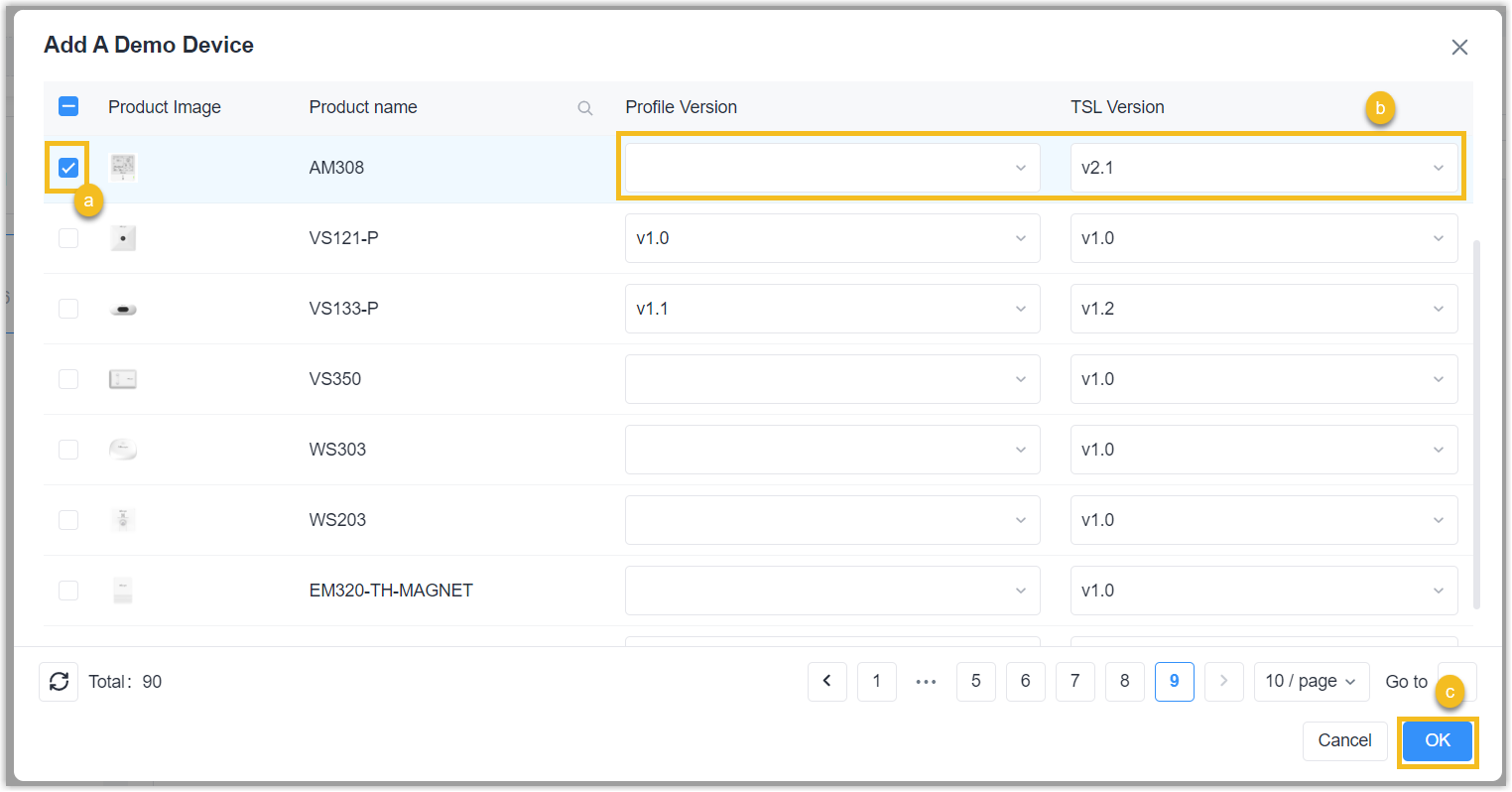
- Check the box of desired model.
- Select the profile version (TSL version).
- Click OK.
- Result
- A demo device is added to both Device page and Application page of Milesight Development Platform.
Add Device to Application Individually
- Prerequisites
-
- You have collect the device's SN or EUI.
- You have upgraded the firmware version of device model to a supported
version.Note: You need to reboot the device after the SN is added to platform.
- If you want to apply custom settings to devices that support RPS, you need to create custom Profile templates for the devices or export the configuration file from the devices.
- Procedure
-
- Log in to Milesight Development Platform, and select Application on the top bar.
- Select the desired application from the application
list.
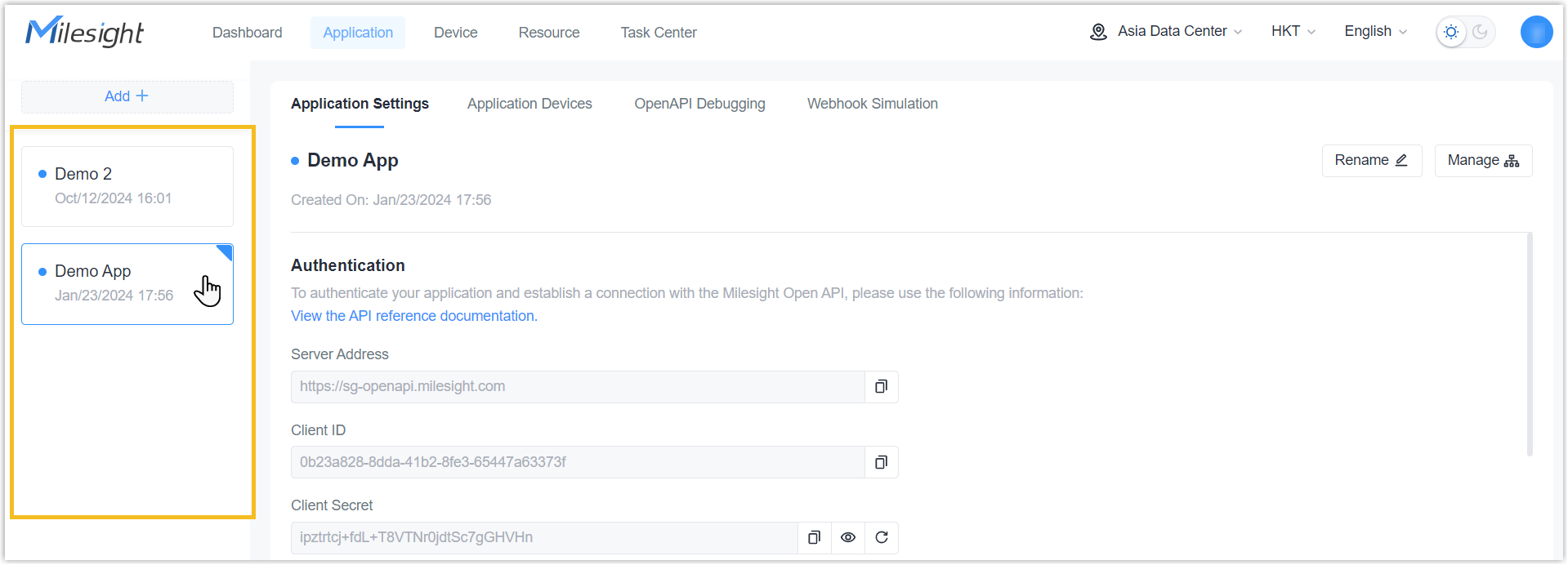
- In the Application Devices tab, move to Add Device
button, select Add Device.
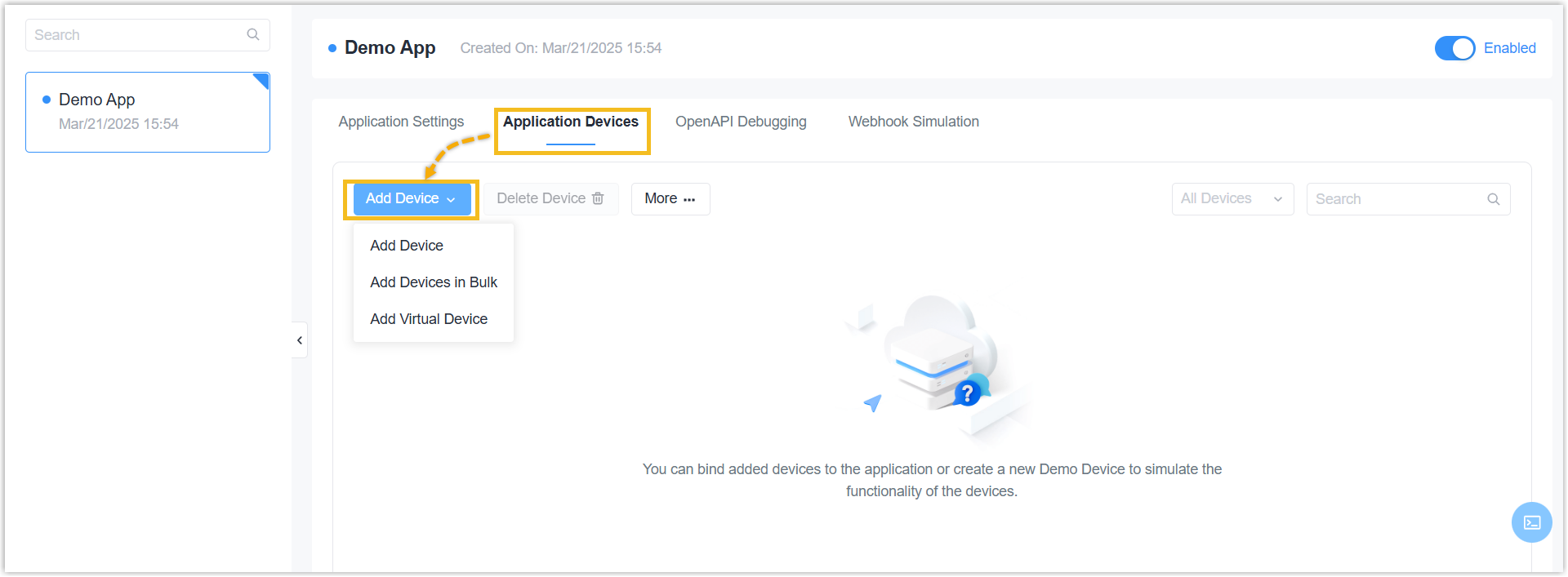
- In the pop-up window, fill in the basic information.
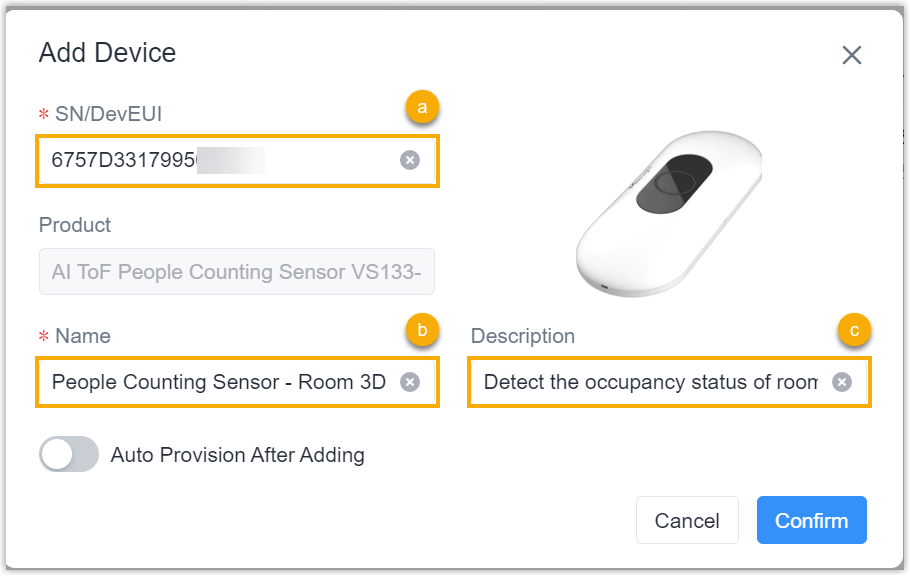
- In the SN/DevEUI field, enter the device's SN
(Serial Number) or EUI (Extended Unique Identifier).
If the SN/EUI is correct, the system automatically detects the device type.
- In the Name field, specify a name to help you identify this device.
- Optional: Enter the device description.
- In the Organization drop-down list, select the organization to which the device belongs.
- Optional: Select one or more tags for marking. You can also add, edit or delete the tags here.
- In the SN/DevEUI field, enter the device's SN
(Serial Number) or EUI (Extended Unique Identifier).
- If this device supports RPS, you can
configure the RPS for
it.
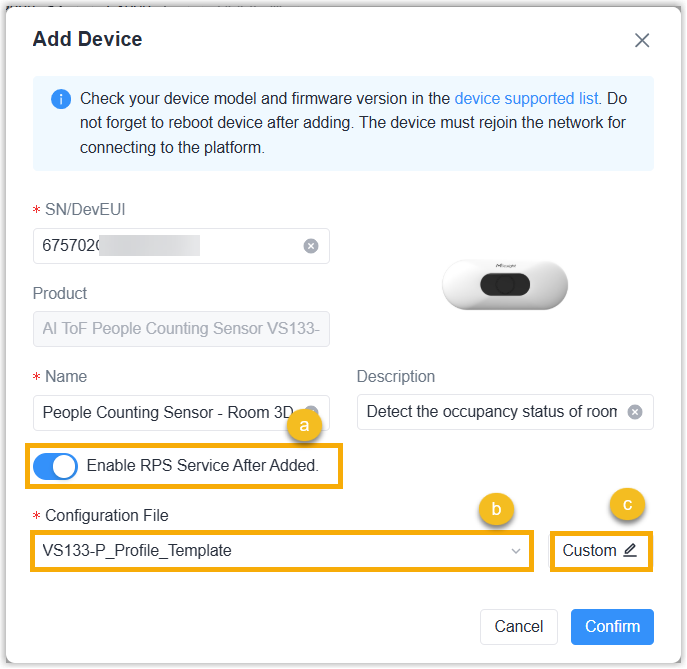
- Enable RPS.
- Select the configuration type and configure the related parameters.
If you require device to receive configurations from configuration
URL, see Add RPS Records Individually.
- Configuration Template: In the
Configuration File drop-down
list, select the desired configuration file to apply
settings to the device. You can click
Custom to edit the selected file
as needed.Note: The listed files include the default Config template and the custom Config templates you created.
- Configuration
File:Upload the
.datformat configuration file from the device by clicking upload button or dragging it to the file box. This file can be exported from the device.Note: Ensure that the hardware and firmware versions of the device from which the configuration file is exported match those of the target device.
- Configuration Template: In the
Configuration File drop-down
list, select the desired configuration file to apply
settings to the device. You can click
Custom to edit the selected file
as needed.
- Click Confirm.
- Result
- The device is added to both Device page and Application page of Milesight Development Platform.
Add Devices to Application in Bulk
- Prerequisites
-
- You have collect the devices' SNs or EUIs.
- You have upgraded the firmware version of device model to a supported
version.Note: You need to reboot the device after the SN is added to platform.
- If you have a large number of devices that need to be added, it's
recommended to compile the devices' SNs or EUIs into a file with the
following requirements:
- Format:
xlsxorxls. - Size: Less than 100 KB.
- Content:
Each
line contains information of one device, with five columns from left
to right showing SN (or EUI), device name,
organization
ID, tags and description.
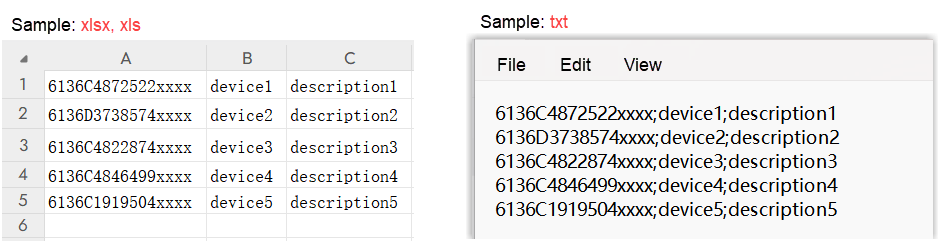
The organization ID can be copied beside the organization name on Device or Organization page.

- Format:
- If you want to apply custom settings to devices that support RPS, you need to create custom Config templates for the devices or export the configuration file from the devices.
- Procedure
-
- Log in to Milesight Development Platform, and select Application on the top bar.
- Select the desired application from the application
list.
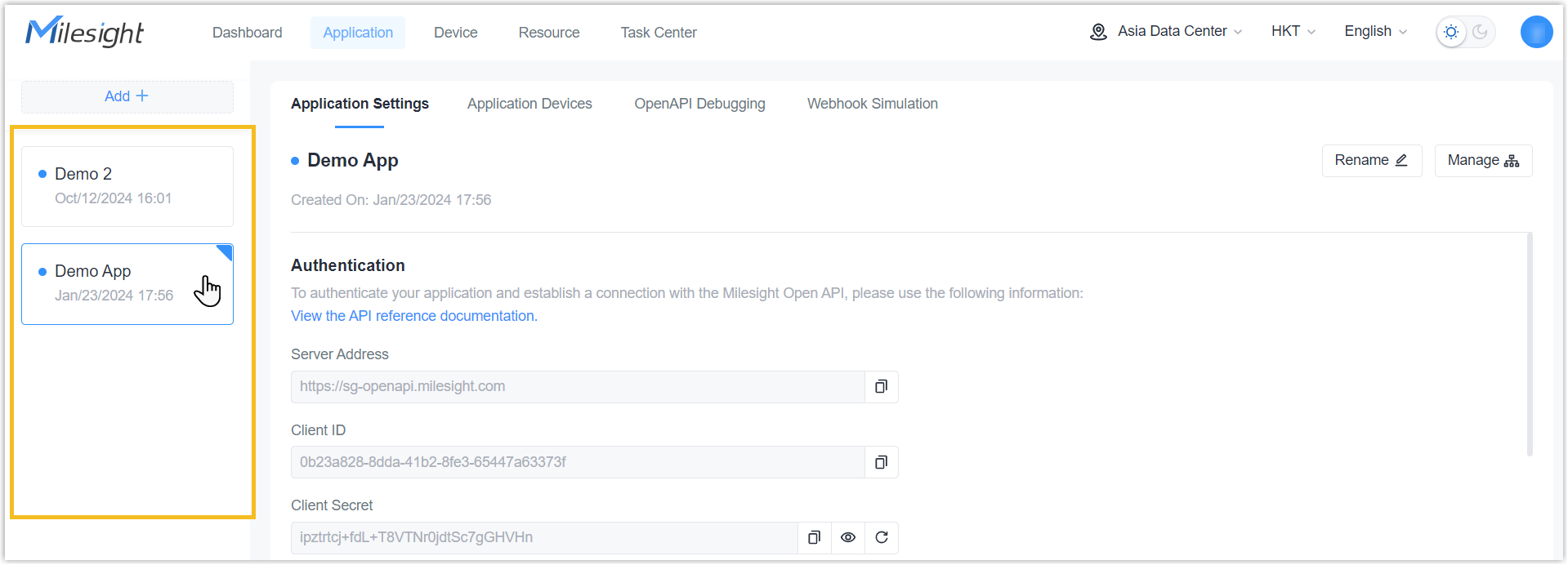
- In the Application Devices tab, move to Add Device
button, select Add Devices in Bulk.
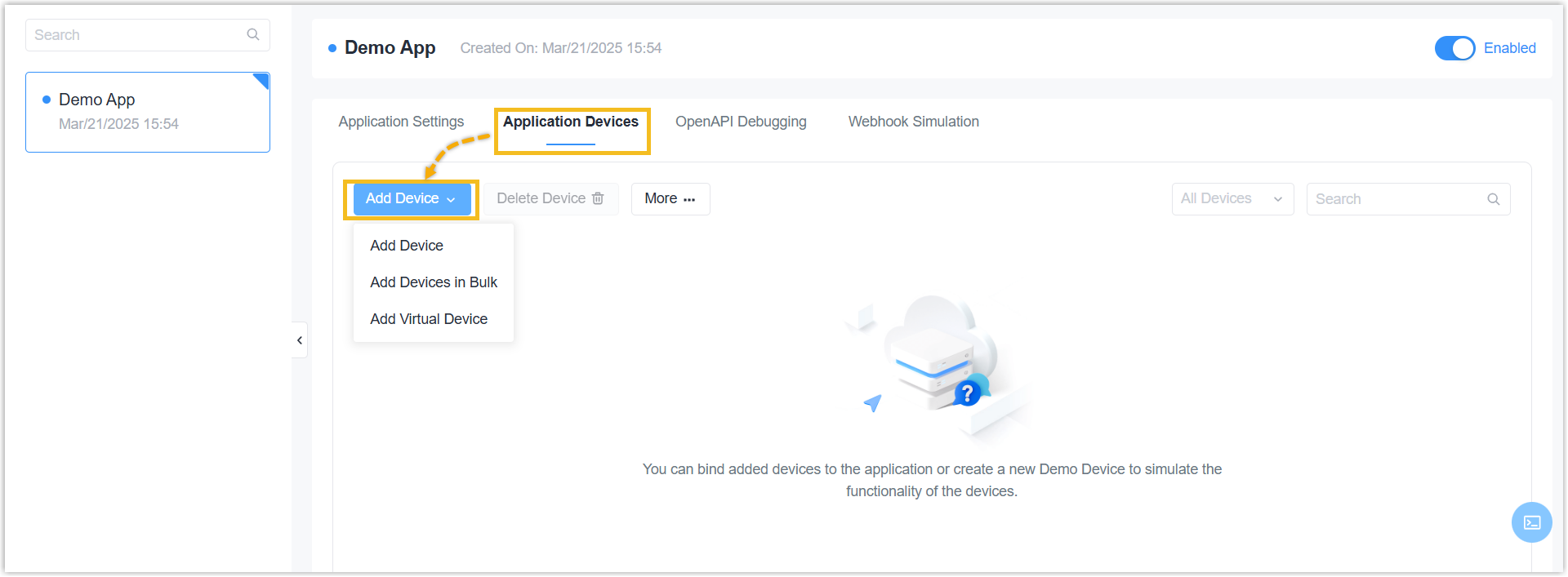
- In the Add Device page, choose one of the
following methods to fill in the devices' SNs or EUIs.Method
1: Upload an
xlsxorxlsfile.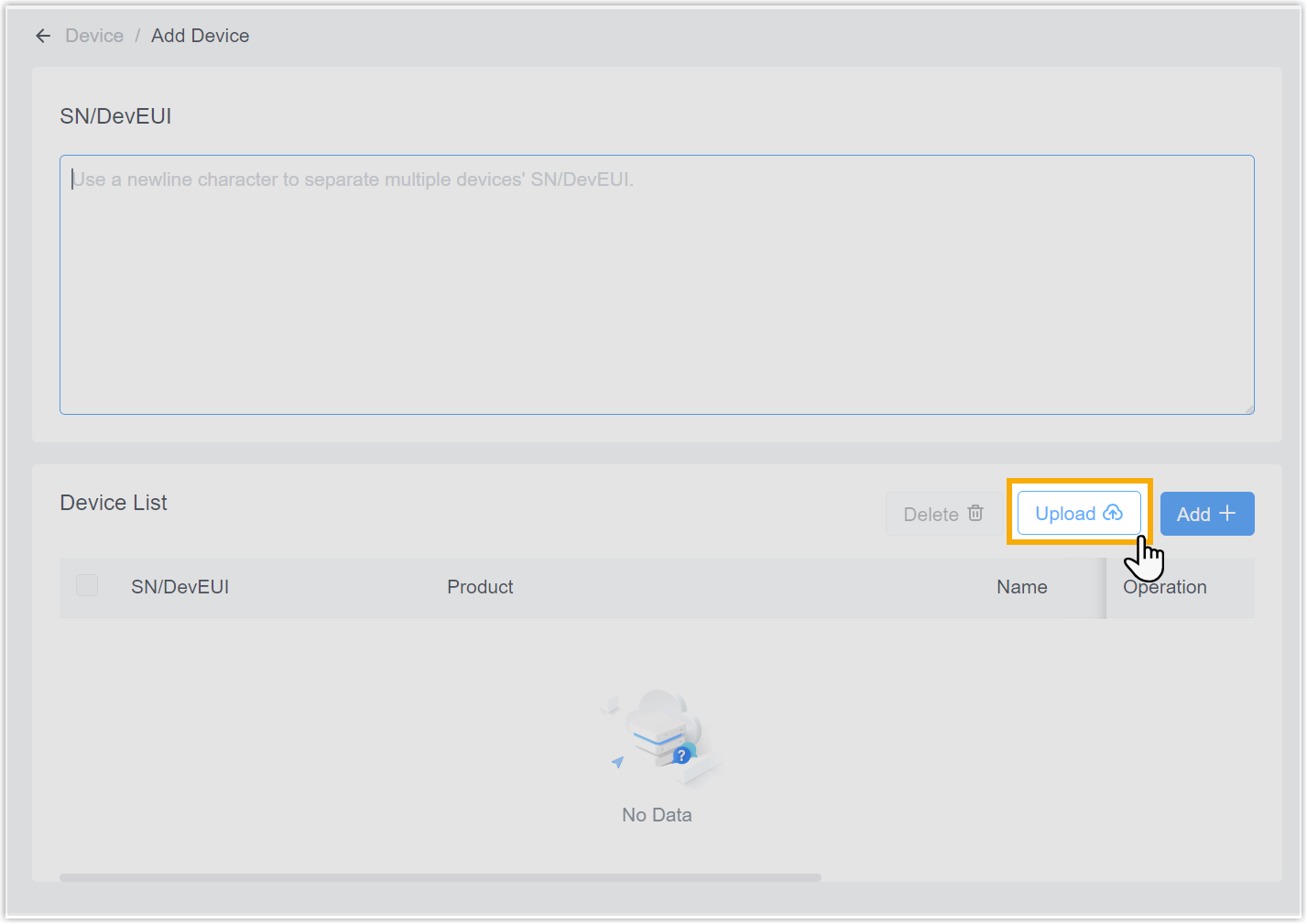
- Click Upload to upload the file.
- Click Download to download the device import template, and to compile the devices' SNs or EUIs into this file.
- Click upload button or drag the file to here to upload.
- Click Import to upload the information from this file.
Method 2: Manually add devices.If the SNs or EUIs are correct, the system will automatically display the device information in the Device List section.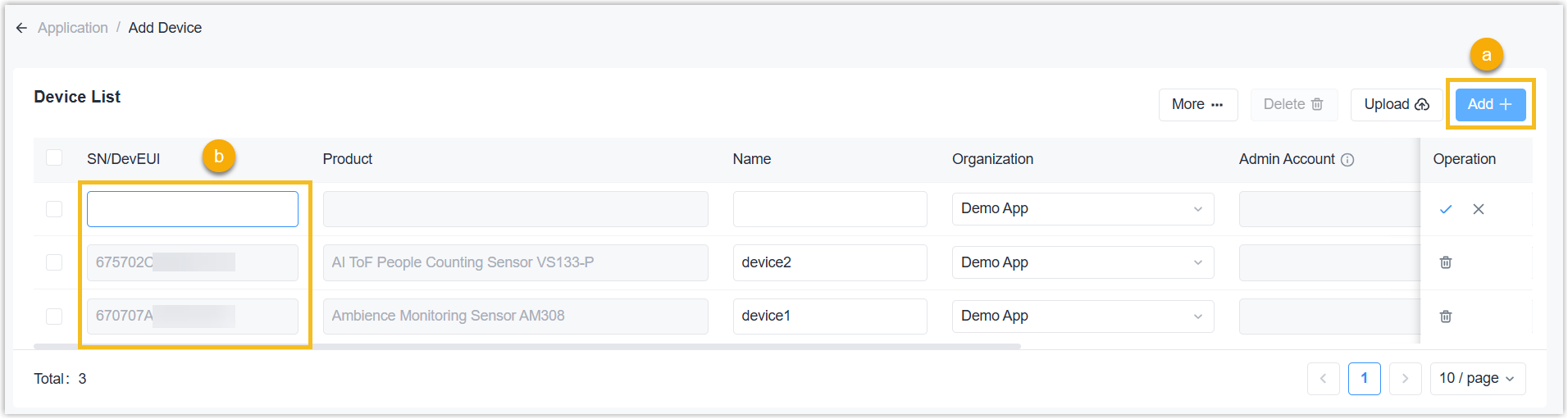
- Click Add+.
- Enter the SN or EUI of the device.
- (Optional) In the Device List section, edit the device name, organization, tags and description as needed. Admin account and password are supported for IP cameras only.
- If there are devices that support RPS, you can configure RPS for
them.

- Enable RPS.
- Select the configuration type and configure the related parameters.
If you require device to receive configurations from configuration
URL, see Add RPS Records in Bulk.
- Configuration Template: In the
Configuration File drop-down
list, select the desired configuration file to apply
settings to the device. You can click
Custom to edit the selected file
as needed.Note:
- The listed files include the default Config template and the custom Config templates you created.
- If you do NOT want to enable auto provision for specific devices, then select [None].
- Configuration
File:Upload the
.datformat configuration file from the device by clicking upload button or dragging it to the file box. This file can be exported from the device.Note: Ensure that the hardware and firmware versions of the device from which the configuration file is exported match those of the target device.
- Configuration Template: In the
Configuration File drop-down
list, select the desired configuration file to apply
settings to the device. You can click
Custom to edit the selected file
as needed.
- Click Save.
- Result
- The devices are added to both Device page and Application page of Milesight Development Platform.