Schedule Plan Settings
The device supports adding different kinds of schedule plans to achieve the automatic temperature control.
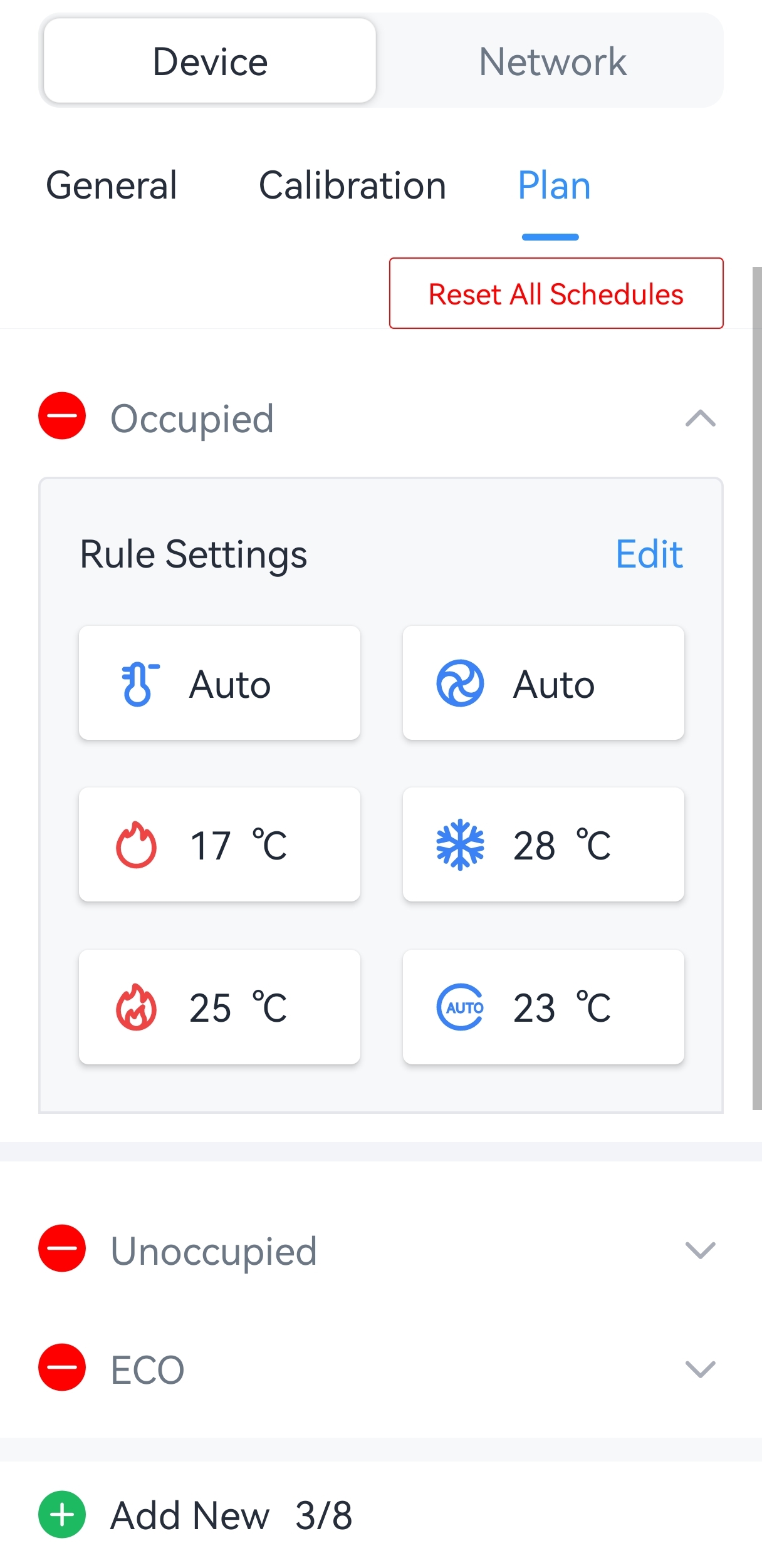
Steps:
1. Go to Setting > Device > Plan page.
2. The device includes three default plans. Click Edit to modify an existing plan or click Add New to create a new one. Each device supports up to 8 plans.
3. Configure the relevant parameters of the schedule plan.
| Parameter | Description |
|---|---|
| Schedule Name | The schedule name can only include letters(a-z, A-Z), numbers, and spaces, with a maximum length of 10 characters. |
| Temperature Control Mode | Select the temperature control mode when executing this schedule plan. |
| Fan Mode | Select the fan mode when executing this schedule plan. |
| Heating Target Temperature | Set the target temperature when the temperature control mode is Heat. |
| EM-Heating Target Temperature | Set the target temperature when the temperature control mode is EM-Heat. |
| Cooling Target Temperature | Set the target temperature when the temperature control mode is Cool. |
| Under single target temperature mode | |
| Auto Target Temperature | Set the target temperature when the temperature control mode is Auto. |
| Under dual target temperature mode | |
| Auto-Heating Target Temperature | Set the heat target temperature when the temperature control mode is Auto. |
| Auto-Cooling Target Temperature | Set the cool target temperature when the temperature control mode is Auto. |
4. Click Confirm to save the current schedule plan.
5. Repeat step 2 to 4 to configure additional plans, then click Write to save all settings.
6. Click ![]() to delete a schedule plan if needed, or click Reset All
Schedules to restore the default settings.
to delete a schedule plan if needed, or click Reset All
Schedules to restore the default settings.
The schedule plan can be triggered by the following methods:
- Occupancy Detection
- Downlink Command
- Schedule from an HVAC controller