License Activation
Now our VMS supports Camera Access License, Video Wall License, Video Analytics License and ANPR License.
- Camera Access License: Limit the number of camera channels that can be added. (regardless of the manufacturer);
- Video Wall License: Limit the number of Video Wall monitors that can be active at the same time.;
- Video Analytics License: Limit the number of channels that can be deployed with server-side AI intelligence. (3rd-party devices only).
- ANPR License: Limit the number of channels that can be deployed with server-side ANPR algorithm.
Here you can get a six-months free trial with 4 camera access when your server firstly is added to VMS system. You need to purchase our license to access more channels.
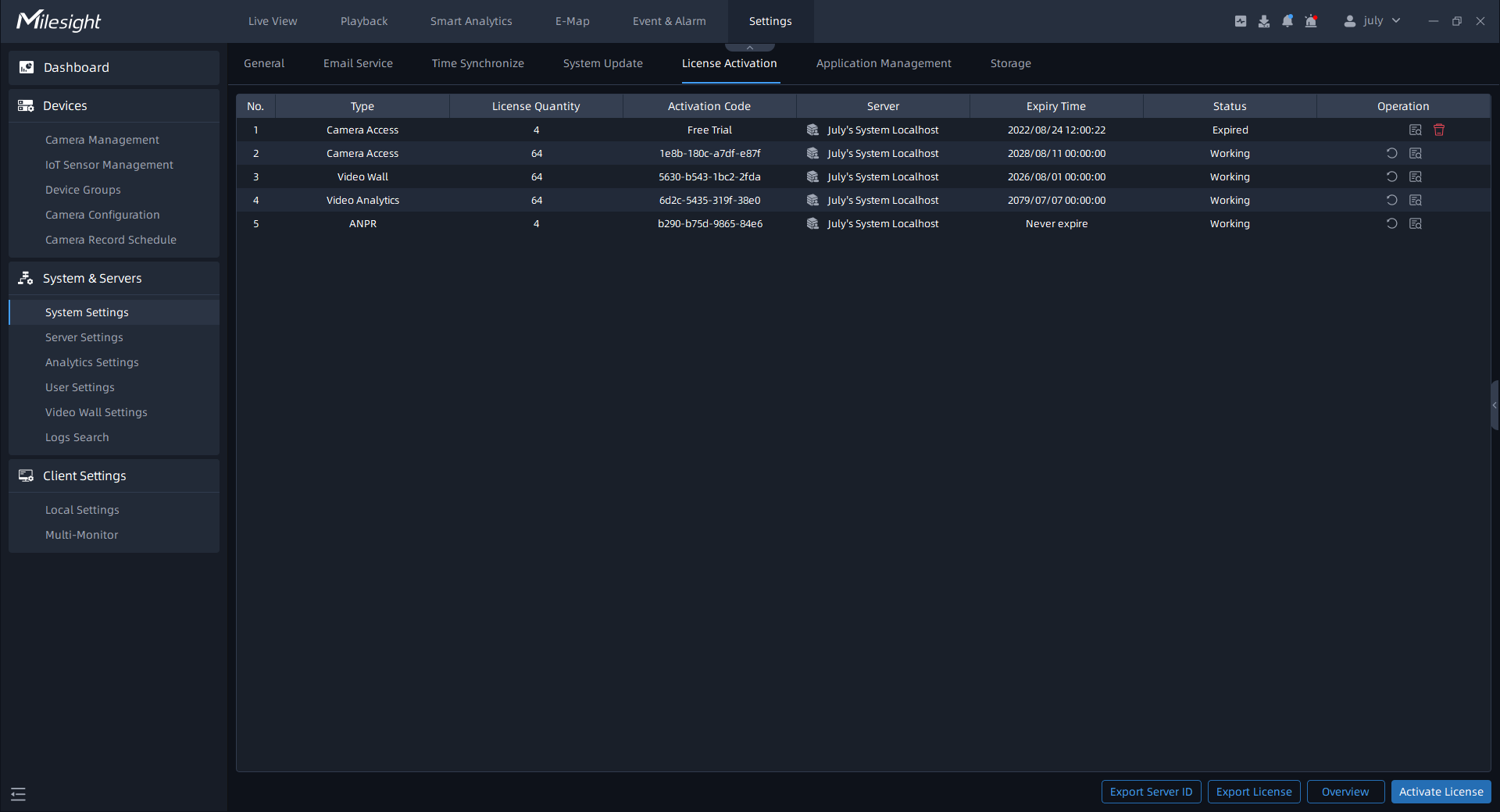
There are three activation license ways, including Free Trial Activation, Online Activation and Manual Activation.
(1) Free Trial Activation
Step1: Click ![]() button to pop up a “Activate New License”
window as shown below:
button to pop up a “Activate New License”
window as shown below:
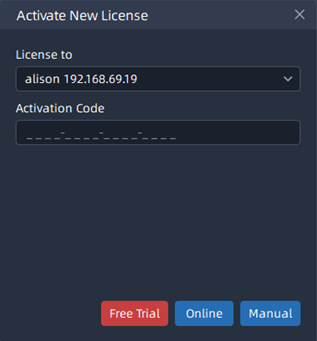
Step2: Select a server that the license will be registered. If you firstly
use the VMS software, and you can directly click ![]() button to activate a free trial license, then
the license will be added to license list successfully.
button to activate a free trial license, then
the license will be added to license list successfully.
(2) Online Activation
Step1: Click ![]() button to pop up a “Activate New License”
window as shown below:
button to pop up a “Activate New License”
window as shown below:
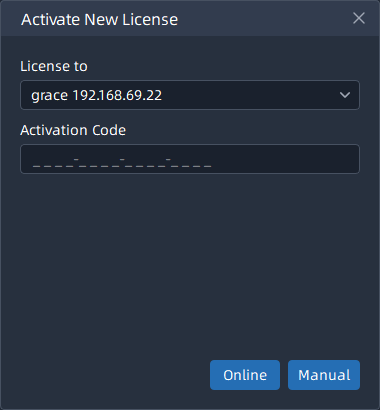
Step2: Input Activation Code and click ![]() button to verify your activation code;
button to verify your activation code;
Step3: After verifying your activation code successfully, the license will be added to the License Activation list and displayed working status.
(3) Manual Activation
If neither target server nor client computer is not connected to the Internet, then licenses can be activated offline. The manual activation steps can be referred to as below:
Step1: Click![]() button to pop up a “Activate New License”
window as Online Activation shown above:
button to pop up a “Activate New License”
window as Online Activation shown above:
Step2: Input Activation Code and click![]() button, then a window pop up as below, you can
activate the license manually according to the current reminded steps;
button, then a window pop up as below, you can
activate the license manually according to the current reminded steps;
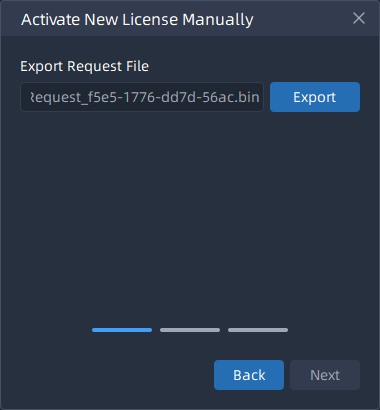
Step3: Click ![]() button to export the LicenseRequest.bin file and
save to your local storage path or flash memory, then click
button to export the LicenseRequest.bin file and
save to your local storage path or flash memory, then click ![]() button. The window will change as below:
button. The window will change as below:
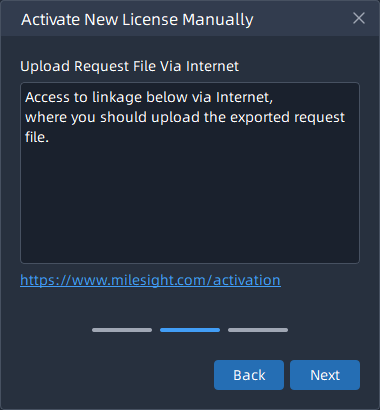
Step4: Copy the address to another online server URL search box and the Milesight License Activation website will show as below. You can upload the previous exported LicenseRequest_xxxx-xxxx-xxxx-xxxx.bin here;
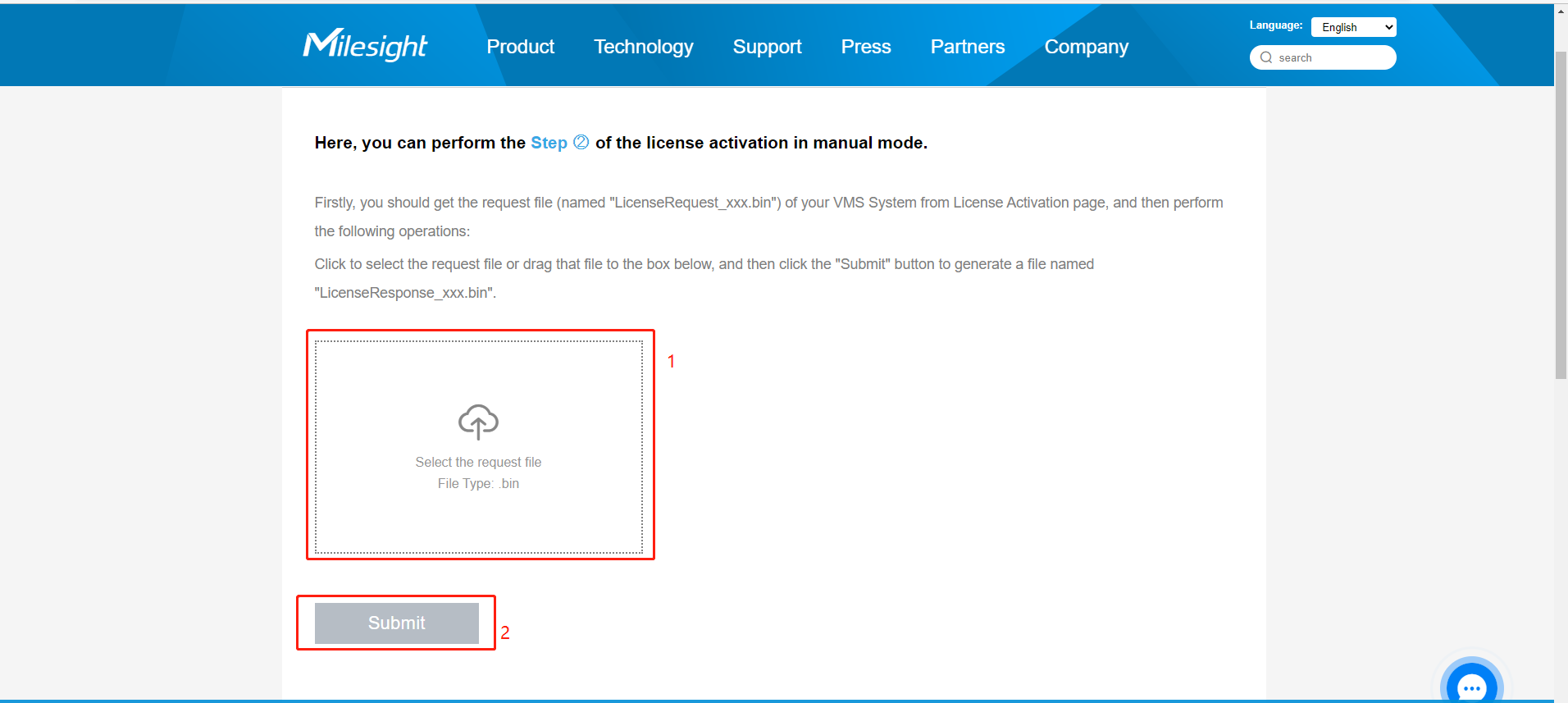
Step5: If the activation code is correct and valid, then the
website will show as below. You can click ![]() button to download the response file;
button to download the response file;
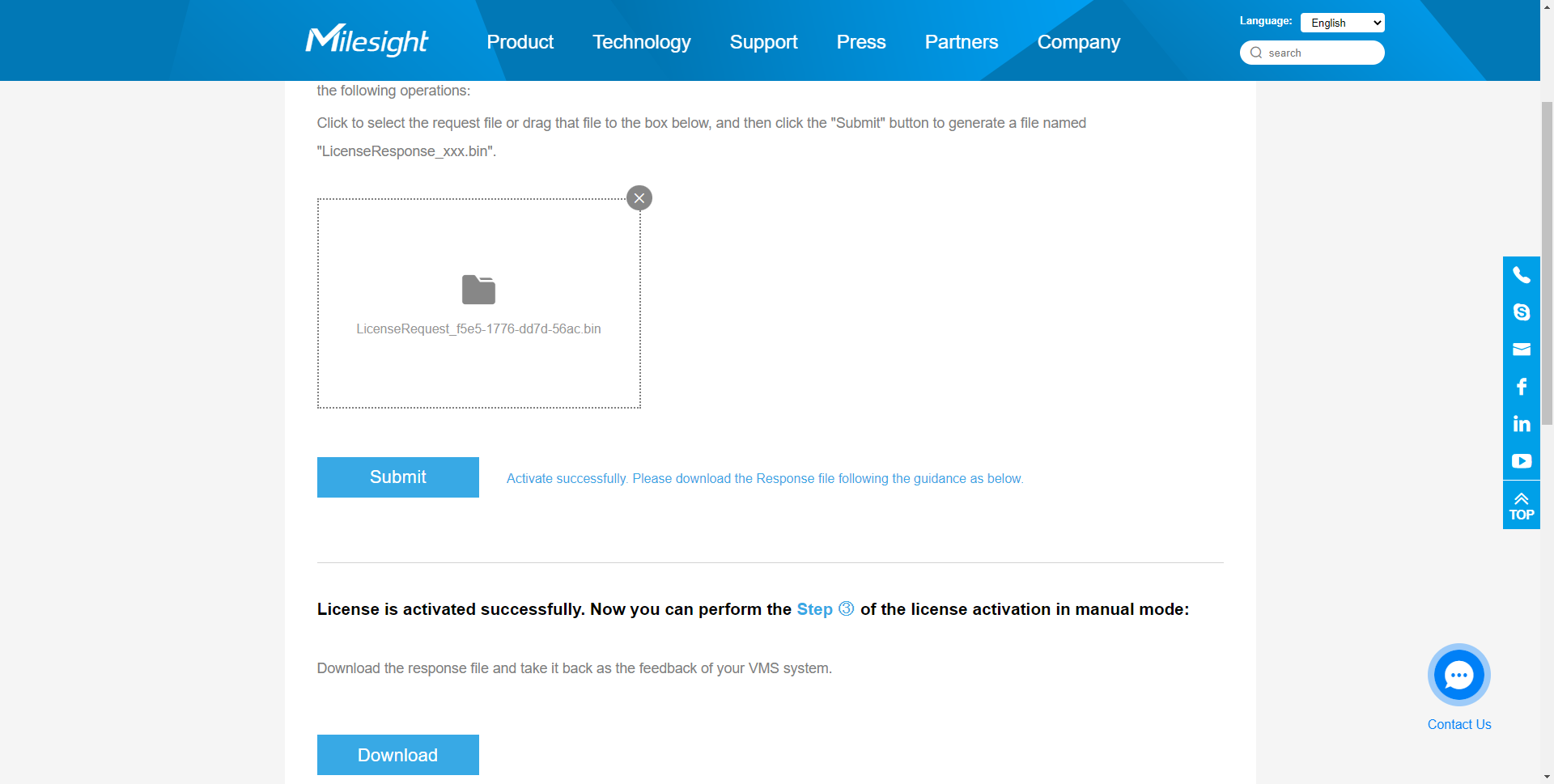
Step6: Import the downloaded license response file from
activation website, and click ![]() button to activate the license;
button to activate the license;
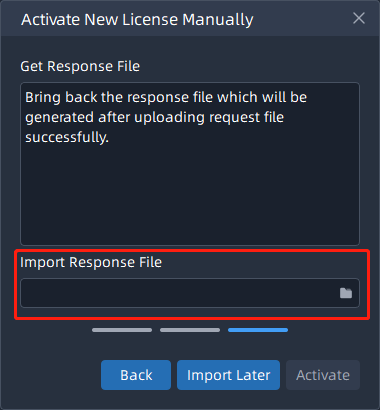
If you want to import the response file later, you can click ![]() button.
button.
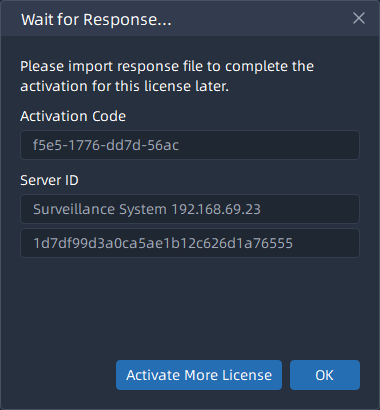
After activating the license successfully, the license will be added to the License Activation list and displayed working status.
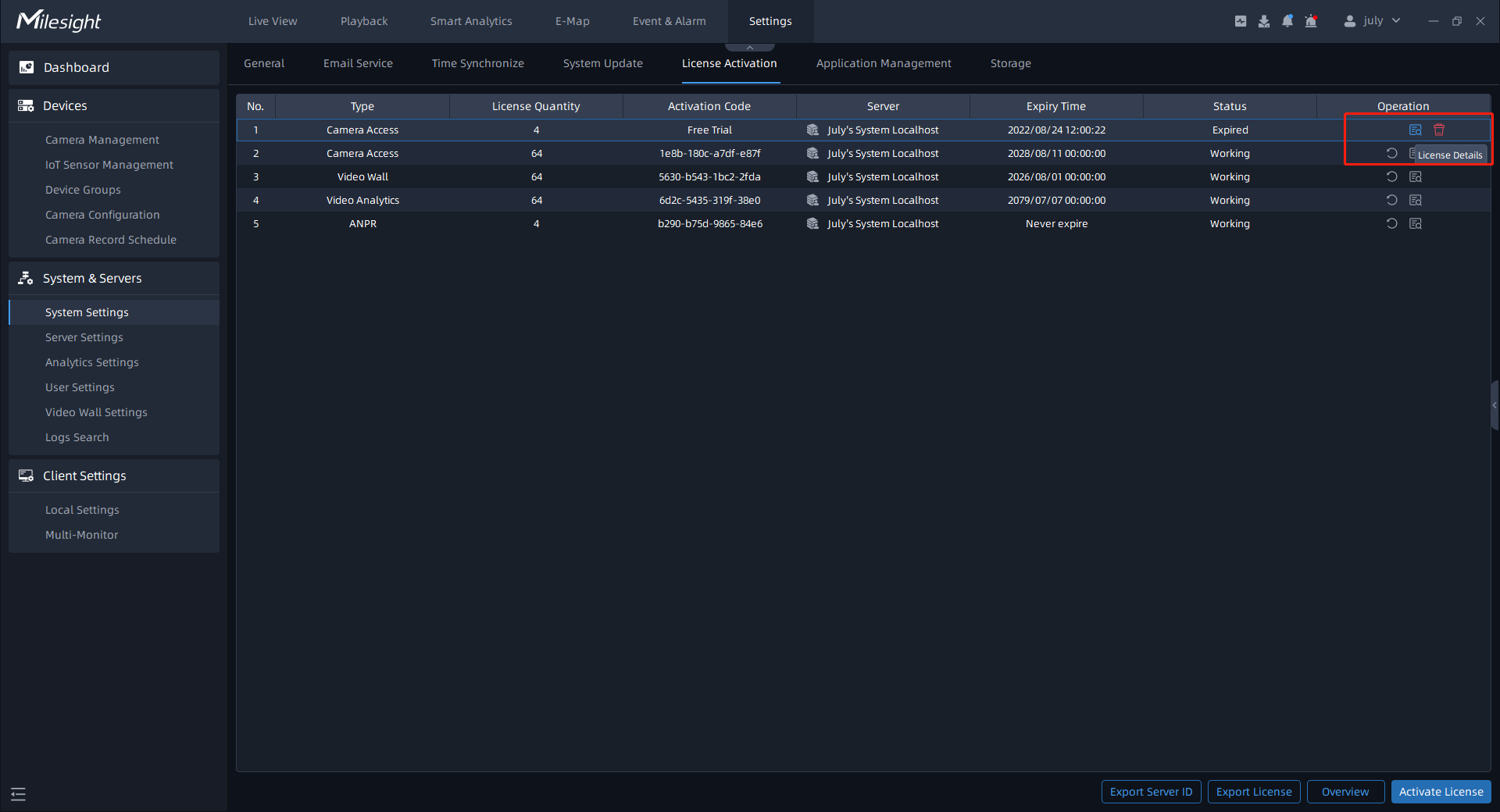
There are some other operations as below:
- Click
 button to import the response file to activate the
license.
button to import the response file to activate the
license. - Click
 button to deactivate the license. After
deactivation, this activation code can be reactivated or activated and used on
other servers. The free trial license does not have this option.
button to deactivate the license. After
deactivation, this activation code can be reactivated or activated and used on
other servers. The free trial license does not have this option. - Click
 button to delete the license. This option is only
for the license whose status is not Working.
button to delete the license. This option is only
for the license whose status is not Working. - Click
 button to check each license details.
button to check each license details. - Click
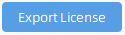 button to export the license list in the
system.
button to export the license list in the
system. - Click
 button to overview usage condition of
activated licenses.
button to overview usage condition of
activated licenses.